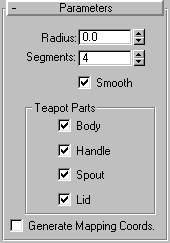


The Teapot button on the Create command panel produces a teapot. You can choose to make the whole teapot at once (the default) or any of its parts. Since the Teapot is a parameteric object, you can choose which parts of the teapot to display after creation.
This teapot derives from the original data developed by Martin Newell in 1975. Beginning with a graph-paper sketch of a teapot that he kept on his desk, Newell calculated cubic Bezier splines to create a wireframe model. James Blinn, also at the University of Utah during this period, produced early renderings of exceptional quality using this model.
The teapot has since become a classic in computer graphics. Its complexly curved and intersecting surfaces are well suited to testing different kinds of material mappings and rendering settings on a real-world object.
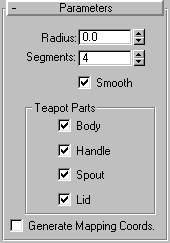
Radius: Sets the radius of the teapot
Segments: Sets the number of divisions for the teapot or its individual parts.
Smooth: When selected (the default), faces of the teapot are blended together, creating a smooth appearance in rendered views.
This area contains options to enables or disables individual teapot parts
Generate Mapping Coordinates: Sets up required coordinates for applying mapped materials to the teapot. Default=clear.
The teapot has four separate parts: body, handle, spout, and lid. Controls are located in the Teapot Parts area of the Parameters rollout. You can check any combination of parts to create at the same time. The body alone is a ready-made bowl, or a pot with optional lid.