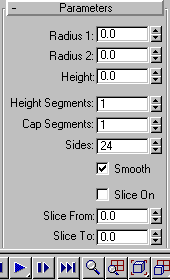


The Tube button on the Creation command panel produces both round and prismatic tubes. The tube is similar to the cylinder with a hole in it.
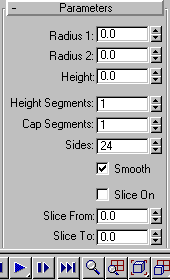
The defaults produce a smooth, round tube of 24 sides with the pivot point at the center of the base. There is one height segment and one cap segment. If you plan to apply a modifier to the tube, increase the number of height segments. With only a single height segment, a tube can’t bend, it tilts rigidly.
Radius 1, Radius 2: The larger setting becomes the outside radius of the tube.

Radius 1 and Radius 2
Height: Sets the dimension along the central axis. Negative values create the tube below the construction plane.
Height Segments: Sets the number of divisions along the tube's major axis.
Cap Segments: Sets the number of concentric divisions around the center of the tube's top and bottom.
Sides: Sets the number of sides around the tube. Higher numbers shade and render as true circles with Smooth selected. Lower numbers create regular polygonal objects with Smooth clear.
Smooth: When selected (the default), faces of the tube are blended together, creating a smooth appearance in rendered views.
Slice On: Sets or clears the Slice feature. Default=clear.
When you create a slice and then uncheck Slice On, the complete tube reappears. You can therefore use this check box to switch between the two topologies.
Slice From, Slice To: Sets the number of degrees around the local Z axis from a zero point at the local X axis.
For both settings, positive values move the end of the slice counterclockwise, negative values, clockwise. Either setting can be made first. When the ends meet, the whole tube reappears.
Generate Mapping Coordinates: Sets up required coordinates for applying mapped materials to the tube. Default=clear.