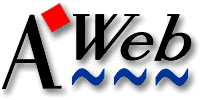
& Problem Solutions!
Last Updated - December, 2000
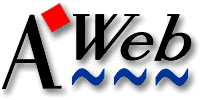
|
|
Additional Information & Problem Solutions! Last Updated - December, 2000 |
Problem: How do I setup AmiTCP for a PPP web connection?
This is a sample of PPP setup using the AmiTCP 4.0 demo and Holger Kruse's PPP device after the basic install and some further adjustments.
There are a few corrections that need to be made, most are shown in the PPP docs somewhere about using it with AmiTCP, but try the following.
Note: - Comments in parenthesis below should not be included.
In your "AmiTCP:db/interfaces" file, insert the
following line after the "Serial Line IP" comment
line:
ppp0 DEV=DEVS:networks/ppp.device UNIT=0 IPTYPE=33 NOARP P2P
In your "AmiTCP:bin/startnet" script it should look
something like this:
.key dparm ; startnet log in echo echo login: userid (userid=your AmiTCP logon ID) AmiTCP:bin/login -f userid (userid=your AmiTCP logon ID) AmiTCP:bin/umask 022 AmiTCP:AmiTCP WaitForPort AMITCP AmiTCP:bin/online devs:Networks/ppp.device 0 ; Configure loop-back device AmiTCP:bin/ifconfig lo0 localhost ; Configure ppp0 AmiTCP:bin/ifconfig ppp0 $ppp0iplocal $ppp0ipremote ; Add route to this host AmiTCP:bin/route add $ppp0iplocal localhost AmiTCP:bin/route add default $ppp0ipremote ; Add route to the default gateway AmiTCP:bin/route add default 0.0.0.0 setenv HOSTNAME `AmiTCP:bin/hostname` Assign TCP: Exists > NIL: IF Warn Mount TCP: from AmiTCP:devs/Inet-Mountlist EndIf
The 0.0.0.0 parameter above is for dynamic IP address, if your
ISP requires fixed addresses, replace this with the gateway address assigned
to you.
In your "AmiTCP:bin/stopnet" script it should look
something like this:
.Key dparm
; $Id: stopnet,v 3.1 1994/05/27 07:08:39 jraja Exp $
rx "address AMITCP; KILL" ; Send "KILL" to AmiTCP
If {FLUSH}
Wait 2 secs
If `rx "Say Show(ports, AMITCP)"` EQ 0
Avail >NIL: FLUSH
EndIf
EndIf
AmiTCP:bin/offline ppp.device 0
In "ENV:" and "ENVARC:SANA2/ppp0.config"
it should look something like this:
serial.device 0 57600 0.0.0.0 7WIRE CD EXERCISE=60 MTU=1500 SHARED DIALSCRIPT=s:yourscript.dial ATH
The 0.0.0.0 parameter above is for dynamic IP address, if your ISP requires
fixed addresses, replace this with the localhost address assigned to you.
The "s:yourscript.dial" will be something like this:
ECHO ON TIMEOUT 2000 REDIAL "BUSY" SEND "ATDTnnnnnnn" (ISP's phone #) WAIT "CONNECT" WAIT "ogin" SEND "yourID" (ISP's login ID) WAIT "assword" SEND "yourpassword" (ISP's login password) WAIT "MTU"
You may not need the MTU parameter in the dialscript. This will work if
your ISP supports dynamic packet size selected by the server, in which
case, set MTU=0 in the ppp0.config file shown above.
The nameserver IP address(s) and domain name provided by your ISP should also
appear in your "AmiTCP:db/resolv.conf" file similar to
the following:
; Name servers NAMESERVER 198.161.84.2 NAMESERVER 198.161.84.3 ; Domain names DOMAIN worldgate.com
Problem: My ISP has added Authorization to the login and now I can't make a connection?
To add PAP/CHAP authorization for a PPP connection you need to do two things, revise your ppp0.config file and add a PAP.pswfile. This will essentially verify your login parameters in the dialscript to the ISPs server when it requests authorization.
In "ENV:" and "ENVARC:SANA2/ppp0.config"
it should look something like this:
serial.device 0 115200 IPSTR=0.0.0.0 CD 7WIRE MTU=0 NOID NOVJC LOG=30 REMOTEIP=1.1.1.1 PAP=RAM:ENV/SANA2/PAP.pswfile,yourID DIALSCRIPT=s:yourscript.dial SHARED ATH
In "ENV:" and "ENVARC:SANA2/PAP.pswfile"
it should look something like this:
yourID yourpassword yourISPdomainname yourpassword
Check the PPP docs if you need to try and change any of the options.
Problem: Some images do not display or page reloads are incomplete, and/or Authorizations don't work attempting to login to a protected site.
If you have set the cache to "T:" or
"Ram:T" in cache settings, this can cause some strange
results. AWeb uses a "Disk" based caching system since v2.1, and
uses the "Ram:T" directory to temporarily store
images/pages viewed in the current session for quick re-display. You can not
mix these two together without causing problems.
Create a "Cache" directory in the AWeb drawer if it was not done
during the install, and set the path name in cache settings to
"AWeb3:Cache" or
"PROGDIR:Cache" and reboot before running AWeb
again.
If hard drive space is limited, you can set the amount of space allowed in the Cache settings window and enter URL's of sites not to cache in the list provided there. You can also use the cache menu to flush the disk cache or the cache browser to delete specific entries at any time. Running FixCache from the menu occasionally will help keep things cleaned up as well.
If memory is limited or a page contains a lot of large images, it may not be possible to display them all at once. They should still be in the disk cache, so clicking in the box for the undisplayed image or using the image popup menu should show it. See the Memory Usage FAQ for more info on how the memory cache works.
NOTE: -With AWeb v3.3 you can use the new "CacheControl" ARexx plugin to add pages to the "No-Cache" list, and also to selectively purge your cache directory by age/date of the entries. If your disk cache size exceeds 20MB, you may begin to notice some slowdown in loading pages from cache, as well as increased time to display the cache browser window due to the number of entries, so it is a good idea to purge old items periodically.
Problem: Attempting to access a certain URL (web site) causes a lockup or possibly even a crash.
A web page may be using some type of cookie that AWeb does not like, or it may be using old or badly configured server software. After rebooting, run the "Fixcache" routine from the cache menu and set the "Use cookies" option in the "Network settings/Options" window to "Never" or "Ask Before Set" before attempting to access that web page again.
Another possibility is bad JavaScript code or newer tags that AWeb does not support. Try turning off JavaSctipt error reporting first, if that does not solve the problem turn try turning off JavaScript altogether. Turning off the RFC-2109 option may also help.
There are additional items addressed in the Memory Usage FAQ which may affect this as well.
Problem: Certain sites require authorizations or logins, but will not let you in or not after the first successful access, and/or may cause a lockup or a crash.
Assuming you have a directory called "Cache" in the AWeb drawer
and the path in cache settings set to "PROGDIR:Cache/",
"AWeb3:Cache", or some other location on your hard
drive, you may have invalid/damaged files in cache or an incompatible
authorization file. Some server software now appears to be using
authorization files that contain encrypted passwords which are not acceptable
by AWeb unless you are using MiamiSSL.
NOTE: - To access and use sites that require secure transfer (encryption) capabilities with AWeb, such as banks, stock trading, online purchases, etc., you will require a registered version of Miami with MiamiSSL installed. If you are using MiamiSSL or will be, see the Miami & MiamiSSL FAQ for more info.
First, reboot to clear file locks, then delete the entries for that site from cache and run "Fixcache" from the menu. You can edit your existing authorizations using the Cache menu item for that purpose, delete any entry for the problem site. You can also edit the cookie file Cache:AWCK with an editor to remove or modify problem entries if necessary.
Then, in the cache settings window, enter this site in the list of ones not to cache (ie. www.nytimes.com). Otherwise you will wind up with a lot of pages in there if you visit the site often, and it will avoid saving some of their authorization files that seem to be troublesome.
When you next login, do not allow it to save both the ID & Password on your machine if there is something about their files that AWeb does not like. Also, do not save the authorization in AWeb, although this may work, but caused us trouble getting back in originally. That will mean you have to login every time, but at least that seems to work.
If the site is somewhat slow at processing the login, it may return an error on the login, but re-displaying the main page and then clicking on the map again got us into the system. You may also have to turn off the RFC-2109 option if it is necessary to accept their cookies to gain access to the site.
NOTE: - A crash caused by a datatype problem during loading of a page from the cache may cause problems similar to the above. If running the "Fixcache" routine from the menu does not solve the problem, you may need to clear the cache completely unless you can remember which site caused the problem and clear only its pages from the cache.
Problem: A URL (web site) refuses to load completely or possibly fails to respond to navigation and may suggest you upgrade your browser.
Some web pages are coded to look for a specific version(s) of MSIE and/or NetScape, as they were designed using only those browsers as a reference. Check the source code, if possible, and use the "Spoof-as" option of AWeb in Network settings/Options to set an appropriate entry. The entries that appear in the popdown at the end of the field can be used, but they are only basic examples, you can enter anything you wish directly in the field (eg. MSIE/4.3).
Problem: An Error message about a .gadget or .bitmap file, or ClassAct functions such as the Settings screen not working correctly.
During the install of AWeb, our installer won't over-write a ClassAct file if you have a higher version number file. We've found quite a few files that have a higher version number, but which are older than the ones we use. We don't know if these were beta versions, hacked versions, or whatever, but some of them don't work with AWeb.
We recommend you install the ones that came with AWeb, as we know those work properly.
Here's how to install the ClassAct files manually, forcing an overwrite.
copy all classes/#? sys:classes
copy classes/gadgets/layout.gadget.020 sys:classes/gadgets/layout.gadget
NOTE: - Do not install the 020 version of this file on a 68000 system, this will cause AWeb to crash on startup.
delete sys:classes/gadgets/layout.gadget.020
Then do a reboot and test out AWeb.
NOTE: - If an older ClassAct gadget is in a different location
in your path, (such as in "Libs:" or
"Sys:Classes"), then it may be used instead of the
correct ones (in "Sys:Classes/Gadgets"). If you still
experience problems, check "Libs:" and
"Sys:Classes" for .gadget files.
If there are files in these directories that are also in the
"Sys:Classes/Gadgets" directory, delete them so the
correct gadgets in "Sys:Classes/Gadgets" are used.
Also, insure that your "S:Startup-Sequence" file
contains the following statement, usually found with the other system assigns
near the top of the file:
ASSIGN >NIL: LIBS: SYS:Classes ADD
If that is missing, you will likely get an error message stating that "window.class" is missing or not found, and AWeb will not run.
Problem: I installed a new datatype(s) and now images do not display!
If you have installed new datatypes, there may be a conflict between old datatypes and new ones. The install for many of the newer ones does not check to see if you have existing datatypes of the same type installed, and as with the Immortals, "There can be only One"!
Run MultiView from the workbench to see if it will display images of the type causing problems, to check this out. Verify the datatypes installed as follows:
"Sys:Classes/Datatypes" directory. There can be more
than one of these of the same type, as long as they have different names.
(ie. JPEG.datatype, JFIF.datatype, and the akJFIF.datatype are all JPEG
datatypes)
"Sys:Devs/DataTypes" drawer. There can be only one of
these for each image type in this drawer at the same time. Existing/old ones
should be deleted or moved to the "Sys:Storage/DataTypes"
drawer when new ones are installed. The Default Tool in the
"xxxx.icon" must have "AddDataTypes" in it to activate
the datatype at bootup. Use the Information item in the Icons menu to check
this and note that there can be only one of these for each image type.
"Sys:Prefs" drawer. Some of these (such as the
JFIF datatype) may require configuration before they will work correctly, but
most do not. See the docs for the datatype and AWeb's docs for info on
this.
Several other items which may cause problems are:
C:AddDataTypes REFRESH QUIET
Note: - There are now internal image plugins available for AWeb that can display these image types for GIF, JFIF, and PNG. It is strongly recommended that you use them with AWeb v3.x for best results.
NOTE: - There are some other versions of the picture.datatype besides the ones noted above, which were provided with other software. These may not work correctly under all circumstances, and should be replaced with v42.1, or v43 if you are using Cybergraphics. One such example came with software for the Merlin graphics board and will cause a crash on exit from AWeb.
Problem: Fonts display boxes in some characters, there aren't any spaces between characters, or text of the fonts overlaps.
If text "runs together" it could be a problem with your font definition (.font) files. This could also explain the blank spaces being black blocks.
The easiest way to fix this is to delete the .font file for the font that gives you problems, then run FixFonts
For example, if "Times" was giving you these problems, you could type the following from a shell:
delete fonts:times.font
fixfonts
NOTE: - Do not delete the "Times" subdirectory in Fonts, or
you will loose the fonts themselves, only the "times.font" file in
the "Fonts" directory.
Problem: Fonts are blocky. AWeb didn't do this with version 2.0
The fonts preferences have changed significantly since version 2.0 and above, mainly to add support for the Internet Explorer <font> tag. Because specifying each font and size for each tag would result in an extremely large number of fonts you have to set up, there's a system for specifying a point size for each <size> size, and also specifying a font <size> and + and - point size for each font "style" For some combinations, you may not have the exact size installed on your system, so it has to scale an existing font.
These fonts preferences are in the browser settings "Fonts" and "Styles" file folder tabs.
Since the "Styles" by default only have point size modifications for the "normal" fonts, you only need to do this for "normal" fonts (although you can change this too).
For example, the "normal" font is times/13, which is provided. This is set in the "Fonts" file folder tab, under "Normal Fonts"
If a web page called for "small" on this, it would subtract 3 from the size, thus asking for times/10. This is set in the "Styles" file folder tab. Most people don't have Times/10, thus your Amiga has to scale down another times font, which looks ugly.
Workbench usually comes with sizes 11,13,15,18,24 point sizes in both times and courier bitmap fonts, AWeb adds sizes 30 & 36. If you have some other software such as Word Processors or DTP programs that come with bitmap fonts, you may be able to find more sizes. For instance, ProPage came with 7,9,10,12,14 point times and 10,12,14 point courier bitmap sizes that can be added to your normal Fonts directory.
There's a few other ways to get around this:
For the default "style" settings, and assuming you change the fonts to CGtimes but leave the point sizes the same, you need the following CGtimes point sizes:
Normal Fonts required:
CGtimes 6,7,8,9,10,11,12,13,14,15,16,18,19,21,22,24,25,27,33,34,36,37,39
Fixed Width Fonts required:
courier 9,11,13,15,18,24,36
It will improve the look of the fixed width fonts if you use a CG font for Courier from a Word Processor/DTP program, or a PD font collection. You can of course use other fonts besides Times/Courier if you have them.
Most users have times 11,13,15,18,24,30,and 36 on their systems. Thus with your style modifications, you want to set the sizes to use these sizes. The styles with modifications (and their effects on a times/13 font) are:
big=+3 times/16 Not present small=-3 times/10 Not present sub/sup=-2 times/11 OK strong=+1 times/14 Not present
big=+2 times/15 OK small=-2 times/11 OK sub/sup=-2 times/11 OK Strong=+0 or +2 times/13 or times/15 OK
With the above settings, here's a quick table of size vs style used
NORMAL Style 1 2 3 v 4 5 6 7 Normal 9 no 11 OK 13 OK 15 OK 18 OK 24 OK CGTimes/36 OK Big(+2) 11 OK 13 OK 15 OK 17 no 20 no 26 no CGTimes/38 OK Small(-2) 7 no 9 no 11 OK 13 OK 16 no 22 no CGTimes/34 OK Strong (same as big or normal)
With the default, it was:
NORMAL Style 1 2 3 v 4 5 6 7 Normal 9 no 11 OK 13 OK 15 OK 18 OK 24 OK CGTimes/36 OK Big(+3) 12 no 14 no 16 no 18 OK 21 no 27 no CGTimes/39 OK Small(-3) 6 no 8 no 10 no 12 no 15 OK 21 no CGTimes/33 OK Sub/Sup(-2)7 no 9 no 11 OK 13 OK 16 no 22 no CGTimes/34 OK
As with most things that are configurable and affect the graphical display, some experimentation may be necessary to find the best setup for your particular system.
Problem: Why do AWeb's picture colors look off, compared to viewing the same picture with an external picture viewer?
With a picture viewer, you have the full array of colors to display them with - it's the only picture using them so it can use all the colors and change them at its whim. Because a web page typically has many pictures on it, all the pictures will have to share colors.
With multiple pictures, you have to have some way to "share" the colors between all the pictures. With a screen which has a fixed number of colors, AWeb has two methods to do this.
The first and probably easiest (but not necessarily the best) way is to allocate the colors first-come, first-serve. The first picture you use (say a 256 color picture) will come in, and take its 256 colors. Say it's a picture of a plane in the sky, so there's around 100 shades of blue, 100 shades of greys and blacks, and maybe some white and red for detailing.
Then the next picture you load is a 256 color picture of someone's face. All 256 colors are already taken by the plane, so it has to use the nearest colors. Sky pictures don't have lots of flesh tones, so most of the face will be the same red used for detailing, or maybe some of the greys will be the closest.
This is of course worst case, but hopefully you get the idea. The first picture will look great, after that they use the remaining colors, and when they're all gone, you have to use the colors from the previous pictures.
This method will allocate a spread range of colors, and all pictures will use these colors. There will always be a wide range of colors so that any color in the picture will be close to what is available. This does mean that you don't have a wide variety of shades in any specific color.
In the two examples above, a sky picture will not have access to all 100 shades of blue, as there may only be say 20 shades of blue in the spread palette, so you may see "bands" of blues because of the limited range. The "portrait" alone may also not look as good as on its own screen, again because there may be only 20 flesh tones. However, on the same screen together, they'll both still be acceptable, and for this matter, no matter how many pictures you display, and whatever order they are displayed, you'll be consistant.
You can try these two different methods by changing the "Load spread palette" item. This is in the "Settings/Program Settings" menu item, under the "Screen" file folder tab. You have to be using AWeb on its own public screen.
Other Suggestions:
To help insure that a good selection of colors are available and that the minimum number of "pens" are pre-allocated to the palette, you can select colors for AWeb's palette that are "pure" or close to the pure basic RGB and intermediate values in "Program settings/Palette". Also, use some of the same values in "Browser settings/Colors" for link colors, and select "Use screen and background pens".
On ECS machines using a 16 color screen, you may get a better quality display of images if you select "greyscale" instead of colors in the "Load spread palette" option in "Program settings/Screen".
If you are still using the V40.4 or lower picture.datatype file in
"Classes/DataTypes", and you are not using a graphics
card, you should update it to the v42.1 picture.datatype file found in the
"ams.lha" datatypes archive found on our
AWeb page or on Aminet. This
will provide considerably better color quality on some GIF images and
possibly some other types as well.
On 256 or less color screens using the akJFIF datatype, if some JPEG images appear to have pixel artifacts or speckles, this may improve or be eliminated by turning dithering off in the akJFIF Prefs.
If you have a graphics board with 16 and 24 bit graphics modes, you can get a much better display, because you are no longer limited to the number of colors. Essentially each pixel can have its own color, and thus you don't need to share colors. With AWeb, you can do this if you have a Cybergraphics supported graphics board and the V43 24 bit picture datatype. There is a separate V43 FAQ for this.
Problem: Image display is sometimes very slow.
There are a few reasons for this. When the web was young, most images were relatively simple and they were used sparingly. Now we have backgrounds, buttons, gadgets, menu bars, outlines, dividers, banners, logos, maps, etc., and of course pictures. Many can be animated as well and may also be part of an embedded JavaScript program. In addition, there is also a lot of outright sloppy/lazy webpage construction, where stock images are simply dropped into the site and a size specified, leaving the work of scaling them properly to the users machine. All of that requires CPU time, leaving the average Amiga without a 500MHz+ processor at a distict disadvantage.
Some sites can have so many images on a page that with a JavaScript program also active and everything being simultaneously decoded and run as soon as it is finished downloading, it can sometimes appear that AWeb has locked up, when in fact the CPU is simply so busy that nothing appears to happen for quite some time. A faster network connection can actually contribute to this problem if your machine is not fast enough to keep up.
Fortunately, there are a number of things that can be done to improve this:
Problem: Installing AWeb-II or one of the AWeb update patches.
In all cases, use the Installer script to install AWeb, do not do it manually. You must run the script from its Workbench icon, not from a shell or CLI, otherwise the results will be un-predictable and will probably fail. The original AWeb disks contain a version of the Installer program that will work correctly with all our scripts, if you are doing an new install it should automatically use that copy.
For the updates, you should unpack the archive according to the instructions on our web page. Note that for the v3.2 update, the initial file is an ARexx script that must be saved and run from your hard drive (preferably put it in your AWeb drawer), it will not run correctly from the RAM DISK. That script will then ask for your AWeb Disk #1 to determine which patch file you need and then display a page with a link to that file.
After clicking on the upgrade's "Install" icon, you will see a requester "Please insert volume "AWeb Install Disk #1" in any drive. At this point, insert the AWeb Disk 1 in a floppy drive. Later in the install, it may ask for other disks from the AWeb set.
If you have problems with an update, it could be the version of Installer that you have on your system, or it's location is not in the normal place. If the Install starts to run but fails with an error, you can use SnoopDOS to determine the location of Installer and replace it with the one from Disk #1. If the script fails to run with a requester saying it can't find Installer, copy the Installer program from Disk #1 to the location where you have placed the update files. The normal location for Installer is in SYS:Utilities.
The installation should proceed fine if you follow these instructions. If you still have problems with the installation, you may have to re-install the original AWeb-II from the floppy disks, then install the upgrade. Contact "support@amitrix.com" by email for assistance if necessary.
Problem: The "FixFonts" and/or "AddDataTypes" operations run by the install script fails.
These utilities are part of the normal Workbench, and should work if they are in their correct locations. However, on a few systems there seems to be interference due to some other installed software.
The FixFonts utility can be run from Workbench by clicking on the icon
which should be found in the "System" drawer.
The AddDatatypes command can be issued from a shell or should automatically be run if the system is rebooted.
If the installation hangs or aborts at these points, the Fonts or Datatypes have already been put in place, so you can run the install again and skip those steps to complete the remaining processes if necessary.
Problem: After trying a demo version of AWeb, I installed the AWeb-II package and now some things don't work right.
If the demo is still installed, and/or you installed AWeb-II in a new
location, there may be duplicate assigns in your "User-Startup"
file for both versions. Check the file and insure that only one
"AWeb-II:" assign is present, and it points to the
correct path location. Also check any assigns for plugins such as FTPMount
for the same thing, and make sure they are correct.
Problem: Sometimes images fail to load, the memory cache must be flushed manually from the menu, and/or AWeb appears to lockup when loading a new page.
AWeb has an automatic memory cache flushing mechanism which deletes items from the memory cache (not the disk cache) when there is not enough room left for the next new item, starting with the oldest and working forward. Normally, this will work without requiring the user to intervene, providing your cache memory settings are correct.
The "Network settings/Cache" window contains fields for setting memory cache size, disk cache size, minimum free chip ram, and minimum free fast ram to be maintained. The settings which seem to work for me are 1024kB, 40960kB, 320kB, &1024kB respectively, and I rarely have to use the menu to flush memory cache. Your mileage may vary depending on the amount of memory and disk space available on your machine, so you may have to experiment with your settings to find the right balance.
The most important entry mentioned above is the minimum free chip ram. Since AWeb can not know for certain how large the next image will be until it is downloaded and decoded, it is still possible in some instances to reach an impasse where there is not enough memory cache or chip ram left to continue processing. If the minimum free chip ram is not sufficient to allow display of the GUI menus, you may not be able to do a manual cache flush to clear memory. Using the hotkey to quit AWeb may work to clear the lockup. With AWeb v3.3 you can also configure a hotkey for the cache flush menu entry which may get around the problem, otherwise you can be left with a lockup that requires a reboot to clear.
Other considerations affecting memory usage are:
Sometimes the site may be simply too busy to respond before the request times out or may even be temporarily un-available. If the transfer does begin and then fails, you may be running out of available fast ram.
AWeb uses a temporary file (Default set to Ram:T) for HTTP file downloads so that the transfer can be started immediately, rather than waiting for the requester for a save path to be answered, thus saving time. If you have a limited amount of fast ram and regularly download large files or large numbers of files simultaneously, you may want to set AWeb to use a "Temp" directory on your hard drive for this. Both the default "Save path" and "Temp path" can be changed in the Network settings/Options window.
NOTE: - Files downloaded to the "Temp" directory are transfered to the "Save path" and deleted once the operation is complete, so no space is permanently retained by the Temporary files.
Problem: How do I start Miami from AWeb?
To have AWeb start the TCP stack automatically when a URL or outside link is requested, do the following.
In Settings/Network/Programs/Start TCP:
command c:execute arguments mypath:scriptThe Script:
assign Inet: remove ; In case you have one in your startup run miami:miami ; run cause miami dose not return until it exits wait 30 ; or however long it takes miami to log on to your serverMiami/events/auto online should be checked. If you set the script bit in the script (protect mypath:script +s) then you can do the following instead...
In Settings/Network/Programs/Start TCP:
command mypath:script no argumentsAnother option available with AWeb v3.3, if you do not want the autostart feature, is to add menu entries for Miami. The new floating ToolBar plugin already contains a Miami menu, see the ToolBar docs for instuctions on how to add these entries to an AWeb menu.
Problem: Attempting to accept a cookie at a secure transfer URL (web site) does not save the cookie or allow you to make an online purchase.
Secure transfer sites are now using various forms of SSL modes. The latest updates for Miami and MiamiSSL now have a configuration option to set this mode to SSLv2 or SSLv3. The latest version of AWebs floating ToolBar has a menu option to set this in ENV:, otherwise it must be done by manually creating a file in ENV:Miami called SSLVERSION2, containing either the word "yes" or "no". Copy the file to ENVARC:Miami afterwards to make it permanent. See the MiamiSSL docs for more info.
Other items that could affect this are:
Problem: How do I set Mime Types for additional functions?
The following is not a complete list of mime types, but contains those most common or likely to be of some use on the Amiga at present.
Notes Mime/Type Extensions
----- --------------------------- --------------------------------
APPLICATION/OCTET-STREAM bin dms lha lzh lzx exe class
APPLICATION/PDF pdf
(3) APPLICATION/POSTSCRIPT ai eps ps
APPLICATION/X-LATEX latex
APPLICATION/X-TEX tex
APPLICATION/X-TEXINFO texinfo texi
(3) APPLICATION/X-TROFF-MAN man
APPLICATION/ZIP zip
(1*) AUDIO/BASIC au snd
(3) AUDIO/MPEG mpga mp2
(1*) AUDIO/X-8SVX 8svx svx
(2) AUDIO/X-AIFF aif aiff aifc
(3) AUDIO/X-MIDI mid midi
(3) AUDIO/X-MOD mod
(1*) AUDIO/X-WAV wav
(2/3) AUDIO/* (none, or any of the above externals)
(1#) IMAGE/GIF gif
(1#) IMAGE/JPEG jpeg jpg jpe jfif
(1#) IMAGE/PNG png
(1#) IMAGE/TIFF tiff tif
(1#) IMAGE/X-IFF iff ilbm ham ham8
IMAGE/X-PORTABLE-ANYMAP pnm
IMAGE/X-PORTABLE-BITMAP pbm
IMAGE/X-PORTABLE-GRAYMAP pgm
IMAGE/X-PORTABLE-PIXMAP ppm
IMAGE/X-RGB rgb
(2) IMAGE/X-XBITMAP xbm
IMAGE/X-XPIXMAP xpm
IMAGE/X-XWINDOWDUMP xwd
(2/3) IMAGE/* bmp pcx (or any of the externals)
(1) TEXT/HTML html htm
(1) TEXT/PLAIN txt
TEXT/RICHTEXT rtx
(2) TEXT/X-AG guide
TEXT/X-SGML sgml sgm
(2/3) TEXT/* (none or any of the above externals)
(3) VIDEO/MPEG mpeg mpg mpe mp3
(3) VIDEO/QUICKTIME qt mov
(3) VIDEO/X-ANIM ani
(3) VIDEO/X-MSVIDEO avi
VIDEO/X-SGI-MOVIE movie
--------------------------- --------------------------------NOTES: -
* - These audio types are only supported directly (1) when they are used
as a background sound <BGSOUND>, and there is a datatype installed.
The same would be true for the other AUDIO types if there was a
datatype for them.
# - These (and other) images are displayed directly when embedded within
a document, and there is a datatype for it.When displayed separately (used as target of a hyperlink) all images need an external viewer (but this can be set once at the IMAGE/* level). See notes 2 & 3 below.
Command: Sys:Utilities/MultiView
Arguments: %f pubscreen %n
eg. Command: Sys:Utilities/Play16
Arguments >NIL: %fWe have notated the mime types in the above list that we are aware of having datatypes or external players/viewers available. A search of Aminet using the type (eg. MPEG) or the file extension should produce results.
Some of those not noted (eg. archivers) for which external programs are available, can have output routed to them using either a shell or ARexx script in place of the player example in note (3) above.
Problem: My AWeb toolbar graphics are messed up, how can I fix them?
This is caused by a problem between one of the ReAction classes, transparent images, and AGA Amigas with no graphics card.
Deactivating or removing the "Transparent" tooltype in the .info file for those image files in the AWeb Storage drawer should solve the problem. Quit AWeb and re-install the button/transfer anim with the provided utilitly and then start AWeb again.
Another option is to load the toolbar graphic image(s) that you are using from the AWeb Storage drawer into a GFX program and save it as a non-interlaced image.
Problem: Trying to display Binary or unknown data file types with MultiView and the Binary Datatype can cause a crash.
The installation procedure of OS 3.5 deactivates all existing datatypes by moving them to the Storage drawer. Later, you can make them active again by dragging them back to the DEVS:Datatypes drawer.
Unfortunately, the Binary.datatype is not compatible with OS3.5. This datatype is a bit special because it does not need a description in DEVS:Datatypes. The simple existence of the datatype in the SYS:Classes/Datatypes/ drawer is sufficient to activate it. If you have crashes while displaying unknown files with Multiview you should check that there is no file "Binary.datatype" in your SYS:Classes/Datatypes drawer.
Problem: Some or all Prefs programs can not be started.
This can be caused by an old ClassAct version in your Classes drawer. Have a look to see if there are any old Class, Gadget, or Image files in the Classes directory and remove them. Then reboot your system and try again. There might also be a drawer called SYS:ClassAct that should be removed as well.
Problem: What happened to the "CAPrefs" program and the "ClassAct" prefs editor?
They are replaced with dummy files by the 3.5 installer and are no longer needed. OS 3.5's "ReAction" is the successor of ClassAct, and the prefs are initialized via the normal "IPrefs" command that is in your Startup-Sequence. You can safely remove the "CAPrefs" command from your User-Startup and dump the "ClassAct" prefs editor.
Problem: CyberGraphX and/or Picasso96 don't work correctly.
OS 3.5 supports the graphics driver systems CyberGraphX and Picasso96. For the operation of Cybergraphics 3 it is however necessary that you install the update, which is provided on the OS3.5 CD-ROM.
Owners of version 4.0 of CyberGraphX can download the free update V4.1 from Aminet (biz/patch/cgxv42_r1.lha) or from the homepage of Schatztruhe ("Free Updates").
If the System crashes when opening a drawer on Workbench and you are using Picasso software, this problem seems to happen with the origianl Picasso II software installed. Please install CyberGraphX or Picasso96 drivers that you will find on the OS 3.5 CD-ROM.
Note: - For additional OS3.5 information and access to the "Boing-Bag" OS Updates, visit the new Amiga Corporate site and check the support FAQs at http://www.amiga.com/3.5/support.shtml .
Problem: The last version of P96 software contains a bug in the image scaling routine which may cause a crash!
If you are using a graphics card with the latest version of P96 software, it has been reported to contain a bug in the image scaling routines that can cause a crash when images are scaled by the AWeb image plugins and displayed progressively. The problem does not seem to occur with older versions of the P96 software prior to version 2.0 as far as we know.
Images which are not scaled do not cause a problem, unfortunately, there is currently no way to turn off the scaling routine so the only solution remaining is to turn off progressive display which triggers the crash due to incorrect memory access by the RTG software library.
We have verified that the problem exists, and can be avoided by turning progressive display OFF. To do that, change the configuration in AWebs Browser settings/Viewers/Arguments to: PROGRESS=0 on all GIF, JFIF, and PNG awebplugins.
Problem: When I try to display graphics on a Picasso96 screen, it crashes.
One other potential problem! If you installed the "AMS" sound datatypes and picture.datatype update from the AWeb disks, you may have replaced the Picasso96 "picture.datatype" file in the "Sys:Classes/DataTypes directory".
The Picasso96 software requires it's own "picture.datatype" file to work correctly, check to be sure the correct one is installed.
Problem: The Print function will show the status bar quickly then return without printing.
AWeb currently attempts to print graphically using the same screen depth you have selected. If you are using a 16 or 24-bit screen with the Cybergraphics software, then the Amiga printer drivers are unable to handle the 16 or 24 bit deep bitmap graphics, and will not print anything. If you wish to use the graphical print function, change your screen mode to an 8-bit (256 color) screen before running the print option.
Problem: Graphic print output quality of web pages is poor.
AWeb does a graphic dump of the rendered page from the windows buffer, so your output quality will depend on both the pages image and screen resolutions, as well as the settings in your PrinterGFX prefs. Playing with the various settings in prefs can take quite a bit of testing to get the best results with your setup.
Try the following for a start in your PrinterGFX prefs:
Dithering: Halftone
Scaling: Fraction
Image: Positive
Aspect: Horizontal
Shade: GreyScale1
Threshold: 5
Density: 7
Smoothing: On
Centering: On
Limits: IgnoreThese settings should automatically scale the page image down to fit the paper size if required, assuming your Printer prefs are also set right.
In the AWeb Print parameters window that appears when you select print, leave scaling alone and centering off, unless your printer driver does not handle this properly with the above settings. Leave Formfeed on so printed pages will be ejected when the web page is longer than one output page. Print Backgrounds should be off to make text more readable.
That produces the best results on my HP4M with the HP_LaserJet driver at 300dpi. Going to 600dpi didn't seem to make any noticeable difference, but that may vary depending on which printer and driver you use. Not all drivers support the full range of density settings, so you may have to experiment with that a little. As usual, your mileage may vary!
Note: - Significantly better results can be obtained with many laser and inkjet printers by using one of the replacement printer driver packages such as PrintStudio, TurboPrint, or EnPrint.
Problem: I can't access the proxy server I'm trying to use!
Use the following form for setting up the proxy server in AWeb.
Under "Network settings/Proxy", enter:
http://yourproxyservername:8080
Note: - There is no space between the proxy server name/address and the port number, this is the most common mistake.
Do the same thing for each type of proxy, replacing the "http" with the appropriate prefix. (ie. ftp, gopher, telnet)
That should solve the problem.
Problem: How do I install & setup Telnet!
If you have AmiTCP, you can set up AWeb to use the Napsaterm or Telnet programs supplied with it.
Telnet is easier to set up, although Napsaterm is a bit nicer.
To do this, select the "Settings/Network Settings..." menu item, then the "Programs" file folder tab. Set the "Type" gadget to "telnet:"
To use telnet, enter the following:
Command: AmiTCP:bin/telnet
Arguments: %hThis is a basic telnet program, and will open a shell window on your Workbench screen when activated. For a fancier Telnet, you can use Napsaterm, but you may need to setup a prefs file for Napsaterm in order to get it working right.
To use Napsaterm, enter the following:
Command: AmiTCP:bin/Napsaterm
Arguments: %h
You may have to modify the prefs for NapsaTerm to have it open its
window on the AWeb screen and work properly. These prefs are in
the file "AmiTCP:db/napsaprefs";
In addition to the default options, I have the following:
napsaterm.device: telnet
napsaterm.pubscreenname: AWebThis last line is to allow Napsaterm to open it's screen on AWeb's screen. If you leave it out, it will open on Workbench.
For Miami or TermiteTCP, the AmTelnet program available from Aminet will work with both these stacks.
You may also want to check out the Telser.device package that can be used with any normal terminal program like NComm or Term.
Problem: FTP, Mail, or News does not work, and you have TermiteTCP!
TermiteTCP does not support all standard TCP functions, thus some external programs may not work properly with TermiteTCP. You should check to see if updates are available yet to correct some of these.
AWeb's ARexx plugins for news and mail require the TCP: handler,
which was not present in TermiteTCP initially. However, with AWeb v3.x there
are now internal FTP, MailTo, and News functions which will work OK.
The FTPMount program, used by AWeb for FTP upload access, also uses some functions that are not supported by TermiteTCP.
For direct Email you can use a program such as Voodoo, with the built-in mail script, or you can use an external mailer like Thor or YAM with the appropriate third party mailto script, also available on Aminet.
Problem: How do I get the TCP autostart/stop function of AWeb to work?
AUTOCONNECT=TRUE
c:run >nil: path:TermiteTCP
c:wait 45
command: c:execute
arguments: path:start-termitetcp
Note: - "path:" above indicates the file pathname.
(ie. "Work:Termite/")
Why does this work? TermiteTCP never returns, so AWeb will hang without the run command. Run returns too quickly and thus AWeb can fail at net access until TermiteTCP gets up and connected. The 45 second wait cuts it pretty close on my system, so wait 60 might be better advice in case the host is slow to respond.
We can find no way to shut Termite down with out using it's GUI.
Problem: In-line images are no longer displayed in AWeb.
The V43 (24-bit) picture datatype commonly used by people with graphics boards is beta software. The previous version, 43.753, has built into it an expiry date after which point it will fail to display any images. As of November 16 1996, this version has expired.
If your AWeb now fails to display in-line images, and Multiview also fails to display these images, and you use the V43 (24-bit) picture.datatype, this is likely the cause of your problem.
The new V43 datatype should be available from: www.best.com/~vgr/cybergfx, and may also be available from your nearest Aminet mirror site. The version number of this one is 43.755 or higher, and supposedly does not have an expiry date.
If you are unable to obtain the new datatype in a timely manner, you can temporarily set back your system date to some date before November 16 1996 to get it to work again.
A more extreme measure is to return to the normal V40 picture datatype as supplied on your Workbench disks, and install the zgif datatype (version 39.18) for GIF pictures, and either the akJFIF datatype or JFIF datatype for JPeg pictures, which are available via our web site at: http://www.amitrix.com/aweb.html or from Aminet.
Problem: Transparent GIFs do not display transparently.
The problem may be the akGIF datatype or the ZGIF datatype. Some versions just won't do transparent images or don't work with the v43 24bit picture.datatype. Use the GIF dataytype that comes with the v43 datatype software (and of course install that). In later versions it is now separate because of the GIF copyright issue. It can be found at: www.best.com/~vgr/cybergfx.
On a CV64, use Cybergraphics 2.20+ with the latest 43.757 or higher version of the 24bit Datatypes. With only the akJFIF one replacing the tower JFIF one that comes with the 24bit set, everything should work.
See the Datatypes FAQ for further information.