 Event: Enter the highlight as you want it to appear in the calendar,
including any quotes you want to appear. Although either single or double
quotes can be used, only one type can be used in a given highlight.
Event: Enter the highlight as you want it to appear in the calendar,
including any quotes you want to appear. Although either single or double
quotes can be used, only one type can be used in a given highlight.
"Highlight" is the term I'm using to describe holidays, anniversaries, birthdays, and other notable dates. There is no design limitation on the number of highlights that can be assigned, since multiple highlights can be assigned for each day of the year. There is a comment line beginning the highlight list for each month; this is not necessary for the macro but helps organize the highlights.
There are several possibilities for highlight information, depending on whether the highlight falls on a fixed date or can "float". Both fixed highlights and floating highlights and can be set to happen monthly, while "fixed" highlights can also be set to show up only on weekdays or to always show up on the last day of the month. Highlights can also be set to occur weekly or biweekly (ie, on a certain weekday of only odd or even weeks).
Multiple highlights falling on the same day will automatically be accounted for. If you're using different box colors for your holiday-highlights and other highlights, only the box for the first highlight will be drawn (this keeps boxes from covering up already-rendered text).
If a highlight is wider than the calendar box width, the highlight will be compressed if possible and word-wrapped if necessary.
All highlights will be bolded in minicalendars. If a highlight is indicated as a holiday, that highlight will also be boxed in the minicalendars.
The highlight editor consists of the following fields, settings, and gadgets:
 Event: Enter the highlight as you want it to appear in the calendar,
including any quotes you want to appear. Although either single or double
quotes can be used, only one type can be used in a given highlight.
Event: Enter the highlight as you want it to appear in the calendar,
including any quotes you want to appear. Although either single or double
quotes can be used, only one type can be used in a given highlight.
Comment: Enter an optional comment for the highlight. Although the comment won't be printed, it is available to maintain compatability with previous versions of FWCalendar.
File Selector: The file selector gadget is used to select images to appear on the calendar. If you want to shift the image (see the Images section), you can enter the comma-separated x- and y-shifts after selecting the image.
<: The left-pointing arrow is used to select the previous highlight. When highlights are read initially, they will be listed in chronological order. Added highlights will appear at the end of the list until the next time the Highlight Editor is used.
>: The right-pointing arrow is used to select the next highlight.
Month Selector: The month selector is used to select the month in which the highlight falls. Also available in this selector are "All" (for highlights (like pay days) that happen at the same time every month) and "Easter" for Easter-based highlights. The highlight editor is created "on the fly" for each month that highlights can appear in so that the date gadgets can appear in the proper places and the length of the month can appear properly. Changes to the current month's highlights are saved when a new month is selected.
Date Selectors: The calendar of gadgets is used to select the date on which a highlight falls. The "LD" gadget is used for highlights that fall on the last day of a month.
Add Event: Highlights can be added to the existing highlights with this gadget. All added highlights are automatically saved to the existing list when the "Done" gadget is pressed.
Delete Event: Highlights can be deleted with this gadget. All highlights will automatically be saved with the existing highlights when the "Done" gadget is pressed unless they are deleted.
Done: Selecting "Done" will cause any changes made to be saved. Changes are also saved anytime a new month is selected with the month selector. You can exit without saving changes by selecting the "Close" gadget in the upper left corner of the requester.
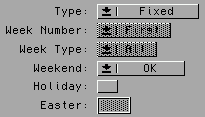 Fixed highlights are those highlights that always fall on the same day (eg, a birthday),
and those highlights that usually fall on the same day (eg, tax day in America is
always April 15 unless April 15 falls on a weekend, in which case it falls on the
following Monday).
Fixed highlights are those highlights that always fall on the same day (eg, a birthday),
and those highlights that usually fall on the same day (eg, tax day in America is
always April 15 unless April 15 falls on a weekend, in which case it falls on the
following Monday).
If a highlight always falls on the same day, leave the "Weekend" gadget set to "OK". If the highlight can't fall on the weekend, then set the "Weekend" gadget to "Prev Day" if the highlight gets moved up to the previous Friday, or to "Next Day" if the highlight gets moved back to the next Monday. Always set the date gadget to the day the highlight should fall on, even if it shows up on the weekend in the particular month shown in the editor.
The "LD" gadget is used for highlights that fall on the last day of a month.
If you want a highlight to be treated as a holiday (which allows different background colors to be used for the days), check the "Holiday" box.
 Floating highlights are those that occur during a certain week of the month. Mother's Day,
for example, always falls on the Sunday during the second week of May, while Memorial Day always
falls on the Monday during the last week of May.
Floating highlights are those that occur during a certain week of the month. Mother's Day,
for example, always falls on the Sunday during the second week of May, while Memorial Day always
falls on the Monday during the last week of May.
To set these highlights, select the date gadget for the day on which the highlight falls. The "Week Number" gadget will automatically indicate which week you have chosen. If you would like to change the week number, select the proper week number in the "Week Number" gadget, and the date will change accordingly. Be especially aware of the week number setting for those highlights that occur during the last week of a month rather than during the fourth week of a month.
If you want a highlight to be treated as a holiday (which allows different background colors to be used for the days), check the "Holiday" box.
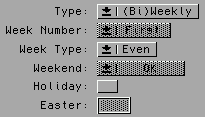 Highlights can be set to occur every week (weekly) or every other week (biweekly).
When dates are selected for these highlights, the "Week Type" gadget will be set to
either "Odd" (if the selected date occurs during an odd-numbered week of the year)
or "Even" (if the highlight occurs during an even-numbered week of the year). If the
highlight should occur every week, set the "Week Type" gadget to "All". Changing the
week type setting will cause the date to be changed accordingly.
Highlights can be set to occur every week (weekly) or every other week (biweekly).
When dates are selected for these highlights, the "Week Type" gadget will be set to
either "Odd" (if the selected date occurs during an odd-numbered week of the year)
or "Even" (if the highlight occurs during an even-numbered week of the year). If the
highlight should occur every week, set the "Week Type" gadget to "All". Changing the
week type setting will cause the date to be changed accordingly.
If you want a highlight to be treated as a holiday (which allows different background colors to be used for the days), check the "Holiday" box.
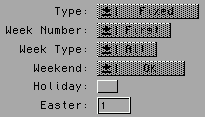 Easter-based highlights can be set only when "Easter" has been selected in the
month-selector gadget. In this case, the number of days before Easter the highlight
occurs is entered in the "Easter" string as a negative number, or the
number of days after Easter the highlight occurs is entered in the "Easter"
string as a positive number.
Easter-based highlights can be set only when "Easter" has been selected in the
month-selector gadget. In this case, the number of days before Easter the highlight
occurs is entered in the "Easter" string as a negative number, or the
number of days after Easter the highlight occurs is entered in the "Easter"
string as a positive number.
If you want a highlight to be treated as a holiday (which allows different background colors to be used for the days), check the "Holiday" box.