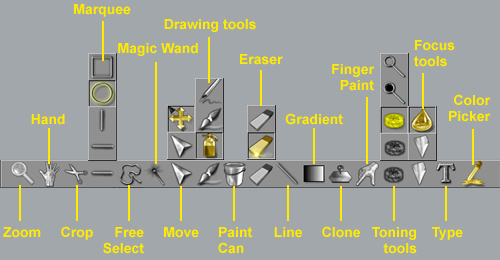Tools
![]()
Select any tool from the toolbar below for a description.
The current tool is always the one that appears in bright yellow. In the example above the current tool is the Color Picker. When a tool is the current one, the Tool options Palette displays all the options associated with this tool.
To select a tool there are only two basic ways :
- Picking the tool you need from the toolbar. To do that simply click on it or pick it with the stylus of your graphic tablet.
- Learn the associated shortcut and use it to select the required tool any time you need it (recommended).
- See below for a explanation for choosing tools among toolgroups.
Example with the Color Picker :
| Not selected | Selected (Current tool) |
Some of the tools are very similar within Photonyx. The tools that are used in the same way or produce opposite results are grouped together in the toolbar. A group of tools has a single common shortcut. Moreover you also see only one of the tools at a time for any of the toolgroups. Photony has the following groups of tools : Marquee tools (M), Free selection tools (F), Move tools (V), Drawing tools (D), Eraser tools (E), Toning tools (T) and Focus tools (B).
All of these tools have been grouped together in order to save some space, but you can easily access the tools that belong to a group by :
- Pressing the Keyboard shortcut associated to the group of tools. Each time you press D for example Photonyx displays you another Drawing tool. Only press the D key 1, 2 or 3 times to select the desired tool.
- You can also Alt-click on the toolbar to display the submenu of the group of tools.
An example with the focus tools :
Alt-click in the tool bar to display the submenu of this group of tools. Hold on your mouse button or keep some pressure on your stylus ...
when you highlight the one you need simply release either the mouse button or the stylus. The tool becames the current tool.
![]() In
this example you can easily achieve the same result by simply pressing the B key to switch
to the between the Blur and the Sharpen tool.
In
this example you can easily achieve the same result by simply pressing the B key to switch
to the between the Blur and the Sharpen tool.