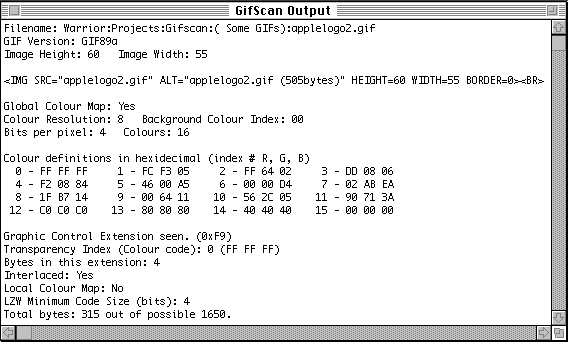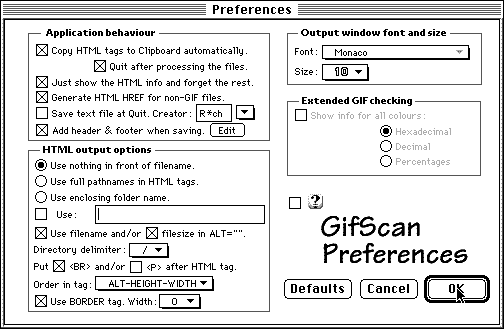GifScan 2.0 Read Me
GifScan 2.0 Read Me
Contents
- Introduction
- Using GifScan
- Application Menus
- Application Preferences
- About the source code
- Cost
- Development History
- Future Plans
- About the author
- Download GifScan 2.0
Introduction?
A while ago now, I was looking for an application that could give me quick
information about GIF files without viewing each one. (The image itself is
sometimes not important...) Information such as such as size, whether it is
interlaced and such. The GIF format is still the preferred format when using
images in Netscape or Mosaic. The only problem was that I could not find a
suitable application for the Macintosh. Fortunately, I found some code on the Net
that did most of what I was looking for. Unfortunately, this was written for
command line systems. Fortunately again, I was not completely new to Macintosh
programming and I decided to build some interface around it. This is the result
of my efforts. If I have a need for something like this, there must be more
people that could use it, especially if you are like me and like to make up your
pages in a text editor instead of some full blown wysiwyg application. So, I
decided to release it. I have been working on it for a while now and since the
first version many things have changed. I should rename the application to
something more appropriate such as HTML Helper or something, but I guess that
name has already been claimed by someone. It not only generates HTML SRC tags for
GIF files but also for JPEGs and it generates HTML HREF tags for any other file
dropped on it and therefore it can also be used to generate quick indexes of all
files in a certain folder (or directory...). Since the previous version (1.9),
this is new:
- Add the option to insert a header and footer text when you save a file, this
way you can easily generate indices of directories as a HTML file.
- You can now set the option to include a BORDER in the HREF, with different sizes.
- GifScan is now Internet Config aware, it takes the default TEXT file creator
and font name and size from IC. Also, you can go directly to the GifScan homepage
by clicking the URL in the About box, e.g. to download the most recent version.
More about IC and GifScan later in this document.
- GifScan can now convert Netscape Bookmark clippings to full HTML tags. You can't
drag the clippings directly to the window yet. Drag the clippings to a folder first,
select all the items in the folder and drag it to the GifScan window and they will be
converted to regular HTML HREFs.
- GifScan recognises the Netscape looping extension and reports it.
- Changed the defaults and added a Default button in the Preferences.
- All dialogs are now movable modal and the menus work correct in all of them.
How to use it?
Most users will probably be most comfortable using it as you would use any Drag
and Drop application. Just drag the selected files onto the GifScan icon and it
will generate an appropiate HTML tag for all, placing the result on the
Clipboard. If you hold down the option key ( ) while dragging files onto the
application, you will be prompted to save a text file (including any header and
footer) after processing the files.
) while dragging files onto the
application, you will be prompted to save a text file (including any header and
footer) after processing the files.
If you open the application by double clicking it, you will be presented with a
regular text window. You can also drag files into this window and tags will be
generated, shown in the window and copied to the Clipboard. (You can turn this
option off it you like). A possible result is shown here:
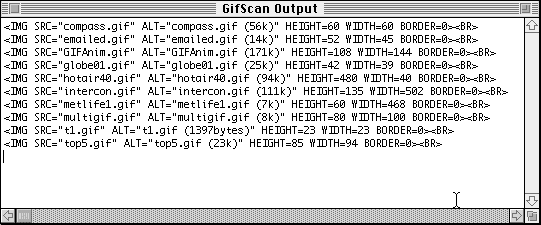
Alternatively, if you want extensive information about a particular GIF, you can
hold down the 
key or set the Prefs to do this all the time. You will
be presented with information similar to this:
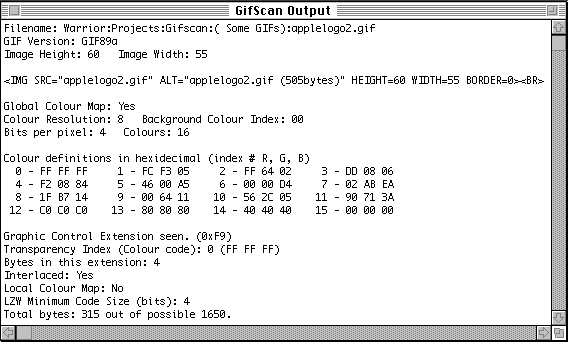
The official GIF specs are available on the
Apprentice 2 CD, probably on Compu$erve and at Royal Frazier's page. If this stuff
doesn't mean anything to you then it is probably of no use to you. Some
highlights of what is shown in this window: the image width and height, the
number of colours and whether the GIF is interlaced or not. The transparent
colour in this example is colour number 0 which is FFFFFF, white in hexadecimal.
If you like, you can copy output from this application to paste in elsewhere, or
you can drag parts out of the window if you have System 7.5 or Drag and Drop.
The Menus
Under the File menu:
- Open... : Open a file through the standard file selection
dialog.
- Hide /Show : Hides or shows the window.
- Save As... : Save output to text file.
- Preferences... : Here you can set if your preferences,
please refer to the next section.
- Quit : Do I really have to say what you can do with
this?
Under the Edit menu:
- Mostly standard stuff, undo doesn't work and would not be very useful, I
think.
- Also in there is a Edit Header & Footer... item. This is where you
can type in a header and footer text which will be inserted in the file when you
choose Save File from the File menu (if you have set the Prefs to do this!). It
brings up this dialog:

When you save a file, the tokens ^1, ^2 and ^3 will be converted to your name,
the date and your email address. The name and email only work when you have
Internet Config 1.2 or greater installed!
The Preferences
The Preferences window is shown here (with the default settings):
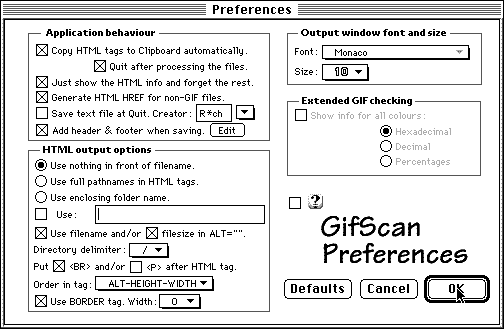
- Copy HTML Tag to Clipboard automatically Automatically copies
the determined HTML tags to the Clipboard.
- Quit after processing files This option only works
if files are dragged on the application and if the application was not already
running. It just processes all files dropped on it, copying all HTML tags
to the clipboard and then quits.
- Just show HTML info and forget the rest You can opt
to only show the HTML stuff in the window and forget about the extensive info.
- Prompt to save text files at close If this is checked,
you get the option to save the data to a text file. Choose the TEXT file
creator with the Popup menu.
- Edit Brings up the dialog to edit the header and footer
discussed previously.
- Generate HTML HREF for non-GIF files If this is checked,
a HTML tag will be generated for non-GIF files. The form is then
<A HREF="NameOfFile>NameOfFile</A>.
This will also be copied to the clipboard, if the topmost option is checked.
- Use nothing in front of filename If you select this,
the HTML stuff will only show the filename. You can also choose to use full
pathnames, the enclosing folder or something that you want (this can be
useful if you design pages for use on other systems where all pictures are
placed in one directory).
- Use filename in ALT="" and Include file size. If the file is
an image files, the generated tags will have the name of the file and the size
included, otherwise you will just get an empty ALT="". The ALT is added so Lynx
users (like I used to be) don't get the word [IMAGE] all over their screen.
- Put <BR> and/or <P> after HTML tag Gives
you the option to set a line feed or paragraph break after the generated
HTML specification.
- Order in tag. Sets the order within the HTML tag. There
are 4 options to choose from.
- Use border tag. Select if you want (or don't want) a BORDER
with your image tags. Choose the width from the Popup menu, 0 is no border.
- Show info for all colours (Hexadecimal, Decimal, Percentages)
If you have this option turned on, you will get a table showing
all available colours in the GIF file in hexadecimal, decimal or percentages
RGB. If you turn this off, you get all the info without the colour table.
The font and size popup menus are used to set the font and size to use
in the main window. The help symbol at the bottom can be used to turn on
Balloon Help which is available for every item in the window. (Thanks to
Peter Lewis' Perl script, this is not very difficult at all!).
If you click the 'Defaults' button, the TEXT creator, font name and size will
be taken from Internet Config if you have it installed. If not, it will be set
to my defaults, just as the rest.
About the source code
I assembled the original version using DropUnix 1.1.
DropUnix 1.2 is available now. (Drop Unix is essentially
DropShell 2.0 by Leonard Rosenthal et. al., adapted to easily port command
line applications to Macintosh, by Ryan Davis) and the source code gifscan.c,
written by James D. Murray (in 1989 I think!). Over time, I have added a lot more
features, I have used Aaron Giles' JPEG Library (can't find the source on
Internet anymore...) and a whole lot of other fine examples, see the about box
for more credits if you are interested. I wrote it using MetroWerks 9 (C Compiler version 1.5) on a
Macintosh Quadra 630 and a Powerbook 5300. My access to different machines is
limited, so if you have a machine or System that it doesn't work on, I apologise
in advance.
What does it cost me?
Absolutely nothing if you don't use it to make money with! If you do use it in
professional Web page design, I would appreciate the modest amount of $10 (or
£5, if you prefer to pay in UK currency) for each copy that is used in your
organisation. Alternatively, if you have more than 5 machines in your
organisation, the fee is a flat $50 (or £25) I have seen designers charging
anywhere between $25 and $300 per page in addition to an hourly charge, so I
think it is only fair that you pay me for the many hours I put into developing
GifScan, if you use it regularly. Just wrap a note in an envelope and send it to
me. Users in the UK can send me a check for the amount if they like. Please
understand however, that I, the author, can not be held responsible for any
damages that are a result of using this application. I have done my best to make
it as stable as possible but, as in most software, there are probably some bugs
left.
Version History
1.0
- Initial release, very basic.
1.01
- Added the HTML specification so all HTML authors can easily paste this in
your HTML IMG specification.
- You can now hold down the command key to show the colour codes if you have
turned this feature off in the Preferences.
1.5
- Doesn't use the SIOUX window anymore, Drag and Drop aware.
- Changed command key down behaviour to toggle between show codes and not,
depending on the preference settings.
1.6
- Added option to show only the filename, instead of the full pathname, in the
HTML tag.
- You can change the default font.
- Added the option to save the HTML tag to the Clipboard by default.
- Apparently, 1.5 did not run on systems that did not have Drag and Drop
installed. Now fixed, I hope.
1.7
- Now HTML tags for all files dropped on the application are copied instead of
the last one alphabetically.
- GifScan now gives you any present GIF comments and the transparent colour, if
present in the file.
- GifScan now optionally creates HREFs for all files dropped on it, even non
GIF files.
- You can set the option of putting <BR> and/or <P> after the
generated HTML tags.
- You can set it to use WIDTH - HEIGHT or HEIGHT - WIDTH. This way you will
not make a mistake when you want to do things in Photoshop when generating
a new file.
- More bug fixes and options for the output.
- Source code is no longer included in the archive to keep the size down and
not too many people needed it anyway.
1.8
- Rewrote the main part of the application to make it a real Mac application,
it does not use the ANSI libraries any more. This saved about 20k in the final
version.
- Now also handles JPEG files but only if the file has a Macintosh type
of 'JPEG' or 'JFIF' and, of course the colours cannot be shown for these
files.
- Redesigned the Preferences dialog, it not only looks better, it should
be more logical as well. Added some options: you can now generate HTML tags
with the enclosing folder name added to it automatically.
- HTML tags are now copied to the clipboard for all files that are dragged
into the main window. Except when the application is in the background,
this is a limitation of MacOS.
- Rewrote the About box and extended the credits, I left some out earlier...
1.9
- No longer crashes big on multi-image files when all information is
requested... Sorry about that, I never had a good multi-image GIF files
to test it with. It now works correctly and gives you information on all
images in the multi-image GIF. These are becoming more and more popular
now Netscape 2.0 displays them correctly. If you want to build these multi-image
files, check out
Yves Piguet's excellent clip2gif and GifBuilder. Thanks to
Royal Frazier for alerting me.
- Now gives you the option of putting the name and the file size of the
image in the ALT part of the tag. I myself find the file size a good
option now that I have to access the Internet by modem and by default I
have 'Load Images' turned off.
- Updated my e-mail address and web URL now that I have moved to the
United Kingdom.
2.0
Thanks to all of you that have sent me e-mail to improve this application.
It is really appreciated!
Future plans
What more would you like to see in this application? Please send
suggestions if you have them. Due to a hard system crash a while ago
I have lost a few messages. If you were one of them, I apologise for
not answering your mail. On my improvements list are:
- Support for dragging processing entire folders. Drag a folder into the main
window and it will generate HREFs for all files in it. This shouldn't be too
difficult in theory, but I couldn't solve the problems I came across.
- Better AppleScript support, it's been requested by a few people, but
as of now, I don't really have a clue on how to implement it...
Known Problems
- The clipboard cannot be changed while the application is in the background,
this is why you can't put the application in the background while processing
files from a Finder drag and drop. I still haven't found a way around this.
- If you have a GIF that it doesn't work on, tell me where to find it
and I will try to fix it. Any other problems or requests, please let me
know.
- There are probably some more bugs but I couldn't find one that was
reproducible.
About the author
For questions and bug reports, you can send e-mail to:
marcb@dircon.co.uk
Send postcards and money to my regular mail address:
Marc Boon
7 Williams Close
Addlestone
Surrey KT15 1UR
United Kingdom
Thanks for your attention, not many people get this far!
Marc Boon
Download GifScan 2.0
- Application and Read Me. (96k)
- You can also download the source code, but you must send me email first. I would
like to know where the code is going, just out of interest. Alternatively, you can fill
out this form. After you have done this, I will get back to
you as soon as possible and tell you where you to get it. I will not email the code
to anyone, I will just give you an address and you can download it yourself.

Return to Marc's homepage.
Last Updated: 20-June-96
©1996 Marc Boon - marcb@dircon.co.uk
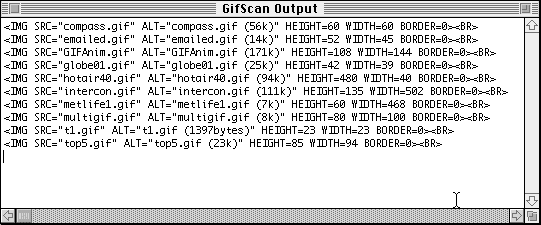
![]()