5
At the end of the installation, following screen appears:
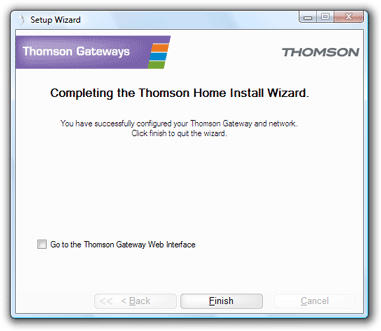 |
Do not plug in any cables or connect any devices until you are prompted to do so by the wizard.
If you encounter problems during this installation please refer to Setup wizard Troubleshooting.
To start the wizard:
1 |
Insert the Setup CD into your computer's CD- or DVD-ROM drive. |
2 |
If your computer runs: |
|
4 |
Microsoft Windows: The CD should autostart. |
|
4 |
Mac OS X: Double-click Menu in the window with the content of the CD. |
3 |
Select the language of your choice and click OK. |
4 |
The Setup wizard will now guide you through the installation. |
5 |
At the end of the installation, following screen appears:
|
6 |
Select the Go to the Thomson Gateway Web Interface if you want to go to the Thomson Gateway Web Interface after closing the wizard. On the Thomson Gateway Web Interface, you can further configure your Thomson Gateway. |
7 |
Click Finish. |
8 |
The CD menu appears. |
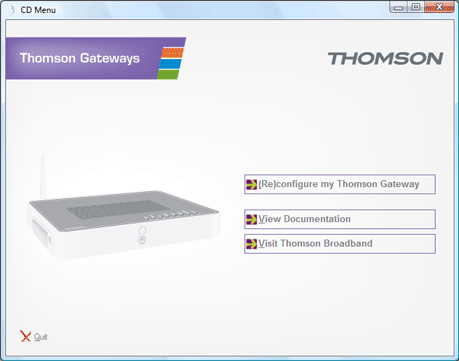 |
On the CD Menu, click:
< |
(Re)configure my Thomson Gateway to reconfigure your Thomson Gateway or add a new computer to your network. |
< |
View Documentation to view the documentation that is available for your Thomson Gateway. This list will be automatically updated if you are connected to the Internet. |
< |
Visit Thomson Broadband to visit the online support sections on www.thomson-broadband.com.
|