3
Under Wireless, click your access point.
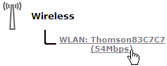 |
 |
Your access point will be listed in the following format: “WLAN:<Network Name> (<Actual Speed>)”. For example, WLAN: Thomson83C7C7 (54Mbps). |
By using encryption, communication between the wireless clients and your Thomson Gateway is protected by a passphrase. Only clients which use the correct network name (SSID) and passphrase can connect to your network.
During the years a number of encryption types have been developed. The list below gives you an overview of the supported encryption types ordered by security level, you will find the highest level of security at the top of the list:
For Enterprise environment:
< |
WPA Encryption: |
< |
If you do not have a RADIUS server in your network, use on the of the encryption types for home and small office environment. |
For home or small office environment:
< |
WPA-PSK Encryption: |
< |
WEP Encryption: |
Proceed as follows:
1 |
Open the Thomson Gateway Web Interface. |
2 |
On the left menu, click Office Network. |
3 |
Under Wireless, click your access point.
|
4 |
The Wireless Access Point page appears. |
5 |
In the Navigation Bar, click Configure. |
6 |
Under Security, you can change the Encryption. If you want to use: |
|
4 |
WEP Encryption, continue with Configuring WEP Encryption. |
|
4 |
WPA-PSK Encryption, continue with Configuring WPA-PSK Encryption. |
|
4 |
WPA Encryption, continue with Configuring WPA Encryption. |