4
The Windows Components Wizard appears:
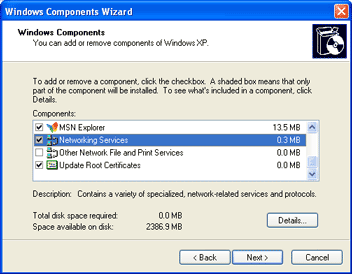 |
In the Components list, select Networking Services and click Details
If you are running Microsoft Windows XP, it is recommended to add the UPnP component to your system.
Proceed as follows:
1 |
In the Start menu, click (Settings >) Control Panel. |
2 |
The Control Panel window appears. |
| Click Add or Remove Programs. |
3 |
The Add or Remove Programs window appears. |
| Click Add/Remove Windows Components. |
4 |
The Windows Components Wizard appears:
In the Components list, select Networking Services and click Details |
5 |
The Networking Services window appears:
Select Universal Plug and Play or UPnP User Interface and click OK. |
6 |
Click Next to start the installation and follow the instructions in the Windows Components Wizard. |
7 |
At the end of the procedure the Wizard informs you that the installation was successful. Click Finish to quit. |
Your Windows XP system is able to discover and control Internet Gateway Devices (IGD), like the Thomson Gateway on your local network. Therefore, it is recommended to add the IGD Discovery and Control client to your system.
Proceed as follows:
1 |
On the Windows taskbar, click Start. |
2 |
Select (Settings >) Control Panel > Add or Remove Programs. |
3 |
In the Add or Remove Programs window, click Add/Remove Windows Components. |
4 |
The Windows Components Wizard appears:
Select Networking Services in the Components list and click Details. |
5 |
The Networking Services window appears:
Select Internet Gateway Device Discovery and Control Client and click OK. |
6 |
Click Next to start the installation and follow the instructions in the Windows Components Wizard. |
7 |
At the end of the procedure, the Wizard informs you that the installation was successful. Click Finish to quit. |