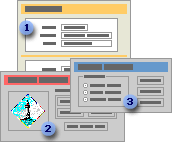
A form is a type of a database object that is primarily used to enter or display data in a database. You can also use a form as a switchboard that opens other forms and reports in the database, or as a custom dialog box that accepts user input and carries out an action based on the input.
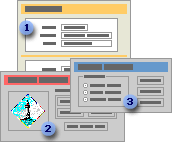
 A data-entry form
A data-entry form
 A switchboard form
A switchboard form
 A custom dialog box
A custom dialog box
Most forms are bound to one or more tables and queries in the database. A form's record source refers to the fields in the underlying tables and queries. A form need not contain all the fields from each of the tables or queries that it is based on.
A bound form stores or retrieves data from its underlying record source. Other information on the form, such as the title, date, and page number, is stored in the form's design.
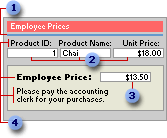
 Graphic elements, such as lines and rectangles, are stored in the form's design.
Graphic elements, such as lines and rectangles, are stored in the form's design.
 Data comes from the fields in the underlying record source.
Data comes from the fields in the underlying record source.
 A calculation comes from an expression, which is stored in the form's design.
A calculation comes from an expression, which is stored in the form's design.
 Descriptive text is stored in the form's design.
Descriptive text is stored in the form's design.
You create a link between a form and its record source by using graphical objects called controls. The most common type of control used to display and enter data is a text box.
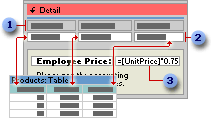
 Labels display descriptive text.
Labels display descriptive text.
 Text boxes display data from and enter data into the Products table.
Text boxes display data from and enter data into the Products table.
 A text box uses an expression to calculate a total.
A text box uses an expression to calculate a total.
You can also open a form in PivotTable view or PivotChart view to analyze data. In these views, you can dynamically change the layout of a form to present data in different ways. You can rearrange row headings, column headings, and filter fields until you achieve the desired layout. Each time you change the layout, the form immediately recalculates the data based on the new arrangement.
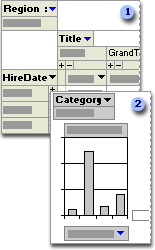
 In PivotTable view, you can view detail or summarized data by arranging fields in the filter, row, column, and detail areas.
In PivotTable view, you can view detail or summarized data by arranging fields in the filter, row, column, and detail areas.
 In PivotChart view, you can display data visually by selecting a chart type and viewing data by arranging fields in the filter, series, category, and data areas.
In PivotChart view, you can display data visually by selecting a chart type and viewing data by arranging fields in the filter, series, category, and data areas.
 Creating a form
Creating a form
You can create a form quickly by using the AutoForm command or a wizard. AutoForm creates a form that displays all fields and records in the underlying table or query. A wizard asks you questions and creates a form based on your answers. You can then customize the form the way you want it in Design view.
 Customizing a form
Customizing a form
In Design view
You can customize a form in Design view in the following ways:
Record source Change the tables and queries that a form is based on.
Controlling and assisting the user You can set form properties to allow or prevent users from adding, deleting, or editing records displayed in a form. You can also add custom Help to a form to assist your users with using the form.
Form window You can add or remove Maximize and Minimize buttons, short cut menus, and other Form window elements.
Sections You can add, remove, hide, or resize the header, footer, and details sections of a form. You can also set section properties to control the appearance and printing of a form.
Controls You can move, resize, or set the font properties of a control. You can also add controls to display calculated values, totals, current date and time, and other useful information on a form.
In PivotTable or PivotChart view
You can customize a form in PivotTable or PivotChart view in the following ways:
Add, move, or remove fields You can add fields to the filter, row, column, and detail areas in PivotTable view, and to the filter, category, series, and data areas in PivotChart view. You can also move fields from one area to another and remove fields from the view.
Filter records You can filter data displayed in the view by adding or moving a field to the filter area. You can also filter a field in the row and column area.
Sort records You can sort items in row or column fields in ascending or descending order. You can also sort items in custom order in PivotTable view.
Group records You can group items in row or column fields on intervals, or create custom groups.
Format elements and change captions In PivotTable view, you can change the font settings, alignment, background color, and number format of a field. You can also change the captions of fields and custom groups. In PivotChart view, you can change the chart type, format data markers, and more.