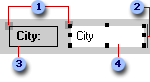
In a form or report, if the control has an attached label, it looks like this:
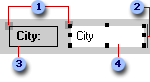
 Move handles
Move handles
 Sizing handles
Sizing handles
 Attached label
Attached label
 Selected control
Selected control
In a data access page, if the control has an attached label, it looks like this:
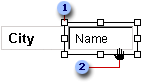
 Move handles
Move handles
 When the pointer
changes to an open hand, you can drag the control.
When the pointer
changes to an open hand, you can drag the control.
Note In a data access page, you can't select more than one control unless you have installed Microsoft Internet Explorer 5.5.
If you want to remove one or more controls from the selected group, hold down the SHIFT key, and then click the controls that you want to remove.
Note If you click a control that's already selected, an insertion point appears inside the control so that you can enter or edit text. To reselect the control, click outside the control, and then click the control again.
 Tip
Tip
You can specify whether the rectangle that you drag over controls needs to only touch the controls or must enclose them completely to select them. On the Tools menu, click Options, click the Forms/Reports tab, and then click one of the options under Selection Behavior.