 Using
the Table Datasheet and Query Datasheet toolbars
Using
the Table Datasheet and Query Datasheet toolbarsIn a table or query, Datasheet view provides the tools you need to work with data.
 Using
the Table Datasheet and Query Datasheet toolbars
Using
the Table Datasheet and Query Datasheet toolbars
The Table Datasheet and Query Datasheet toolbars provide many of the tools you need to find, edit, and print records.
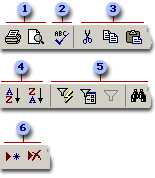
 Print or preview
data.
Print or preview
data.
 Check spelling.
Check spelling.
 Cut, copy, or
paste selected text, fields, whole
records, or the entire datasheet.
Cut, copy, or
paste selected text, fields, whole
records, or the entire datasheet.
 Sort records.
Sort records.
 Filter records,
and find or replace values.
Filter records,
and find or replace values.
 Add or delete
records.
Add or delete
records.
 Working with columns, rows, and subdatasheets
Working with columns, rows, and subdatasheets
You can find tools for working with columns, rows, and subdatasheets in the datasheet itself, or by right-clicking a column selector.
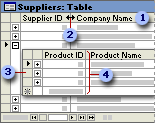
 Use
the column selector to move, hide, or rename a column.
Use
the column selector to move, hide, or rename a column.
 Resize columns or
rows.
Resize columns or
rows.
 Use subdatasheets
to view related data.
Use subdatasheets
to view related data.
 Freeze the
leftmost column so that it is displayed as you scroll to the right.
Freeze the
leftmost column so that it is displayed as you scroll to the right.
 Moving through records
Moving through records
You can use the navigation toolbar to move through the records in a datasheet.
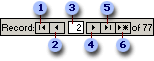
 Go to the first record.
Go to the first record.
 Go to the
previous record.
Go to the
previous record.
 Type a record
number to move to.
Type a record
number to move to.
 Go to the next
record.
Go to the next
record.
 Go to the last
record.
Go to the last
record.
 Go to a blank
(new) record.
Go to a blank
(new) record.