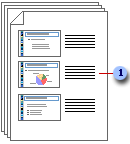
You can print your presentation in the form of handouts ù with one, two, three, four, six, or nine slides on a page ù that your audience can use for future reference.
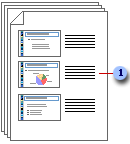
 The three-slides-per-page handout includes lined space for note-taking by the
audience.
The three-slides-per-page handout includes lined space for note-taking by the
audience.
You can select a layout for your handouts in print preview or in the Print dialog box.
Print preview allows you to select a type of layout for your handout and to see exactly what the printed version will look like. You can also apply, preview, and edit headers and footers, such as page numbers. Layout options include landscape or portrait orientation. In the one-slide-per-page layout, you can apply headers and footers to the handout only and not the slides, if you don't want header and footer text, date, or slide numbers appearing on the slides.
If you want to change the look, position, and size of the header and footer text, date, or page number on your handouts, make the changes to the handout master. To include a name or logo that should appear on every page of the handout, add it to the master. Changes you make to the handout master also appear when you print an outline.
There are additional options for the look of your handout if you send the presentation from Microsoft PowerPoint to Microsoft Word.