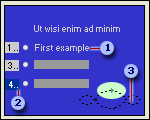
The following diagrams illustrate how animations that you apply to text and objects on a slide appear on the slide and in the Custom Animation task pane.
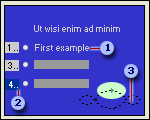
 First
animation item for a slide. The title for the item in the corresponding Custom
Animation list is created
with text from the slide.
First
animation item for a slide. The title for the item in the corresponding Custom
Animation list is created
with text from the slide.
 Animation tag that labels the order in which items are animated. These numbers correspond to items in the list. An
ellipsis on the tag
indicates that more sequences exist for that item (for example, the second and third animation effects may be contained within the item labeled with 4).
Animation tag that labels the order in which items are animated. These numbers correspond to items in the list. An
ellipsis on the tag
indicates that more sequences exist for that item (for example, the second and third animation effects may be contained within the item labeled with 4).
 Motion path outline. If you draw or apply a motion path, this outline
appears in normal view when the Custom Animation task pane is displayed.
Motion path outline. If you draw or apply a motion path, this outline
appears in normal view when the Custom Animation task pane is displayed.
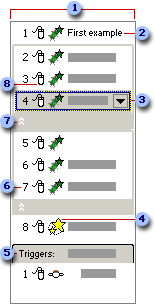
 Custom Animation task pane list.
Custom Animation task pane list.
 Each list item represents an animation event and is labeled with part
of the text from the item on the slide.
Each list item represents an animation event and is labeled with part
of the text from the item on the slide.
 Drop-down
menu for a list item. Select a list item to see the menu icon and then click it to reveal the menu.
Drop-down
menu for a list item. Select a list item to see the menu icon and then click it to reveal the menu.
 Icon that represents the type of animation; for example, an Emphasis effect.
Icon that represents the type of animation; for example, an Emphasis effect.
 Triggers are
animation events that are set to play only when a specified object is clicked.
Triggers are
animation events that are set to play only when a specified object is clicked.
 Numbers indicate the order in which animations play and correspond to the labels associated with the animated items in normal view, with the Custom
Animation task pane displayed.
Numbers indicate the order in which animations play and correspond to the labels associated with the animated items in normal view, with the Custom
Animation task pane displayed.
 Click this to expand the list item to reveal additional sequences for a particular list item. For example, if an
entrance effect is applied to a list, and the option to introduce the text by paragraph is selected, then a list item for each paragraph will be included in a collapsed list.
Click this to expand the list item to reveal additional sequences for a particular list item. For example, if an
entrance effect is applied to a list, and the option to introduce the text by paragraph is selected, then a list item for each paragraph will be included in a collapsed list.
 Icon that indicates the timing of the animation event in relation to the other events on the slide. Choices include:
Icon that indicates the timing of the animation event in relation to the other events on the slide. Choices include: