The indent markers appear on the horizontal ruler.
Do one of the following:
- To set the indent for the first line of a paragraph or for the bullet or number in a list, drag the first-line indent marker.
- To set the left indent for other lines in a paragraph or for all lines (at the same text level) in a bulleted or numbered list, drag the left indent marker. Drag just the pointed top part of the marker (if you drag the bottom rectangle, both indents move together).
- To move the indents as a whole and keep the
relationship between the first line indent and the left indent as they
are, drag the rectangular part (on the bottom) of the left indent marker.
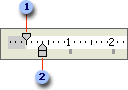

 First-line
indent
First-line
indent
This shows the position of the first paragraph line or a character such as a bullet in a list.

 Left indent marker
Left indent marker
This shows the position of the second paragraph line or text next to a bullet or number.