 How
do I display the old slide view?
How
do I display the old slide view? How
do I display the old slide view?
How
do I display the old slide view?
In normal view, if you close the Outline and Slides tabs, you will get slide view. Do one of the following:
 in the lower left corner of the Microsoft PowerPoint window.
in the lower left corner of the Microsoft PowerPoint window. How can I get
Microsoft PowerPoint to always open to the view I want?
How can I get
Microsoft PowerPoint to always open to the view I want?
 I want to create a command or button for a view that I use a
lot or for an earlier view in Microsoft PowerPoint that I still want.
I want to create a command or button for a view that I use a
lot or for an earlier view in Microsoft PowerPoint that I still want.
When you point to an area that's within a toolbar or on a menu or the menu bar, a plus sign shows as part of the pointer. Menus display when you point; a black line (horizontal for menus, vertical for toolbars) shows you where the command or button will be inserted.
 The tabs
in
normal view look different than they did before.
The tabs
in
normal view look different than they did before.
The Outline and Slides tabs have two states, one with the labels spelled out, the other showing just icons for the tabs. The words switch to icons when you drag the splitter bar to narrow the tabs.
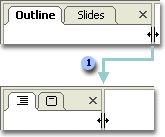
 When you narrow the pane, the tab names turn into icons.
When you narrow the pane, the tab names turn into icons.
 How can I make the slide thumbnails on the
Slides
tab bigger?
How can I make the slide thumbnails on the
Slides
tab bigger?
Drag the vertical splitter bar, on the right of the tabs, to the right. As the Slides tab gets wider, the thumbnails enlarge.
On the Standard toolbar, increase the Zoom  .
.
 I want to change the sizes of panes in normal view.
I want to change the sizes of panes in normal view.
 Why aren't my slides showing in color in
Print Preview?
Why aren't my slides showing in color in
Print Preview?
If you are printing to a grayscale printer, your slides will preview in grayscale.
 When I print-preview my slide in grayscale, the slide background shows as white instead of a shade that reflects a color background.
When I print-preview my slide in grayscale, the slide background shows as white instead of a shade that reflects a color background.
Microsoft PowerPoint shows you a
preview of the printed slide in a modified grayscale because sometimes that
produces a more readable printed version than you would get with color printed
in true grayscale. For example, if
your slide background is a dark color, it will print black or dark gray on a
grayscale printer, and text on top of it might not be
easily readable. The Grayscale mode shows you how it would look with some
of the background switched to white. To preview the slide in true grayscale, on
the Print Preview toolbar, click Color/Grayscale  , and
then click the Color option.
, and
then click the Color option.