 Insert a basic table
Insert a basic table
- On the Standard toolbar, click Insert Table
 .
. - Point to select the number of rows and columns you want and then click.
 Draw a more complex table
Draw a more complex table
-
If the Tables and Borders toolbar is not displayed, click Tables and Borders
 on the Standard toolbar.
on the Standard toolbar. -
Click Draw Table
 .
. -
The pointer changes to a pencil.
- To define the outer table boundaries, drag diagonally to the size you want. Then drag to create the column and row boundaries.
-
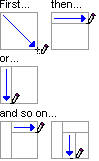
-
To erase a line, click Eraser
 and then
click the line.
and then
click the line. -
