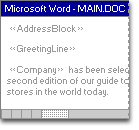
You use merge fields to customize the content of individual documents. When inserted into your main document, they map to corresponding columns of information in your data source. If Microsoft Word doesn't find the information it needs by mapping merge fields automatically to the headings in the data source, it gives you the opportunity to do so as you're inserting address and greeting fields or previewing the merge.
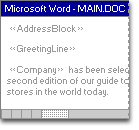
 Address and greeting fields
Address and greeting fields
Word uses two merge fields to insert the basic information for each recipient:
The AddressBlock field is the placeholder for the name and address.
The GreetingLine field is the placeholder for your chosen salutation.
You can customize the content in each of these fields. For example, in the address you may want to select a formal name format (Mr. Joshua Randall Jr.); in the salutation, you may want to use "To" instead of "Dear."
 Additional merge fields
Additional merge fields
You can further personalize each document by including additional merge fields. For example, suppose you're creating a letter to notify local businesses that they've been selected for inclusion in your annual city guide. Instead of manually typing the name of each individual company in the body of the letter, insert the Company field: "««Company»» has been selected for the second edition of our guide..." Word inserts the correct company name into each letter when you complete the merge.
 Advanced
information: controlling how Word merges data
Advanced
information: controlling how Word merges data
Here are some examples of using fields to control how Word merges data:
You can also use MergeRec, MergeSeq, Next, NextIf, and SkipIf fields in a mail merge.