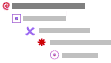
A multi-level picture bullet list is similar to an outline numbered list. It shows list items at different levels rather than indented at one level, using different picture bullet images to represent each level.
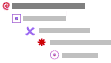
If you're using a theme for a Web page, the theme may include picture bullets for different levels. You can use this procedure to change the existing bullets in a theme, or to add bullets to create more levels in a list.
A picture bullet is displayed for the first level.
Subsequent picture bullets are automatically inserted at the beginning of each line at the first level.
To demote
the item to a lower level, click
anywhere in the item, and click Increase Indent  .
.
To promote
the item to a higher level, click
anywhere in the item, and click Decrease Indent  .
.
Note You can move an entire list to the left or the
right. Click the first bullet in the list and drag it to a new location. The
entire list moves as you drag, without changing the bullet levels in the list.
Or click the first bullet and then press TAB or SHIFT+TAB, or click Increase
Indent  or Decrease Indent
or Decrease Indent  .
.