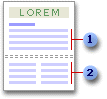
You can use sections to vary the layout of a document within a page or between pages.
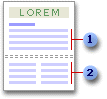
 Section formatted
as a single column
Section formatted
as a single column
 Section formatted
as two columns
Section formatted
as two columns
Just insert section breaks to divide the document into sections, and then format each section the way you want. For example, format a section as a single column for the introduction of a report, and then format the following section as two columns for the reportÆs body text.
 Types of section breaks you can insert
Types of section breaks you can insert
The following examples show the types of section breaks you can insert. (In each illustration, the double dotted line represents a section break.)
Next page inserts a section break and starts the new section on the next page.

Continuous inserts a section break and starts the new section on the same page.

Odd page or Even page inserts a section break and starts the new section on the next odd-numbered or even-numbered page.
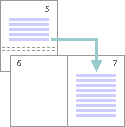
 Types of formats you can set for sections
Types of formats you can set for sections
You can change the following section formats:
Margins
Paper size or orientation
Paper source for a printer
Page borders
Vertical alignment
Columns
Page numbering
Line numbering
Footnotes and endnotes
Keep in mind that a section break controls the section formatting of the text that precedes it. For example, if you delete a section break, the preceding text becomes part of the following section and assumes its section formatting. Note that the last paragraph mark (╢) in the document controls the section formatting of the last section in the document ù or of the entire document if it doesnÆt contain sections.