About creating and printing a single envelope
The feature described in this Help topic is only available if support for English (U.S.) is enabled through Microsoft Office Language Settings.
Using the Envelopes and Labels
dialog box is the simplest way to create a single envelope. You can also use the
Mail Merge Wizard, but that method is recommended when you are preparing a mass
mailing.
 Adding information to an envelope
Adding information to an envelope
You can add different types of custom information to your envelope, in
addition to basic address information:
- Add electronic postage that you have purchased from an electronic postage
service, such as those found on the World Wide Web.
- Specify a default return address that appears on all envelopes. If you want, you can change the return address for individual envelopes, or omit it altogether.
- Include a POSTNET
(Postal Numeric Encoding Technique) bar code or FIM-A (Facing Identification Mark)
code if you're mailing envelopes to
U.S. addresses. These codes can be read by the U.S. Postal Service's automated
mail-handling equipment, which can ensure faster mail processing. The POSTNET bar code contains U.S. ZIP Code
information from the delivery address. The FIM-A code identifies the address side of a courtesy reply envelope; this helps the
mail-handling equipment locate the envelope's POSTNET bar code and postage.
 Customizing the look of an envelope
Customizing the look of an envelope
You can change the look of an envelope in a number of ways:
- Specify the formatting of text.
- Select a wide variety of envelope sizes, or specify a custom size.
- Add special text and graphics, for example, a company logo or decorative
graphic.
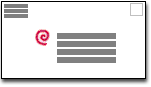
 Printing an envelope
Printing an envelope
When you create an envelope by using the Envelopes and Labels dialog
box, you can print the envelope without saving it. Or if you want to save the envelope for later editing and printing, you can attach the envelope to
a document so that the two are associated.
 Adding information to an envelope
Adding information to an envelope Adding information to an envelope
Adding information to an envelope Customizing the look of an envelope
Customizing the look of an envelope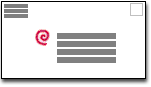
 Printing an envelope
Printing an envelope