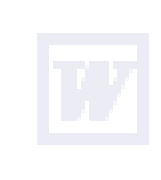|
|
||||
| What's New | ||||
![]() Easier formatting
Easier formatting
Word offers great new ways to polish the formatting in your document.
Use the Styles and Formatting task pane to create, view, select, apply, and even clear formatting from text. You can also open the Reveal Formatting task pane to display text formatting attributes.
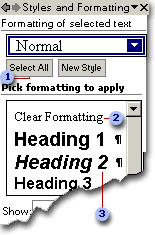
![]() Select all text with similar formatting
Select all text with similar formatting
![]() Clear formatting from text
Clear formatting from text
![]() View, create, and
apply formatting
View, create, and
apply formatting
You can also check formatting for consistency as you type. Word marks formatting inconsistencies with blue, wavy underlines.
In addition, you can control automatic corrections and pasting without having to click a
toolbar button or open a dialog box. The AutoCorrect
Options ![]() and
Paste Options
and
Paste Options ![]() buttons appear directly in your document to help you fine-tune these tasks.
buttons appear directly in your document to help you fine-tune these tasks.
![]() Collaborative document creation
Collaborative document creation
Word has made it even easier for you and your colleagues to collaborate.
Use the improved Reviewing toolbar for document collaboration. Tracked changes are represented by clear, easy-to-read markup that doesn't obscure the original document or affect its layout. Markup is displayed while tracked changes are turned on, and also as the result of a comparison between two versions of a document.
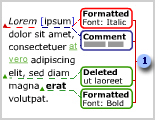
![]() Balloons show insertions or deletions, formatting changes, and comments
Balloons show insertions or deletions, formatting changes, and comments
Word also has enhanced compare and merge features. In addition to integration with tracked changes, improvements include overall accuracy and robustness, the tracking of more types of changes, and the option to create a third document that contains the comparison.
Distributing a document for review is a complete, integrated process. When you send a document for review, Word automatically creates a review request form; enables and displays the reviewing tools when a reviewer receives the document; and prompts you to merge changes when the reviewed copy is returned. You can then use the reviewing tools to accept or reject the changes.
![]() Speech and handwriting recognition
Speech and handwriting recognition
Use speech recognition to select menu, toolbar, dialog box, and task pane items by using your voice.
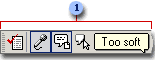
![]() Use speech recognition by clicking buttons on the Language
bar
Use speech recognition by clicking buttons on the Language
bar
Use handwriting recognition to enter text into a document. You can write by using a handwriting input device ù such as a graphics tablet or a tablet-PC ù or you can write using your mouse. You can have your natural handwriting converted to typed characters or leave text in handwritten form.
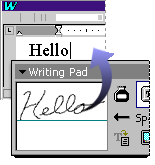
![]() Everyday tasks
Everyday tasks
Improved table and list formatting Word now offers drag-and-drop copying of tables, custom table and list styles, and improved sorting. You can also format bullets or numbers differently than the text in a list.

Improved proofing tools Word improves the handling of proper names and working with custom dictionaries.
Enhanced AutoComplete The name of any person you send e-mail to in Microsoft Outlook will later be recognized in Microsoft Word and used as an AutoComplete suggestion.
Multi-selection You can select noncontiguous areas of a document, which makes it easy to format text in different places. You can also use the Find feature to select and format similar text.
More convenient word count By using the Word Count toolbar, you can check the current word count in a document without having to repeatedly open the Word Count dialog box.
![]()
Simplified mail merge Word takes advantage of the task pane to deliver a brand new way to connect to your data source and create form letters, mailing labels, envelopes, directories, and mass e-mail and fax distributions. The Mail Merge Wizard is easy to use, but still offers rich, advanced functionality.
Hiding white space In print layout view, you can quickly eliminate wasted space on the screen by hiding the white space at the top and bottom of a document.
Drawing Canvas The new Drawing Canvas helps you easily insert, position, layer, and resize drawing objects in your document.
Diagramming You can add a variety of diagrams using the diagramming tools on the Drawing toolbar.
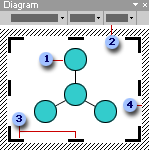
![]() Diagram (radial
type)
Diagram (radial
type)
![]() Diagram toolbar
Diagram toolbar
![]() Drawing sizing
handle
Drawing sizing
handle
![]() Drawing border
Drawing border
Improved watermarks You can easily select a picture, logo, or custom text to apply as the background for your printed document.
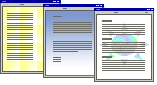
![]() Security
Security
New Security tab Security options such as password protection, file sharing options, digital signatures, and macro security are now conveniently collected on a single Security tab in the Options dialog box.
Protecting personal information You can now remove personal information from your document, such as file properties (Author, Manager, Company, and Last saved by) and names associated with comments or tracked changes.
![]() Web
documents and Web sites
Web
documents and Web sites
Improved CSS support You can use Word to attach, remove, and manage cascading style sheets (CSS), which provide a convenient way to format several Web pages or a whole Web site. To change the format of the pages, you can make changes to the style sheet without having to edit each Web page.
Improved picture bullets Picture bullets now behave just like other bullets in Word. Different picture bullets can be used for different levels, enhancing their use in communicating information.
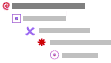
Filtered HTML To reduce the size of Web pages and e-mail messages in HTML format, you can save them in filtered HTML so that the tags used by Microsoft Office programs are removed. This feature is recommended for experienced Web authors who are concerned with the tags that appear in their HTML files.
![]() Unlocking
data
Unlocking
data
Smart tags Save time by using smart tags to perform actions in Word that you'd normally open other programs to do. For example, you can add a person's name and address from your document to a Microsoft Outlook contact folder by simply clicking a smart tag, and then selecting the action.

![]() Smart Tag Actions button
Smart Tag Actions button
![]() Smart tag indicator
Smart tag indicator
Streamlined data connection during a mail merge When performing a mail merge, you can seamlessly connect to your data source by using the Select Data Source dialog box.
Improved linking to Excel data When
you link to data in a Microsoft Excel worksheet, you can use the Paste
Options button ![]() to ensure that formatting changes you make to the object in your document are
not lost when the object in the source file is updated.
to ensure that formatting changes you make to the object in your document are
not lost when the object in the source file is updated.
![]() Language-specific features
Language-specific features
Translation Word offers basic bilingual dictionary and translation capability, as well as access to translation services on the World Wide Web.
Insertion of symbols and international characters Word now offers improved ways to add these types of characters to your document, either through the improved Symbol dialog box, or by using ALT+X keyboard shortcuts.
Support for additional character sets When used with Microsoft Windows 2000, Word now supports typing Thai, Hindi, Tamil, Georgian, Armenian, Vietnamese, Farsi, Urdu, and other complex languages.
![]() Everyday tasks
Everyday tasks
Office task panes The most common tasks in Microsoft Office are now organized in panes that display in place with your Office document. Continue working while you search for a file using the Search task pane, pick from a gallery of items to paste in the Office Clipboard task pane, and quickly create new documents or open files using the task pane that appears when you start an Office program. Other task panes vary per Office program.
New look Microsoft Office XP has a cleaner, simpler look to its interface. Softer colors also contribute to this updated feel.
More convenient access to Help Get the full power of the Answer Wizard in an unobtrusive package. When you enter a question about an Office program in the Ask a Question box on the menu bar, you can see a list of choices and read a Help topic whether you are running the Office Assistant or not.
Control paste options and automatic changes with smart tags New in-place buttons called "smart tags" let you immediately adjust how information is pasted or how automatic changes occur in your Office programs. For example, when you paste text from Microsoft Word into Microsoft PowerPoint, a button appears next to the text. Click the button to see a list of choices for fine-tuning the formatting of the pasted text. Smart tags and their associated choices vary per Office program.
Updated Clip Organizer Hundreds of new clips, an easy task pane interface, as well as the same abilities to organize clips and find new digital art on the Web are part of the updated Clip Organizer (formerly Clip Gallery).
Conceptual diagrams Word, Microsoft Excel, and PowerPoint include a new gallery of conceptual diagrams. Choose from diagrams such as Pyramid for showing the building blocks of a relationship, Radial for showing items in relation to a core element, and more.
Voice commands and dictation In addition to mouse and keyboard methods, you can now select menu, toolbar, and dialog box items by speaking. You can also dictate text. This feature is available in the Simplified Chinese, English (U.S.), and Japanese language versions of Microsoft Office, and has some special hardware requirements.
Support for handwriting You can use handwriting recognition to enter text into an Office document. You can write by using a handwriting input device ù such as a graphics tablet or a tablet-PC ù or you can write using your mouse. Your natural handwriting is converted to typed characters. In Word and Microsoft Outlook, you can also choose to leave text in handwritten form.
Improved fidelity of pictures and drawings In Office XP, Word, Excel, PowerPoint, Microsoft FrontPage, and Microsoft Publisher are using an improved graphics system (GDI+). With this new graphics system, shapes and WordArt have smoother outlines and adjustable levels of transparency with true blending. Digital pictures stay sharper and clearer when you resize them.
Accessibility Office XP programs support Microsoft Active Accessibility 2.0. This technology makes accessibility aids, such as screen readers or screen enlargers, more effective.
Find printers If your organization uses Microsoft Windows 2000 and the Active Directory directory service, you can search for printers across your network from the Print dialog box in Office XP programs.
Storing documents with Microsoft Exchange Server 2000 You can store Microsoft Office documents on Exchange Server 2000 and access them through the File Open, File New, and File Save dialog boxes, as you would any other Office document.
![]() Security
Security
Digital signatures You can apply a digital signature to Microsoft Word, Microsoft Excel, and Microsoft PowerPoint files to confirm that the file has not been altered.
Increased protection against macro viruses Network administrators can remove Microsoft Visual Basic for Applications, the programming language of Microsoft Office, when deploying Office. This can decrease the possibility of viruses spreading via Office documents.
![]() Web documents and Web sites
Web documents and Web sites
Target your Web publishing efforts Save your Microsoft Office documents as Web pages for versions 3.0-6.0 of various Web browsers and give your readers the best possible viewing experience.
Share your Office documents over the Web From any Office program, you can save documents to Web sites on MSN. This gives you an instant collaboration space where you can share files with other people.
Save a Web site as a single file A special Web archive file format is available in Microsoft Access, Microsoft Excel, Microsoft PowerPoint, Microsoft Publisher, and Microsoft Word. This file format lets you save all the elements of a Web site, including text and graphics, into a single file.
Open Office Web pages for editing from the browser Office programs recognize the HTML pages that they generate. You can open an Office document that you've saved as a Web page in the program it was created in, right from Microsoft Internet Explorer.
![]() Language-specific features
Language-specific features
If you are not using the specific language version of Microsoft Office for which one of these features is designed, then the feature is only available if you have installed the Microsoft Office XP Multilingual User Interface Pack or Microsoft Office Proofing Tools for that language. In addition, you must enable support for the language through Microsoft Office Language Settings.
Improvements to changing the language of the user interface and Help More components across Microsoft Office support changing the language of their user interface. In addition, terms on the interface match the terms in Help, even when the main text of Help is in a different language than the interface. This feature is only available with the Office XP MUI Pack and a volume licensing agreement.
Hangul/Hanja converter improvements Over 20,000 new characters are supported by this converter for Korean language documents. The converter automatically uses new fonts that have the proper glyphs for the new characters.
Full support for Windows 2000 language features Microsoft Office programs now support all the languages that Microsoft Windows 2000 does. Office also supports the latest extensions to Chinese character encoding via Unicode, including support for almost 70,000 Chinese characters.
East Asian character support on non-East Asian systems Now you can enter characters from East Asian languages in all Office programs, even if your system software is a non-East Asian language version. (This was previously only supported in Microsoft Word and Microsoft Outlook, or on Windows 2000.) For example, on a computer running English (U.S.) Microsoft Windows 98, you can enter Japanese characters in Microsoft Excel.
![]() Error prevention and recovery
Error prevention and recovery
Document recovery and safer shutdown Documents you are working on can be recovered if the program encounters an error or stops responding. The documents are displayed in the Document Recovery task pane the next time you open the program.
Office Safe Mode Microsoft Office XP programs can detect and isolate startup problems. You can bypass the problem, run your Office program in safe mode, and keep getting your work done.
Office crash reporting tool Diagnostic information about program crashes can be collected and sent to your company's information technology department or to Microsoft, allowing engineers to correct these problems so they don't interrupt you again.