Add a border
Do one of the following:
 Add a border to a picture, table, or text
Add a border to a picture, table, or text
- Select the text, picture, or table you want to apply a border to.
If you want to apply a border to specific table cells, select the cells, including the end-of-cell mark.
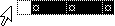
- On the Format menu, click Borders and Shading, and then click the Borders tab.
- Select the options you want.
For Help on an option, click the question mark  , and then click the option.
, and then click the option.
- To specify that only particular sides get borders, click Custom under Setting. Under Preview, click the diagram's sides, or use the buttons to apply and remove borders.
- To specify the exact position of a paragraph border relative to the text, click Paragraph under Apply to, click Options, and then select the options you want.
 Tip
Tip
If you are adding borders to a complicated table or to several parts of your document, you may want to use the Tables and Borders toolbar.
 Add a border to a page
Add a border to a page
- On the Format menu, click Borders and Shading, and then click the Page Border tab.
- To specify an artistic border, such as trees, select an option in the Art box.
- Click one of the border options under Settings.
To specify that the border appears on a particular side of a page, such as only at the top, click Custom under Setting. Under Preview, click where you want the border to appear.
- To specify a particular page or section for the border to appear in, click the option you want under Apply to.
- To specify the exact position of the border on the page, click Options, and then select the options you want.
Note You can see page borders on your screen by viewing your document in print layout view.
 Add a border to a Web page frame
Add a border to a Web page frame
- On the Format menu, point to Frames, and then click Frame Properties.
- On the Borders tab, click Show all frame borders, and select any other options you want.
 Add a border to a drawing object
Add a border to a drawing object
- Select the AutoShape, text box, drawing canvas, or WordArt you want to add a border to.
- Click the arrow next to Line Color
 , and then select the color of line you want.
, and then select the color of line you want.To use a different size or style of line, click Line Style  or Dash Style
or Dash Style  .
.
 Add a border to a picture, table, or text
Add a border to a picture, table, or text Add a border to a picture, table, or text
Add a border to a picture, table, or text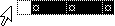
 , and then click the option.
, and then click the option. Tip
Tip Add a border to a page
Add a border to a page Add a border to a Web page frame
Add a border to a Web page frame Add a border to a drawing object
Add a border to a drawing object , and then select the color of line you want.
, and then select the color of line you want. or Dash Style
or Dash Style  .
.