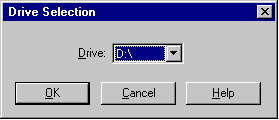

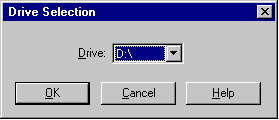

Now that you've scanned your CD into the label, you can have fun adding pictures and text, changing the fonts and colors, or just printing and admiring it!
To add an image to your label its also as easy as 1...2...3!
 toolbar button.
toolbar button.

Once your label is perfect, print it by using the  toolbar button. Cut it out and put it in your CD's jewel case.
toolbar button. Cut it out and put it in your CD's jewel case.
This is just a tiny sample of cdrLabel's capabilities. Explore on your own or use this help file to get more information about additional features.