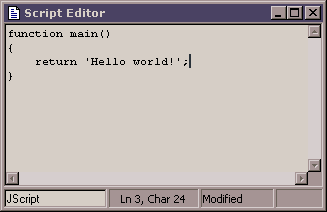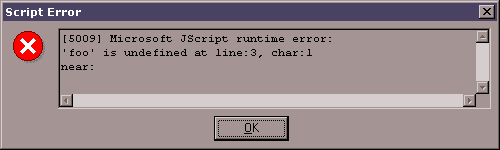aw_SCtrl.pas
TawScriptControlErrorEvent = procedure (Sender: TObject; Error: TawScriptError) of object; TawScriptControl = class(TComponent) public constructor Create(AOwner: TComponent); override; destructor Destroy; override; function CallFunction(const FunctionName: string; const Params: array of Variant): OleVariant; procedure Clear; property ActiveXScriptControl: TScriptControl; published property AllowUI: boolean; property AutoObjects: TawAutoObjects; property Code: TStrings; property Language: string; property Timeout: integer; property OnError: TawScriptControlErrorEvent; property OnTimeout: TNotifyEvent; property OnCallFunction: TawScriptControlCallEvent; end;TawScriptControl is the main component in the collection. It is a wrapper component for the Microsoft Script ActiveX Control. It can be used with any ActiveX scripting language, such as VBScript, JScript, PerlScript and Python. It also allows OLE Automation objects to be added, which can then be controlled by the scripts. If the Microsoft ActiveX Script Control is not installed, Create will raise an EOleCtrlError exception. function CallFunction(const FunctionName: string; const Params: array of Variant): string; CallFunction will run the procedure in the script with the name specified by FunctionName. Any values in the Params array will be passed to this procedure as it's parameters. function Clear; Clears the Code and AutoObjects properties. property ActiveXScriptControl: TScriptControl; This property gives direct access to the underlying ActiveX Script Control. For advanced users. property AllowUI: boolean; Corresponds to the AllowUI property of the Microsoft Script Control. It specifies whether a script, or the Script Control, is allowed to display user-interface elements, such as dialog boxes. property AutoObjects: TawAutoObjects; AutoObjects is used to specify a collection of OLE Automation objects that are accessible from the scripting engine. When adding or changing the contents of AutoObjects, it's BeginUpdate and EndUpdate methods should be used. Call BeginUpdate before making changes and EndUpdate once the changes are finished. property Code: TStrings; Code contains the actual script code. A procedure must be specified in the code before using the CallFunction method. property Language: string; Language specifies what language the script code is written in. property Timeout: integer; Corresponds to the Timeout property of the Microsoft Script Control. It specifies the time, in milliseconds, after which a user is presented with the option to discontinue scripting code execution. property OnError: TawScriptControlErrorEvent; This event is triggered whenever an error occurs during execution of a script. A TawScriptError object is passed to this event giving details of the error. property OnTimeout: TNotifyEvent; This event is triggered when the time specified in the Timeout property has elapsed and a user has selected End in the resulting dialog box. property OnCallFunction: TawScriptControlCallEvent; This event is triggered whenever the CallFunction method is run. The paramters to CallFunction are passed to the event.Examples: With the Language set to 'JScript' and the code set to: |