When you right-click on the tray icon, you are presented with the following menu:
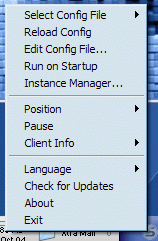
| Desktop Client Overview | ||
| The Desktop Client (Client.exe, or the 'Samurize' shortcut under the Start Menu entry for Samurize) displays a
configuration file on your desktop. When you run the client for the first time, you may be wonder why nothing is displayed on your desktop. What you will notice, however, is
a grey S-shaped icon that has appeared in your system tray. When you right-click on the tray icon, you are presented with the following menu: 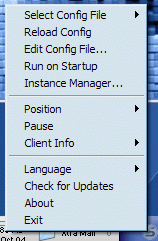
|
||
| Select Config File | Choose which config file you want like to display. Remember that config files are stored in the \Configs subdirectory of your Samurize folder (C:\Program Files\Samurize\Configs by default). | |
| Reload Config | After making changes to your config file using the Config Editor, use this option to reload (refresh) your config. | |
| Edit Config File... | Opens the config file currently being displayed in the Config Editor. | |
| Run On Startup | Sets this client to start when Windows starts. | |
| Instance Manager... | Launches the Instance Manager | |
| Position | Always On Top | The config displays on top of all other windows. |
| Pin to Desktop | The config displays behind all other windows, directly on your desktop and on top of any desktop icons. In this mode your config will still show when the user presses the Show Desktop button, but it can cause some problems on multimonitor setups. | |
| Pin to Desktop (compatibility mode) | The config displays behind all other windows, directly on your desktop and on top of any desktop icons. In this mode, your config will be hidden along with all other windows when the user presses the Show Desktop button, but it should work fine on multimonitor setups. | |
| Normal Window Behaviour | The config acts like a regular window; you can move it around the desktop by left-clicking and dragging it around with your mouse. | |
| Locked Position | Locks the config in its current position on the desktop. You can no longer drag it around with your mouse. | |
| Click Through | When this option is enabled, mouse clicks to go right through the config and trigger on desktop items behind it. | |
| Use Designed Position | The config is positioned using the coordinates specified in the Config Editor. When this option is disabled, the config's position is initially in the upper-left corner of your desktop, and its position is remembered when you drag it around the desktop with your mouse. | |
| Snap to screen edges | When enabled, the config "snaps" to the edges of your monitor when it is dragged close to them. | |
| Snap to other clients | When enabled, the config "snaps" to other Samurize desktop clients when dragged close to them. | |
| Pause | Stops Samurize from updating its display. | |
| Client Info | Instance name: | The name of the current running instance of the Client (useful when running multiple Clients/Configs). |
| Config Name: | The name of configuration file being displayed. | |
| About | Displays information about the current version of the Samurize Client. | |
| Language | Allows you to select the language in which options and menus are displayed. Language files can be downloaded from samurize.com and are stored in your Samurize/lang directory | |
| Check for updates | Checks the version of Samurize you are running and informs you if a new version is available. | |
| Exit | Quits the Samurize Client. | |