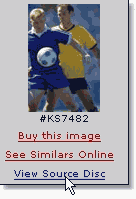|
|||||
|
|||||
|
Use the Image Path like a Print Catalog |
|||||
|
One of the great things about having a print catalog is the ability to thumb-through it searching for ideas or just great pictures. We've taken that idea and incorporated it into this digital disc. |
|||||
|
|
|||||
|
Try it! You'll see! Just like print catalogs, Image Path Brainstorming is great to use at the beginning of a project when the creative strategy is wide open and ready for inspiration. And, just like print catalogs, the images are a representative sample to jumpstart the process, not a complete compilation in any category. (See more about that, below...) |
|||||
|
|
|||||
|
|
|||||
|
Step 1: Category Click-through |
|||||
|
|
|||||
|
Go from any of the main categories to its sub-categories. Pause a moment and Let the sub-categories do their job-- they're designed to help you consider a variety of approaches, and that's no accident: Many years of experience working with graphic designers all over the world have trained us in the category rosters most conducive to promoting this creative process. |
|||||
|
As you follow the "path" to any category's thumbnail page, click on any thumbnail to bring up the larger comping view. |
|||||
|
|
|||||
|
|||||
|
|
|||||
| Step 2: View "Source Disc" | |||||
|
|
|||||
|
|||||
|
|
|||||
|
Step 3: See similars online |
|||||
|
|
|||||
|
|||||
|
to drill deeper and deeper to the perfect image (one that you may never even have SEEN by using a "keyword" search...) |
|||||