
Automatically Creating Conversations
When creating Mail Merges or single Documents to contacts and companies, OfficeTalk gives you the choice of adding the Document or mail merge as a conversation. When creating a Document, the conversation made will be linked to the relevant contact, company and user with date and time information filled in. The Document will appear as an attachment in the Conversation view.
If you do not choose to store the created Document or mail merge as a conversation, then OfficeTalk will prompt you to keep or discard the generated Document or mail merge file.

If you choose to keep the file, it will remain in the _Letters sub directory until you manually delete it. If you choose to discard the file, OfficeTalk will delete the file for you. Some word processors will not let you delete the file while it is loaded in the word processor. See Note
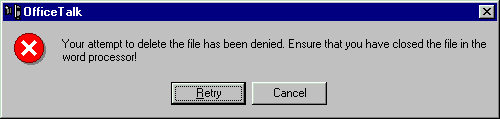
If you wish to discard the file, perform any word processing operations, such as printing the file, and then close file in the word processor. Then press Retry on the dialog box.