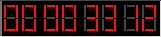|
|||||
|
Use this button to move the cursor backward. Click and hold to
have the cursor move continuously. Other methods to move the cursor:
|
|||||
|
|||||
|
Use this button to stop playback. The application rewinds the virtual
tape and the cursor is moved back to the position it was when playback
started. Other methods to stop playback:
|
|||||
|
|||||
|
Use this button to start playback. Playback starts normally at
the current cursor position. If a range is active, playback
starts at the range starting position. Other methods to start playback:
|
|||||
|
|||||
|
Use this button to pause playback. Playback is stopped but, unlike
using the stop function, the cursor is moved to the current position
on the timeline. |
|||||
|
|||||
|
Use this button to start recording. The recording source is selected in the mixing console's Rec Bus bar. You can choose between the tracks and board recording sources. Selecting tracks the application records the master output of the mixing console to an audio file in realtime, while the system is playing. This method is extremely powerful as you can operate on plugins controls, mixer controls, even the jog-wheel, and get the signal you're listening to recorded to disk. The process is fully digital, the quality is independent on the board installed, it works even without any audio board. Selecting board the application records from the board's physical inputs. This function requires an audio board and driver. In both cases the recorded material is automatically named and added to the region list for further processing. To record:
After hitting Stop please wait until the application rearranges the material on disk, computing graphic data for waveform display and preparing for insertion into the Region List. | |||||
|
|||||
|
Use this button to move the cursor forward. Click and hold to
have the cursor move continuously. Other methods to move the cursor:
|
|||||
|
|||||
|
Use this control to move the cursor, change the playback speed or
stretch the audio signal during playback. To move the cursor (when the system is not playing):
Other methods to move the cursor:
To change the playback speed (when the system is playing):
To stretch the signal (when the system is playing):
|
|||||
|
|||||
|
The timecode counter shows the timecode corresponding to the cursor
position on the timeline. If timecode counter animation is activated
(see the Settings menu) the timecode value is updated in realtime. You can click on the timecode counter to open the timecode requester and jump directly to the preferred position on the timeline. |
|||||