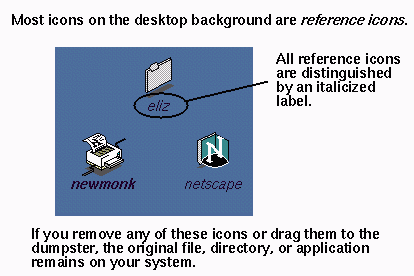 |
| For convenience, you can keep icons on the desktop background. When you drag an icon onto the desktop background, you do not change its location in the file system. The file is still stored in its original place, but you can keep the reference icon on the desktop so it's easier to access. |
| To remove an icon: Drag it to the dumpster icon or hold down the right mouse button and choose "Remove" from the pop-up menu. The item is moved to the dumpster. |
| The table below outlines how the type of icon label tells you what kind of icon it is and what happens when you apply the Remove command to the icon. |
| Type of Icon Label | Type of Icon | Result of Remove Command | |
| Italicized | A reference icon | The reference icon disappears, but the original file is not removed. | |
| Non-italicized | An original file or directory icon | The icon disappears; the original file or directory is transferred to the dumpster. |
| Keep in mind that although removing a reference icon does not remove the original file, anything else you do to the icon does affect the original. For example, if you double-click a reference icon labeled List.doc, you are opening the actual List.doc file. Any changes you make are changes to the original List.doc file. |
| To remove the original file or directory: When you need to remove an original file or directory, you can do so while it is displayed in an open directory window (called an Icon View). For example, select an icon in an Icon View window, then hold down the right mouse button and choose Remove. The file is transferred to the Dumpster. |