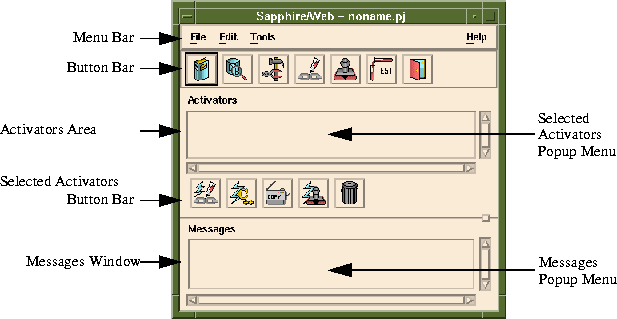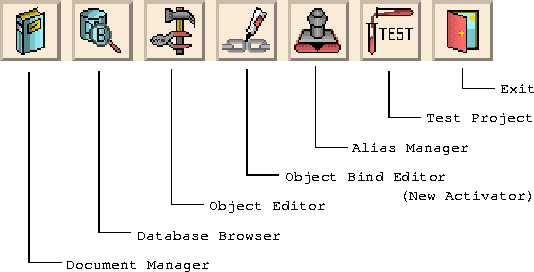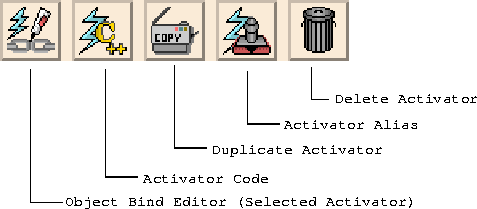|
Option
|
Description
|
|---|
New
|
This option will create a new project. You will be prompted to save the old project if it hasn't been saved. For a new project, you must give a path, which becomes the current working directory, and a project name.
|
Open
|
Invokes the file section box that allows an existing project to be chosen. Once a project file (.pj) is chosen, it is loaded. If a project was already loaded before selecting Open, you will be prompted to save it.
|
Save
|
Writes the project files to disk for the currently loaded project. If it has never been saved, you will be prompted for a project filename.
|
Save As
|
Permits you to save the current project under a new name and in a different directory. All associated project files are transferred to the new area and becomes the current project and directory.
|
Revert
|
Discards the current changes to your project and re-loads the last saved version of the current project.
|
Build Project
|
Generates the code and builds the CGI executable for the current project. It does not copy files to the test directory.
|
Rebuild All
|
This option builds every file in the project, regardless of whether it has changed since the last build.
|
Test
|
Generates the code and builds the executable for the current project. It then copies the executable and HTML documents to the Test area specified in the Project Options. Finally, Test invokes your HTML browser with the project's Startup HTML Document, for testing.
|
Install
|
Install the project's files into the directory defined in the project options.
|
Release Project
|
Creates a release subdirectory in your project directory. It then copies all files in your project to the new directory. The project is rebuilt in the release directory with your Release Project Options as opposed to your Test Project Options.
|
Exit
|
Exits Sapphire/Web.
|
Most Recently Used List
|
A Most Recently Used list, or MRU, contains the paths to the projects most recently worked on. This provides a quick and easy way to work with multiple projects. The default number of MRU items is 4.
|