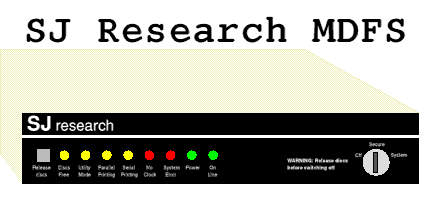
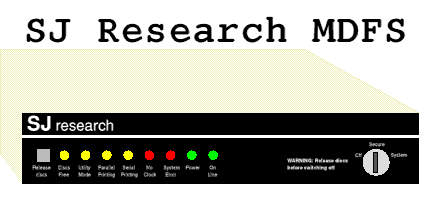
It can be a rather traumatic event if you have just been locked out of your MDFS. Its security is quite heavy. Take the supervisor mode switch. You don't simply open the front door... oh no, you have to insert a key and turn it!
If you cannot log into your MDFS and you have no supervisor password or usable discs, do not panic. Follow the steps below:
MDFS Utility Program ver 1.16 (ROM version: 1.05) A - Alter configuration parameters B - Boot the fileserver C - Copy whole disc D - Add to hard disc Defect list F - Format disc I - Initialise disc L - List discs M - Monitor P - Clear Password file R - Rename disc S - Set fileserver station number T - Tape menu V - Verify disc X - Modify disc's 'Block Zero' Y - Adaptec Hard Disc Defect Utility Z - Park hard disc heads Or push the front panel button to start the fileserver. Command (H for help) ?
Command (H for help) ? P
CLEAR PASSWORD FILE
This option will remove a corrupt or
unwanted password file from a disc.
The disc will be left with
NO PASSWORD FILE AT ALL : for security
a new password file should be written
(using EDITPASS) as soon as possible.
Clear disc in which drive (A..L)? J
Partition number (1..3)? 1
Name: MainPart 36400K
OK (Y/N)?