


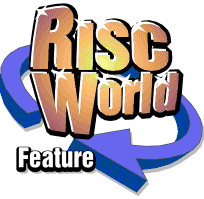
Rhapsody3
RISCWorld
Chapter 5
Introduction
If you have a MIDI keyboard and a MIDI interface in your computer, you can save a lot of time by entering notes directly from the keyboard. Please do not think that you can play a Beethoven sonata in one go and then print it out exactly like the original. Rhapsody has many powerful features to make transcribing as easy as possible but it doesn't even come close to this ideal, nor does anything else. Some passages are virtually untranscribable and you will often have to resort to editing sections of your score by hand. Having said that, let us see what can be done.
There are three ways of capturing and transcibing notes from a keyboard - Step time , Semi-real time and Real time capture. All of these are initiated by choosing one of the menu items to the right of the Capture option on the main score menu.
Please note that all capturing is done via MIDI channel 1, regardless of the MIDI channel which is allocated to the stave you are transcibing.
5.1 Step time capture
In step capture mode, notes (or chords) of fixed length are added one by one to your score as you play them on the keyboard. To enter the step capture mode, first position the cursor at the point in the score where you wish to start entering notes. You can begin step-time capture at any point in a score and on any stave. Now follow Capture -> Step Time from the menu to open the window shown.
When you click on the OK box in the little window, the cursor will turn orange to indicate that you are in a capture mode. Now you must indicate the length of the notes you wish to add to your score. To do this use the mouse (or one of the red function keys) to highlight the right note value in the Main Panel. You can also select any of the additional subchoices (eg a dot or an accidental) at this stage. Remeber, this can be done either by clicking with the mouse on the icon itself or, alternatively, by repeated selection of the original note with either the mouse or function key.
Any notes or chords played on the MIDI keyboard will now be added to the score at, or immediately after the cursor position. You can also delete an unwanted note using the <Delete> key but moving the cursor reverts back to normal edit mode.
You can insert a rest at any time by pressing the <Space> bar or by playing the note designated as a rest in the Preferences window (see page 95).
The step capture window also allows you to set certain options before you start. The five double icons at the top determine how the black notes on the piano are transcribed. Normally, Rhapsody will try to transcribe a given note using a note from the scale defined by the current key signature. If this is not possible, it will see if it can find a naturalised note to fit. Only in the last resort will it use any of these settings. One problem with this approach is that, for example, an E# will always be transcribed as an F natural. The only thing to do is to edit it later.
Beside the OK box, there are three icons which determine the direction of the stems of the transcribed notes - either all down, some up some down or all up. Be very careful when adding a second vocal part to a stave which already contains another part to make sure that a) all the stems of the original part are in one direction and b) all the stems of the new part are in the opposite direction. If you do not do this, Rhapsody will attempt to add transcribed notes to the part already there with the result that the two parts become inseparable. Also, some of the note values will be wrong.
5.2 Semi-real time capture
This is very similar to step-time capture in that notes are added to the score one at a time. The difference is that firstly a uniform beat is played and when you press a note or chord on your MIDI keyboard, the length of the transcribed note is determined by the length of time you hold down the note or chord. Each beat sounded represents one pulse as specified in the time signature of the piece. For example, if the piece is in 4/4, the beats will be crotchets. In 6/8, the beats will be worth one quaver each. The speed if the beat is determined by the tempo of the score as specified in the first bar. As with all tempos, it can be slowed down or speeded up using the Play options item on the main score menu.
As stated above, when you play a note on your keyboard, Rhapsody will enter a note into your score equal in length to the note that you played. Obviously it is impossible to play notes exactly the right length so it is necessary to apply a degree of quantisation to the note For example, if you select semiquaver quantisation as in the picture above, the length of the note that you actually play will be pulled in to the nearest semiquaver. If you are transcribing a piece which only has crotchets in it, it would oblviously be better to set the quantisation to a crotchet.
When entering a complicated chord, it is worth noting that it is the length of the last note pressed which determines the length of the whole cluster. You can play the first notes slowly and then enter the whole lot with a single accurate note.
As with step-time capture, moving the cursor reverts to edit mode.
5.3 Real-time capture
To capture music in real time, first position the cursor on a bar line, then choose the Real time option from the Capture menu. If you have selected the Beat option from the Play options item on the main score menu (see page 60) a beat will be sounded and if the score already contains music, the music will play as well. Any notes that you play on your keyboard will now be memorised ready for later transcription. While you are playing, a little window will show how many notes you have played but the notes are not entered into the score at this stage.
When you have finished playing, stop capturing either by choosing Stop capturing from the main score menu, or by clicking on the Stop play icon in the main panel or by pressing the P key.
Now we come to the actual transcription. Unless you know exactly what you are doing, it is very important that you do not move the cursor between capturing and transcribing otherwise the notes you played will be transcribed in the wrong places. If you do move the cursor, make sure you put it back in its original place before you transcribe.
Now choose the Transcribe... option which will bring up the following window:
This is a complex-looking window but we have met most of it before. To recap briefly on these items, the four note values in the first panel set the basic quantisation value to demisemiquaver, semiquaver, quaver or crotchet. At the bottom, the double icons define the way Rhapsody transcribes accidental black notes and the three note icons determine the direction of the transcribed notes' stems.
5.3b Quantisation
Obviously, when you play music in real time, it is impossible to stick rigidly to the beat so if Rhapsody were to transcribe exactly what you played, your music would be full of tied notes and hemidemisemiquaver rests etc. You can try this with some captured data. Select Fixed length quantisation, turn Legato and Triplets off and select the shortest quantisation level (demisemiquaver). Now try transcribing something by clicking on the OK box. This is the sort of thing you may get:
Now open a new score (eg click on the Rhapsody icon on the icon bar) and put the cursor at the beginning. Without doing anything else, select quaver quantisation, Variable length and Legato options and click on OK . Hopefully, you will get something looking more like this.
How does this magic work? Firstly, setting the quantisation to quaver length will remove all those short rests and tied notes but it is still probable that with this change alone, you would get the odd quaver rest creeping in. The Legato option ensures that notes join together smoothly without rests. (Rhapsody will put still rests in if the gaps between the notes are more than half the length of the notes on either side.)
Some passages cannot be transcribed so easily. In particular, a passage which contains lots of long notes with a semiquaver run in the middle would obviously have to be transcribed at semiquaver quantisation. The trouble is that, unless you were very careful, many of your minims would end up with tied semiquavers on the end! The solution to this problem is Variable length quantisation. As always, the quantisation setting determines the shortest note which will be transcribed, but when Rhapsody comes across some longer notes, it automatically increases the quantisation value. You will find this feature a considerable help in obtaining accurate transcriptions and I would suggest that the default settings of semiquaver quantisation, Variable length and Legato options will cope with 90% of the situations you are likely to meet.
Except for triplets, that is! The problem with triplets is that the difference between a triplet quaver and a semiquaver is much shorter than either of those notes, so in order to distinguish between them, the basic quantisation value has got to be smaller than that which you might at first expect. In other words, to transcribe a passage with both triplet quavers and semiquavers, you must turn the Triplet option on and set the quantisation level to semiquaver . Do not be surprised if this results in some unexpected triplet semiquavers because this will be the basic quantisation level from which Rhapsody is working.
5.3c Split keyboard
It is strongly recommended that you transcribe one stave at a time and limit yourself to a dozen bars or so at any one time. If you find it easier to play two handed, you can try using the split keyboard option. Set the split to a suitable key on the keyboard (eg C4 or middle C). All notes at or above this note will be transcribed on to the stave with the cursor on it. Notes below will be transcribed on to the stave below. If there is no stave below, a new stave will be created.
For some further advice on transcribing difficult pieces, see chapter 13 on Hints and Tips (see page 107).
RISCWorld