


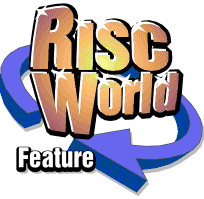
Rhapsody3
RISCWorld
Chapter 4
4.1 Adding new staves
When you double click on Rhapsody's icon bar icon, you are given a default score consisting of one stave only. Obviously you will want to add more staves for other parts. To do this, click on the score with the Menu button to bring up the main score menu, move over the Stave item and click on Add... This brings up the Add new stave window, shown below.
It is important to realise that the place where you click with the Menu button determines where the new stave will be added. If you click above the top stave, the new stave is added at the top; if you click below the bottom stave it is added at the bottom and if you click between two staves, it is inserted in the middle.
Ignore all the options for the moment and click on the OK box and a new stave will appear. Rhapsody puts a bass clef at the bottom otherwise it defaults to a treble clef. The meaning of all the options will be described in the next section. You can either set up the options before you add the new stave, or you can edit them later.
4.2 Changing the stave data
Essentially the same window appears when you select the Stave �Reassign... option from the main score menu. This allows you to edit the data associated with each stave. Initially, the stave referred to is the stave on which you clicked the Menu button. If you want to to edit several staves, you can switch to any new stave by clicking on it - ie by putting the cursor in it. Note that all changes take immediate effect so there is no need for an OK box. The only thing to remember is that you must press <Return> when entering the stave name and abbreviation.
4.2a Stave data
In the top part of the window the first two icons, labelled Name and Abbreviation respectively, are writable. Click inside either to position the caret and write in the appropriate letters. The name can be up to 10 characters long, the abbreviation, 5. The former is printed once only at the very beginning on the score, the latter is printed against the start of each system. You will not see the abbreviation, therefore, until you format your score or print it out.
Every musical stave has 5 lines. The space between the lines is 2 units wide so the whole stave is 8 units high. Each 'slot' is defined by dotted guide lines which determine the size of the cursor and hence the limits of each stave. Default staves have a stave height of 12 units above the centre line and 12 units below but you can alter these to any value less than 32 (including zero). A stave with a stave height of zero may not appear to be of much use though it could be used, for example, to overlay a third part on top of a stave or to enable one stave to play on two different voices. (The only way to put the cursor on such a stave is to put it on the one above, then press <Ctrl> Down.) As with many other numerical icons in Rhapsody, clicking on the number with Select increases the number by 1, clicking with Adjust decreases it by 1. Holding the mouse button down causes it to auto-repeat.
When a score is played, it may be transposed by any interval up to 36 semi-tones, up or down. The number is edited in the usual way by clicking with Select or Adjust.
The next icon is called Loudness and has four settings which you cycle through by clicking. The settings are Silent , Quiet , Normal and SOLO. The first three are self explanatory but the fourth is different. Whenever any stave or staves is or are assigned to SOLO, only the SOLO staves are played. This is very useful for checking individual parts.
Beneath this icon is one labelled Type . This has five settings - Normal , Small , Percussion , Sol-fa and Blank . The Small type is useful for the solo parts of a score which have a piano accompaniment. A Percussion stave has a single central line. A Sol-fa stave has no lines at all but bar lines and time signatures are printed. A Blank stave has no lines, bar lines or time signatures. Blank staves are frequently used for text and guitar chords.
Even though a stave has no stave lines, you can still put notes and rests on it just as if they were there all the time and they will play as normal.
At the bottom left hand corner of this group are the Bracket ( [ ) and Brace ( ) option icons. When either or both of these options are selected, the stave is joined to the next stave above. In addition, groups of staves which are joined together are bracketed or braced together as appropriate at the start of each system. It is usual to bracket together instruments in the same family (eg the wind, brass and strings in an orchestra) and to brace together staves which belong to the same instrument (eg the piano).
When assigning names to the staves, it is worth remembering that if you name one stave only of a group of braced staves, the name is printed in the centre of the brace rather than against the stave to which it belongs.
If you want to bracket two staves together without joining the barlines, insert a blank stave in between. This is very useful when writing songs and you will probably want to put text on the blank stave anyway. For example:
4.2b Voice data
The next panel is used to specify how the stave is played through the internal sound system. The first icon contins the voice name and is selected by clicking with Select or Adjust to cycle through all the available voices. If the voice you want is not listed, you must load a new set of voice modules, for example, one of those provided on the Rhapsody support disc. You can also set the stave to Silent .
The next icon determines the number of ARC channels allocated to that stave. Bear in mind that the Archimedes is limited to 8 internal channels or voices. The number is set by clicking on it in the usual way. If you find that the number remains stuck at zero, it is because you have already allocated 8 channels elsewhere.
At the bottom is the Stereo position icon. Click on the white icon to move the red bar left or right. There are 7 stereo positions. This setting is also effective using MID provided you have a MIDI instrument which responds to the pan controller.
4.2c MIDI data
The third panel sets up the MIDI data. There are 4 MIDI ports and each port contains 16 channels numbered 1 - 16. Every stave must be allocated to a channel but several staves can be allocated to the same channel. The port and channel numbers are set in the usual way by clicking on them. If you cannot change the port number it will be because your MIDI system only has one port.
Next comes the Program number and associated voice name which allow you to switch your MIDI instrument to play the voice you want. This can get a bit complicated but basically every MIDI instrument has its programmed voices assigned to a program change number from 1 to 128. If you want to assign a MIDI voice to a particular MIDI channel, you must send a program change message to the instrument on the appropriate channel. By setting the Program number to anything other than '-', Rhapsody will send a program change message at the beginning of the piece causing the instrument to play the right voice - you hope!
One problem is that numbers are not very descriptive and there is no way of knowing what voice number 37 is going to sound like without looking it up in your instrument manual. Moreover, there is little if any standardisation between manufacturers - or even between different instruments made by the same manufacturer. What is more, most instruments allow you to change all the names and program numbers anyway. In order to help sort out this mess, the !Rhapsody directory contains a text file called Tones which lists the names of the voices used by General Midi compatible keyboards. If your keyboard is not compatible with General Midi this will be no use to you but you can easily edit it to suit your own keyboard. A number of common instrument tone charts are provided on the support disc. To see how this is done see Appendix 1 Making a tone chart .
When you click on the program number icon, various names will appear in the icon below. If you have more than one MIDI instrument, the tones chart can contain different lists for each MIDI channel. The names will therefore depend upon the channel as well as the program number. If the symbol <--> appears, there is no name listed for that program number in the file but the number will still be transmitted all the same.
If you do not wish to transmit a program change message at all, select '-'.
It is important to remember that many staves can share the same MIDI channel. There is no point in sending the same message several times so for all the staves allocated to a certain channel, only one need be set to send a program change message. In fact it is a good idea to get into the habit of setting the last stave in the group to send the message. The reason for this is that messages are sent stave by stave from the top down. Later messages will override earlier ones so if you change the first stave, you may wonder why there is no audible effect. The reason is probably that there is a lower stave which is reversing your intended voice change,
Don't forget, too, that you can change the channel allocated to a stave and send program change messages at any time within a piece - but of course, any program change messages will affect all the staves which currently share the same channel.
4.3 The Stave Data panel
If you have a score with a large number of staves, it may be inconvenient to use the Reassign Stave Data window, for example, to change the MIDI channel on a group of staves. Also, when editing a large score, it is easy to forget which stave is which. To make things easier, you can open the Stave Data Panel by choosing the menu options Score �Show stave data. The panel attaches itself to the left hand side of your score and diplays nearly all the information shown in the Rassign Stave Data window. Moreover, all this information is editable. The only thing that you can't alter is the lower stave height. If you forget what all the numbers stand for, click on the key symbol at the top and a window will open which explains all the fields.
Note that only one score can have the stave data panel attached at any one time.
RISCWorld