


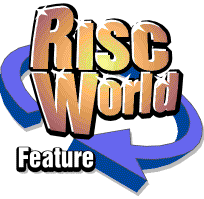
ArtWorks Made Easy
RISCWorld
2: Installing ArtWorks
In the package in which ArtWorks is supplied, you will find a large spiral bound User Manual, a short stapled book called ArtWorks: A rough guide, a slightly larger volume entitled ArtWorks Commercial Printing Guide, a release notes leaflet, a hardware key or 'dongle' and no fewer than 15 floppy discs. If any of these items is missing, consult your supplier.
To install ArtWorks on your computer system, follow the installation instructions in the release notes. The exact procedure will vary, depending on whether or not you have a hard disc. The following three stages will be necessary, however, no matter how your computer system is configured.
The Hardware Key
The hardware key, commonly called a dongle, must be plugged into the computer's parallel port before you can run ArtWorks. It may be plugged straight into the port or connected to it via a short length of ribbon cable sometimes called a 'dongle dangler'.
If you already have a printer or some other peripheral connected to the printer port, this must be disconnected first and connected instead to the port on the end of the dongle. The presence of the dongle will not affect the use of the peripheral in any way.
If you already have another dongle connected to the printer port (perhaps for Computer Concepts' Impression), this too must be disconnected and connected to the port on the end of the dongle. The ArtWorks dongle must be closest to the computer. A printer or another peripheral may be connected to the port on the end of the second dongle. Separate dongles are needed for each dongle-protected application.
The purpose of the dongle is to deter software piracy which is a form of theft and contrary to the interests of software developers and therefore, ultimately, those of software users. Although you could theoretically copy the ArtWorks software and (illegally) pass the copy on to a third party, that third party would be unable to run ArtWorks unless he also had a suitable dongle-and that is not so easy to copy.
Computer Concepts made a heavy investment in the development of ArtWorks and, perfectly reasonably, expects to recoup that investment and the costs of on-going product development and support from sales of the software. If illicit copies of the software circulated freely at the expense of legitimate sales, the development of such sophisticated software might become uneconomic. This would deter the future work of commercial software developers such as Computer Concepts-and would be a very grave loss for all computer users.
So, please don't regard the dongle as a nuisance, although it is a sad reflection on human nature that such a device is necessary. Think of it, rather, as protection for the future software industry and, therefore, for the future of the computer using fraternity.
Installing the ArtWorks Application
The ArtWorks application software is supplied in a special compressed format and cannot be run directly from disc. You must use a separate application called Installer to transfer the ArtWorks software on to your computer system.
You will find the !Installer application on disc 1. Simply double click SELECT on its icon and follow the instructions. If you do not have a hard disc, you should have a supply of formatted floppies ready.
You are recommended to fill in the user registration card and return it to Computer Concepts. This will enable Computer Concepts to keep you informed about improvements to ArtWorks and other new products that may interest you.
Installing the Fonts
Supplied with ArtWorks are no fewer than 220 Acorn-format outline fonts. They fall into two categories. Some are fonts that had been previously issued by Acorn or Computer Concepts and so you may already have copies of them. (If you have RISC OS 3 you will certainly have the Corpus, Homerton and Trinity families in the ROM-based resources directory.) These fonts are:
- AvantG (four variants), an AvantGarde equivalent
- BookM (four variants), a Bookman equivalent
- Corpus (four variants), a Courier equivalent
- Homerton (four variants), a Helvetica equivalent
- Pembroke (four variants), a Palatine equivalent
- Trinity (four variants), a Times New Roman equivalent
These 24 fonts are fully hinted and scaffolded and are suitable for all purposes, but they do not contain the auto-keming data used by RISC OS 3.
The remaining 198 fonts have been converted electronically from other computer systems and some do not have complete character sets. Some have designs which are unsuited for lower-case characters; the upper-case characters are repeated in the lower-case locations. These fonts are neither hinted nor scaffolded, so if you reproduce them on screen or in print at a small size or with low resolution, fine details in the characters may be omitted. For this reason they may be unsuitable for use as body-text, i.e. large areas of small print.
But most of these fonts are, by virtue of their designs, unsuitable for this kind of work anyway. They are essentially display faces for use in titling, large headings, logos and signwriting and in this kind of work the lack of hinting and scaffolding does not matter. Indeed this is the very kind of graphic design work to which ArtWorks is suited, making this collection a very useful part of the package.
You are advised not to attempt to install all 220 of the fonts. There are several reasons for this.
1. In total these fonts require 6 Mbytes. This is far more than can he accommodated on a floppy disc and represents a fair proportion of the capacity of a smaller hard disc. 2. The RISC OS font manager cannot handle more than 250 font variants. If you already have 30 or more fonts, you will clearly exceed this threshold. 3. Some applications generate errors if the number of fonts present exceeds a much lower threshold. RISC OS 2 versions of Edit crash if the number of fonts exceeds 46. RISC OS 2 versions of Draw cannot list more than 63 fonts: no error occurs if this number is exceeded, but fonts after the 63rd (in alphabetical order) cannot be accessed. 4. Even if an application can handle an unlimited number of fonts, it is inconvenient if you have to scroll down an exceedingly long list to reach an often-used font whose name comes near the end (such as Trinity).You should therefore be selective about the fonts you install. The Rough Guide displays examples of each font. Study these and choose a selection which you are likely to use often. Install these permanently. If you ever need to use other fonts from the collection for a particular job, install them temporarily and delete them when the job is finished.
To install outline fonts normally only involves copying them into a special directory which your computer must 'see' before you start up any application that uses outline fonts. In RISC OS 2 this directory must be called !Fonts and, if you have a hard disc, the most suitable place for this is in the hard disc's root directory which is seen at start-up. Obviously the number of fonts in your collection may be restricted by the number of entries permitted in this directory. If you have only floppy discs, the size of your !Fonts directory will be restricted by the disc size (800 Kbytes or 1.6 MBytes), but you could have several different !Fonts directories on different floppy discs, but you would need to restrict yourself to the use of the same disc for any working session on a particular job. If you have RISC OS 3 you must still have a directory called !Fonts, but you may supplement this with other directories of fonts if you wish. A pointer in your !Fonts directory will indicate to the font manager that more fonts can be found in the next fonts directory which might be called, perhaps, Morefonts.
The collection of 220 fonts is on discs 8-15 and you cannot install the fonts in the normal manner because they are stored in a special format. They must be transferred using an application called !Fontlnst which is on disc 2. Load this application in the normal way and insert one of discs 8-15 in your drive. Two windows will open. that on the left listing the fonts available in the collection and that on the right listing the fonts currently installed in your computer.
To install a font simply click SELECT on it so that its name is highlighted and then drag it across into the other window. You can transfer all the fonts on a disc by clicking on the disc's grey tide bar.
If you have RISC OS 3 and you run out of space in your !Fonts directory !Fontlnst will create a new font directory for you. Click MENU and choose the option New font directory.
You can also use !Fontlnst to delete unwanted fonts from your fonts directories. Click SELECT on the unwanted font, press MENU and choose the Delete option.
RISCWorld