

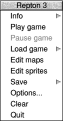 |
|
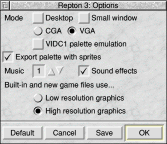
This controls the overall settings for Repton 3. You can select the display type and size with the mode options - in singletasking mode, you have a choice of 320×256 (mode 13) or 320×480 (mode 49); in multitasking (desktop) mode, you have a choice of two window sizes, the larger of which will fill most of an 800×600 desktop screen mode.
The VIDC1 emulation option is useful if you find that some game files are slightly dark. It was common practice to define the palette in a way which would work well on a VIDC1 system with its 12-bit palette - leaving the parts of each colour which would be ignored zeroed out. Because of this, something which should look white (&FFFFFF) will appear as a light grey (&F0F0F0) - unless you use this option.
You can also select which tune is played and whether the sound effects are used from here.
Choosing to use high resolution graphics for the built-in game files (and new files) will, once one is loaded, force the use of mode 27 (640×480) or, in desktop mode, the large window regardless of your chosen settings.
Of the options which have an immediate effect, only the window size, music and effects options are available when in game mode. To change the others, you must first suspend the game by closing the window or pressing F10 (from the status screen or when playing).