


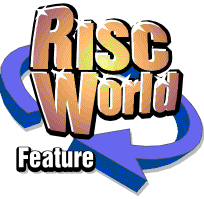
VirtualAcorn Tech Support
More from Aaron's tech support notebook
I think that I've just had the quietest couple of months, on the tech support front, that I can remember. I can usually guarantee at least 1 sticky problem a week in addition to the usual problems for which I know the solution. However in the last couple of months there haven't been any new issues that I haven't previously seen and know how to resolve. So instead of simply recovering old ground I thought it would be best to have a quick look at one long term VirtualAcorn related issue.
Select3i3 and big screen modes
RISC OS Select, which is a subscription scheme of updates from RISCOS Ltd, is designed to be installed on RiscPC/A7000 hardware, or something that "looks" like a RiscPC, such as an Omega or a VirtualRPC. Normally VRPC-SE and VRCPC-SA, which both come with RISC OS 4.02, support screen mode up to 8Mb in size, meaning that you can easily select a mode of 1600 x 1200 or above in full 24 bit colour. However when Select is installed VRPC then only has access to screen modes up to 2Mb in size. This means that it behaves just like a RiscPC. This problem comes about because Select "thinks" it's running on a real machine, not a virtual one. Although there are plans to correct this problem in the next release of Select that doesn't help at the moment for those running Select3.
Recently we launched new "StrongArm" versions of both versions of VRPC. Both of these include the original Arm7 core from the older versions of VRPC, but they also include both Arm7500 and StrongArm cores. Although we tested Select3 on the new VRPC-SA before we launched the new product we didn't have time to fully test the use of screen modes. So is there anything to report?
Well, yes, Select3 works fine on VRPC-SA but there is one bonus. Although when using the Arm7 and StrongArm cores the screen mode limit is still 2Mb, when using the Arm7500 core the 2Mb screen mode limit is removed and modes up to 8Mb in size can again be chosen by the user (theoretically modes up to 16Mb could be used but I haven't tried yet). Both Graeme and I thought that this was likely to be the case but didn't want to publically say anything until we had completed tests.
The user doesn't need to make an changes to the VRPC-SA configuration files, or to the mode definition files (as far as I can tell from the tests). All that needs to be done is to start up VRPC-SA with the Arm7500 core and then simply choose a large screen mode (e.g. 1280 x 1024 in 32,000 colours) from the monitor icon on the icon bar and it just works.
Having spoken to a couple of users about this one potential problem did become apparent. Supposing that you have unticked the "Show this window at startup" button, so that VRPC-SA just starts with the previously chosen processor (in both cases the StrongArm), how do you get it to show this startup screen again? Well it's not difficult, but you do need to edit one of the VRPC configuration files. If VRPC-SA is running then quit it. Then using Windows navigate to:
C:\Program Files\VirtualAcorn\VirtualRPC-SA
In here you will find the main VRPC-SA files. The one we are interested in is called either VA or VA.cfg depending on how the copy of Windows is set up.
To edit the config file simply double click on it. Hopefully it will then load directly into Notepad. If not then Windows will ask what you want to do with the file. Tell Windows that you want to open the file using a program chosen from a list, then choose NotePad. Do not under any circumstances choose WordPad as this is not a plain text editor.
You will then see the human readable configuration file as shown below.
The line we are interested in is right near the top and says:
forceselect = 1
This sets up VRPC so that it will show the startup screen asking which processor you want to use. Make sure the line reads exactly as shown above. You may find that it reads:
forceselect = 0
In which case change it so that the ForceSelect value is 1. Now simply save the file from NotePad using the Save menu and load VRPC-SA. It should now start up with the processor select window. You can now choose the Arm7500 and start using big screen modes in RISC OS Select.
That's all for this issue. As usual I haven't the faintest idea what will be in the next article until some more interesting tech support issues arrive on my desk!
Aaron