


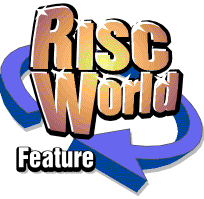
CardShop
RISCWorld
4. The main window icons
The main window icons are located on the far left hand side of the main window and form a column of eight icons, in two groups of four. From the top, the first four are used to select the appropriate mode, while the second are concerned with loading, saving and printing options.
Card mode
Click on this icon to enter Card mode. The display area will show the front of your card. The tools associated with this mode will be displayed on the tool row. The front of your card can contain a border (Draw object), a picture (sprite or Draw object), along with two lines of text.
Message mode
Click on this icon to enter Message mode. The display area will show the inside of your card, along with the three icons associated with this mode. The inside of the card contains text only, of up to six lines, and is attached to the front of the card when it is printed out. A diagram showing how to attach them together is shown in the tutorial section.
Envelope mode
Click on this icon to enter Envelope mode. The front of the envelope will be shown in the display area. Only an address can be placed onto the envelope. The envelope will consist of several parts that will require assembly (you will find a diagram showing how this should be done in the tutorial section).
Stamp mode
Select this icon to enter Stamp mode. Three rows of stamps will be shown in the display area. Stamps can contain both a graphic, which can be a sprite or Draw object, and a price. They are printed in a similar way to the way they appear in the display area - as a block of three rows of stamps. These can then be cut out and stuck onto the envelope. Perforations can be added by running the paper through a sewing machine (teachers only please).
Save icon
Clicking on this icon open the save dialogue box (this can also be done through the Option menu system). Enter a suitable filename, and save using the standard RISC OS drag. Do not save your work on the Card Shop program disc, use a work disc with a suitable label on it.
Note however that all of your work in all four modes will be saved at once if you choose this icon. not just the work in the current mode.
Floppy icon
If you use the disc drive to store/load your graphics, then this icon is provided to allow you to rapidly reset the Border and Picture lists to those on your new disc. However, the files on the disc must be arranged in a special way:
You must create two directories in the main (root, $) directory of your graphics disc, with the titles Borders and Pictures . Then place files suitable for borders in the Borders directory (remember these must be Draw objects) and pictures in the Pictures directory (these can be Draw or sprite objects).
You could, if you wished, create discs on a theme basis eg a disc that contains borders and pictures specifically for Christmas or birthdays etc.
Note if you use a double drive system then you must either use drive 0, or use the directory path icon instead.
Directory path icon
Using this icon you can set up specific paths for Borders and Pictures, and these will be used to generate the lists shown when you select the Border or Picture icons. This is useful if you are using a hard drive/network system and want to avoid frequent dragging when you want to import graphic images.
Selecting this icon will open the Set path dialogue box.
Locate your directory that contains your images and drag and release the directory onto either the Border or Picture icon. depending which you want to set. Note that the directories can have any name you like. When you do this nothing will appear to happen - do not worry!
Click on the Done icon when you have finished setting your new paths, and you will find that the lists of borders and pictures will have changed if you click on the Border or Picture icons.
Note. If you click on Cancel then Card Shop will ignore the changes you just made.
Dustbin icon
Clicking on this icon will remove all of your work in that mode for a fresh start; although you will be asked to confirm that this is really what you want to do first.
Clearing one particular mode (eg. stamp mode) will not in any way affect your work in other modes.
RISCWorld