


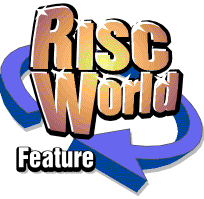
Bidding for items on CQout
What we're about to tell you may come as a shock...
There are other auction sites apart from eBay. There, we've said it. Go take a cold shower and come back when you've calmed down.
Worrying thought isn't it, that you could be missing out on the bargain of the century on another auction site. Why didn't anybody tell us earlier? CQout ('Seek You Out'), at www.cqout.com is actually a well-established auction site. Live since 1999, it proudly boasts of being 'the most trusted online auction site' and the 'UK's second largest online marketplace'.
CQout follows a pretty familiar template to eBay. You bid for items, the highest bidder wins and you can sell items with a reserve or 'Buy It Now' option known as CQInstant. The payment options are slightly different, but not unusual. PayPal is available, but isn't integrated like it is with eBay; instead Nochex and SecurePay are used. Nochex is a UK version of PayPal, while SecurePay is similar to Escrow.
Essentially, if there's a feature on eBay, you'll be able to find its equivalent on CQout, albeit with a slightly different name. As with eBay, signing up requires verification, so make sure you've got a credit card or other form of identification to hand before starting. Unlike eBay, CQout contains an adult section, so it's not really a place for kids to browse unsupervised. There are also no fees for basic listings - only a one-off charge once the sale is complete.
Below we've got an 18 step introduction to the CQout website. Here we'll talk you through the process of getting started with what's growing as fast as eBay. If you do have any questions, please ask - we're more than happy to help.
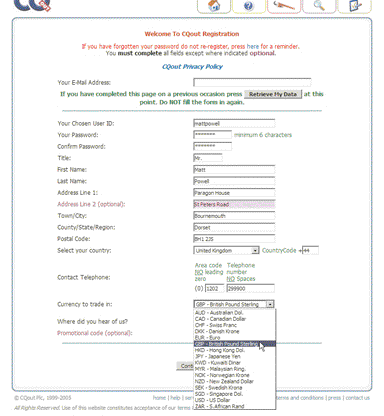
STEP ONE: REGISTRATION CQout has a standard issue registration form. Simply fill in your vitals and click 'Continue'. If you've visited previously but had to stop the registration further in, just enter your email address and CQout will do the rest for you.
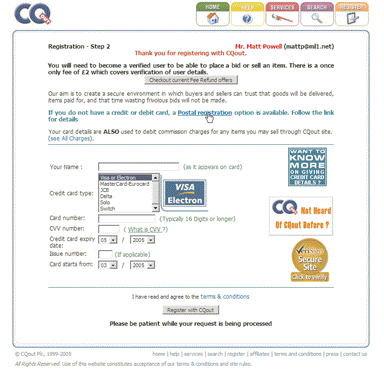
STEP TWO: VERIFICATION Time to pay up: CQout requires a £2 fee for all members, buyers and sellers. You'll need to tap out your credit card details for instant verification, or alternatively opt to use the postal option instead.
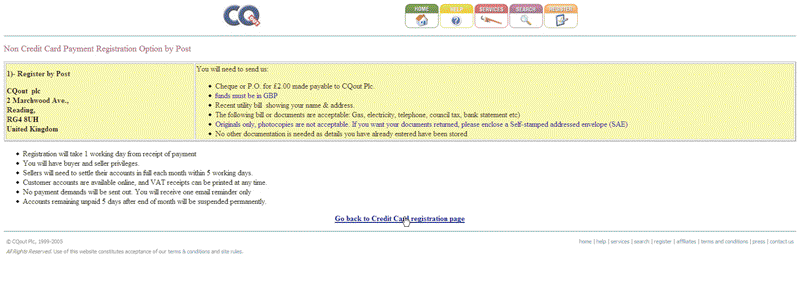
STEP THREE: MR POSTMAN No credit card, or don't feel like sending sensitive information out? CQout offers a postal registration service. This is useful, but with obvious disadvantages - it will be delayed for as long as it takes to get the letter sent.
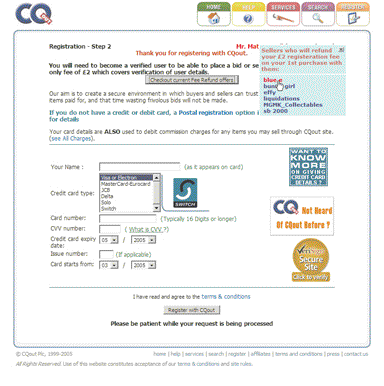
STEP FOUR: FEE REFUND Some sellers offer a refund if you make your first bid with them. The £2 registration fee will be deducted from the final purchase price. On the credit card screen, click 'Fee Refund Offers'. Choose one of the sellers to see what's available.
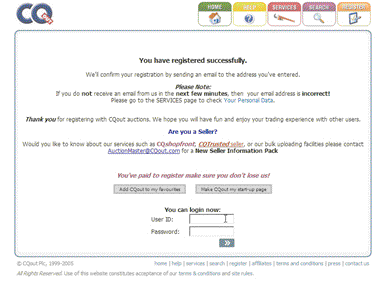
STEP FIVE: FINITO! If you've entered all the details correctly, verification will be almost instantaneous. An email will be sent to the address you provided, confirming your username and password. Be careful however, as it sends the password in plain text.
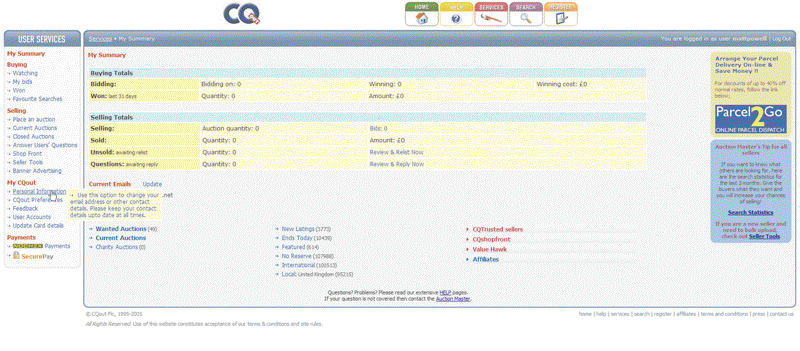
STEP SIX: SERVICES PAGE When you log in, you'll be taken to the 'Services' page. This is your central control panel for CQout, its version of 'My eBay', giving you an overview of all the items you're selling and bidding on and access to the options and preferences.
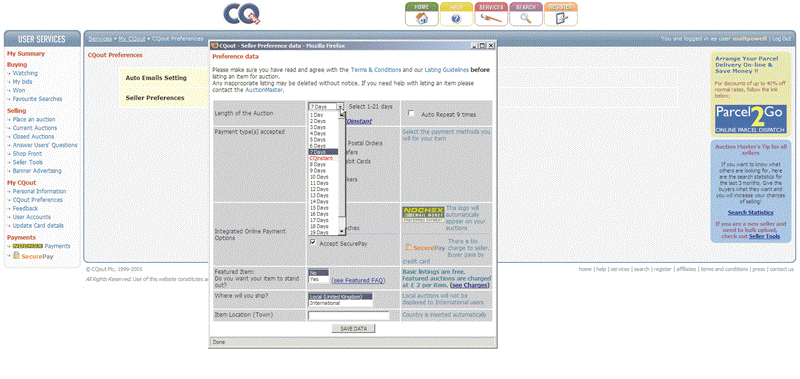
STEP SEVEN: SELLING TIPS Click on 'CQout Preferences' in 'Services'. You can change email notifications of failed bids on auctions that have ended or set your seller preferences. It's useful to know that you can standardise your preferences automatically.
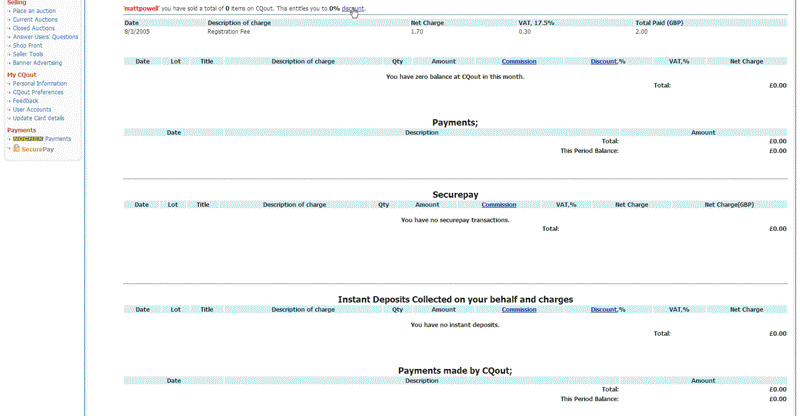
STEP EIGHT: USER ACCOUNT There are a number of other functions in 'Services'. You can view your full account history, with every debit and credit, going all the way back to when you first started. If you have a long history, this page may take a while to load.
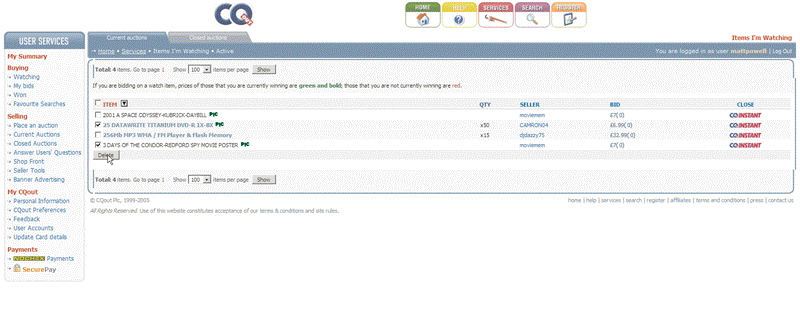
STEP NINE: WATCH LIST When you're searching for items, you can add them to your watch list, which is accessed through 'Services'. The current auction status will be shown. You can remove items by ticking the checkbox and clicking 'Delete'.
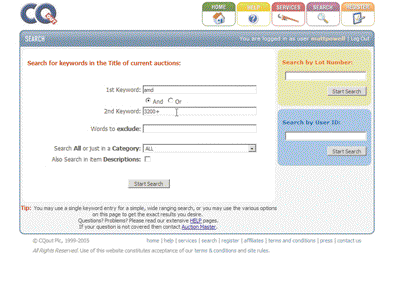
STEP TEN: SEARCH ME Click on the 'Search' button at the top of the page to start looking for items. CQout uses a simple Boolean 'AND/OR' system for searches to make it easy for you to find the right item. You only need to fill in one of the boxes if you want.
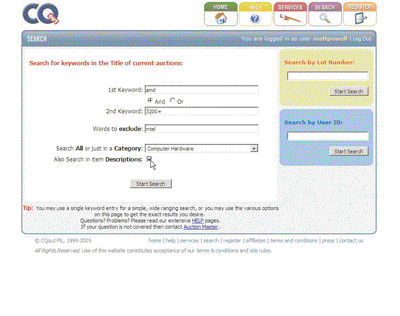
STEP ELEVEN: NARROW DOWN Use 'AND/OR' to narrow down your search if you get too many matches, or try the 'Exclude' box to remove erroneous matches and select a specific category. To the right of the main search are options for searching for a specific auction.
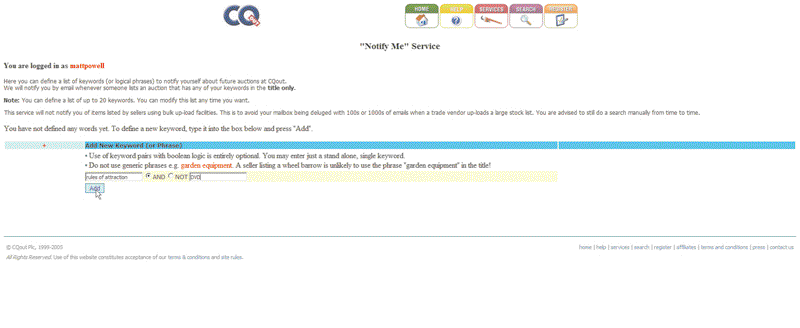
STEP TWELVE: NO MATCHES If the item you search for isn't found, 'CQalert' allows you to set a watch list - whenever an item matching the keywords set on 'CQalert' appears, you'll be notified via email. Like the search, 'CQalert' uses Boolean search terms.
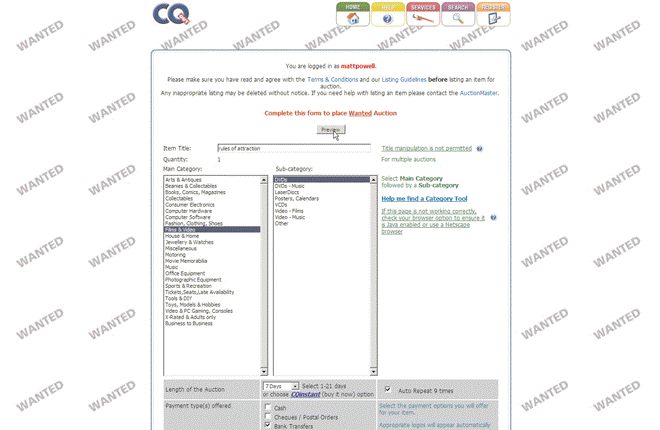
STEP THIRTEEN: I WANT IT! Instead of using 'CQalert', you can set up a 'Wanted Auction'. This takes you through the selling process, but at the end your listing is placed in the 'Wanted' section. Sellers are also alerted that you're looking for a particular item.
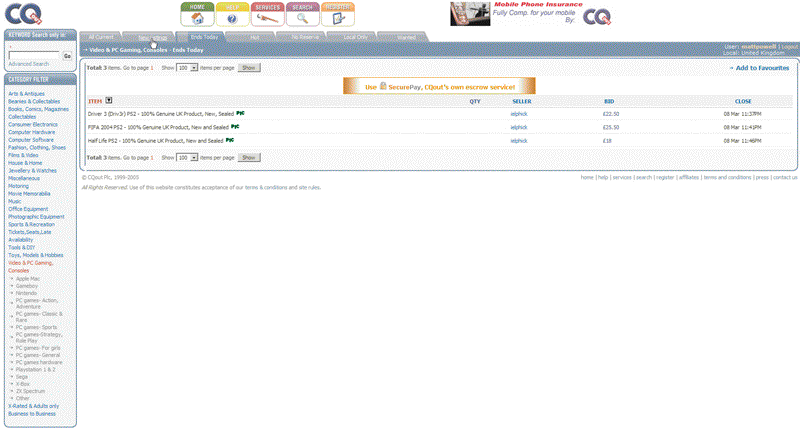
STEP FOURTEEN: FILTER AWAY! When you're searching for items, don't forget the filters. They're listed on the tabs above the page and allow you to view new auctions, popular auctions and local items, among others. Especially useful is the 'Ends Today' category.
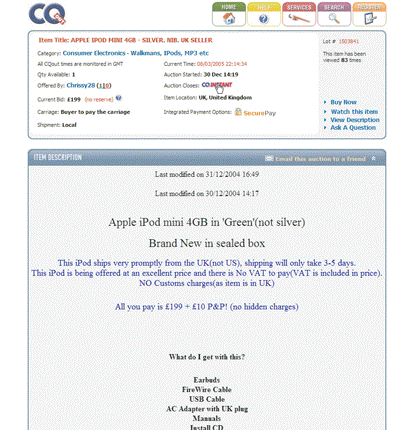
STEP FIFTEEN: ITEM DETAILS Once you've found an item you're interested in, click on its description to bring up the details, including the usual start and finish times and the current bid, plus icons for services like 'CQtrusted' and 'Trade Seller'.
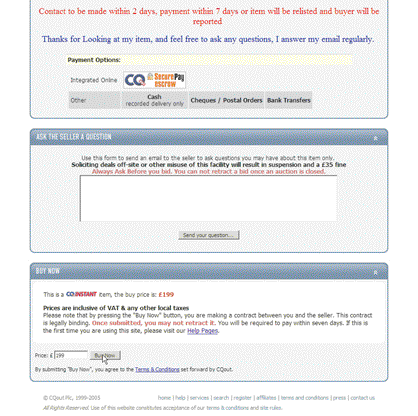
STEP SIXTEEN: QUESTIONS At the bottom of the description all accepted payment options are listed. There is also a space for entering questions. These will be sent straight to the seller and are sometimes displayed on the item page for others to see.
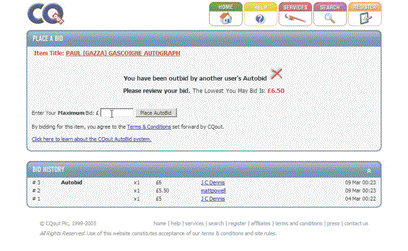
STEP SEVENTEEN: BIDDING TIME Enter the maximum amount you want to pay. CQout automatically increases your bid until you win, hit your price ceiling or the auction ends - known as 'AutoBid'. When you bid, the system tells you if you're the highest bidder.
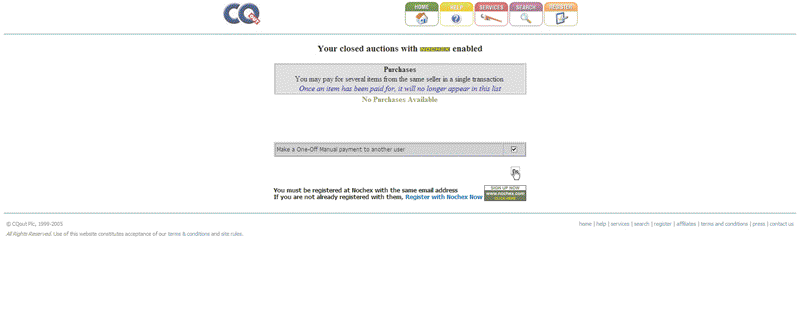
STEP EIGHTEEN: TIME TO PAY If you win, check the seller's payment terms. Some sellers accept PayPal, which you can do simply by sending the money to their email address. Nochex is integrated, but you must have set up an account beforehand.
David Bradforth