


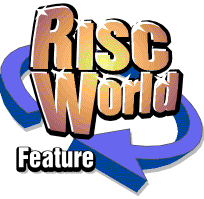
VirtualAcorn Tech Support
More from Aaron's tech support notebook
It's actually been a fairly quiet couple of months in the VirtualAcorn tech support department. One of the main reasons for this is, in my view, that most people are now running Windows XP with Service Pack 2 installed.
Windows XP Service Pack 2
Service Pack 2 fixes a number of quite nasty bugs in Windows. Some of these bugs can effect VirtualRPC in slightly unpredictable ways and can cause problems for users. Service Pack 2 fixes 99% of these problems and hence some of the tech support load gets lifted. For anyone who is running a copy of Windows XP without service pack 2 installed please install it as soon as as possible. It will help protect your Windows installation from various nasties and will fix a number of problems. If you are not sure if you have Service Pack 2 installed or not it's very easy to check. Open the Windows control panel and then double click on the System icon. If you are running XP with the default (idiot style) control panel then you will find the System icon hidden in the performance and maintainance section. Having double clicked on the System icon the System Properties window will open. This will open with the General tab selected. Here you will see the name of the operating system you are using under the System heading. At the bottom of this section it should say "Service Pack 2". If it doesn't then go and install Service Pack 2 now!
Windows Vista
The new version of Windows, called Vista, should start shipping to corporate users in November, with the home user versions appearing early next year. Vista is a very different kettle of fish from XP and has much more demanding hardware requirements. The Microsoft recommended minimum spec for a machine to run Vista is frankly laughable. My view is that a machine will need at least a 3Ghz single core processor, or a 1.8Ghz (per core) dual core processor with 1GB of RAM and a dedicated graphics card with at least 128Mb of memory and full DirectX 9 support. This will effectively rule out Vista on most laptops and on many desktop machines. My advice is that unless your machine is under a year old, forget it, stick with Windows XP.
So suppose you buy a new machine with Vista pre-installed, or you get a discount voucher for a "cheap" copy of Vista, is your VirtualAcorn going to work? The answer is yes. We have been testing versions of Vista for some time and I can confirm that all versions of VirtualRPC run on Windows Vista on both our Vista test machines. Currently Vista is in release candidate stage and there are a couple of issues that early adopters should be aware of. Firstly you will ideally need the correct Vista drivers for your graphics card. If your card isn't a mid to high end ATI or Nvidia product then you had best forget it. Vista should identify your card and install Windows drivers that will get things going, but performance will suffer using these generic drivers. Under Windows Vista Beta 2 the default Windows drivers will not run VirtualAcorn, on Vista RC1 the default drivers will run VirtualAcorn but performance will be down by around 30% (or so our tests so far indicate).
Assuming your card is powerful enough you will need to install the Vista driver from the manufacturer's site. You will need broadband for this as some of the drivers can run to 80Mb or more. Having installed the correct driver and re-started the PC you should now be able to run VirtualAcorn properly. One of the "improvements" in Vista is to tighten up the driver specifications. This should prevent rogue drivers accidentally getting installed but, in our experience, it has one nasty side effect. If you alter any of the graphics card options in the BIOS, for example the AGP aperture, then start Vista it won't load the drivers for the graphics card! This is because "something" has changed. This is patently ridiculous and I hope that Microsoft sort this nonsense out before a real release is rolled out.
So what I do I think of Vista? Well it looks nice, has lots of funky extra features and runs well on a high end machine. However Windows XP also runs well on high end equipment, doesn't swallow resources like Mr Creosote and, on the same hardware, actually runs VirtualAcorn product slightly quicker! So, my advice is to stick with XP for now, at least until Vista has matured and some of the issues have been resolved. A new machine with Vista pre-installed should be fine, assuming it's been set up correctly, but in my view upgrading to Vista on an existing machine is not sensible. At least it certainly isn't sensible based on the copies of Vista that Microsoft has sent us.
The Great CD shuffle
Before I go it's worth covering a subject that I have mentioned before, CD drives and RISC OS. To put it simply not all CD/DVD drives will work with RISC OS. The newer your copy of RISC OS is the greater the likelihood of your CD drive working out of the box, but there are still some drives that just won't play ball. This can be a pain with VirtualAcorn, but if your PC has more than one CD/DVD drive all might not be lost. By default VirtualAcorn will use the lowest numbered (not lowest letter) drive for reading CDs. However if this drive won't work with RISC OS you can easily alter VirtualAccorn to use another drive.
Doing this is fairly trivial, but does involve editing one of the VirtualAcorn configuration files. These files are human readable and can be edited in pretty much any text editor. I recommend Windows Notepad. Whatever you do don't use Wordpad, this is designed to display word processing documents and can mess up the configuration files unless you are very careful. In this example I will use VirtualRPC-SE, but the principle is the same for all versions. Note that on the StrongARM VirtualAcorns you will need to alter all three model files.
The first task is to find out which of the two (or more) drives VirtualAcorn is using. This can be done as follows, with VirtualAcorn running:
Press F12 Type CDFS Type CDDevices
The name of the drive should be shown under Product. Having checked which device it is we will now use the other one:
- Quit VRPC
- From Windows go to
- C:\Program Files\VirtualAcorn\VirtualRPC-SE\Models\Arm 7 RISC OS 4 (Jit)
- Double click on Model (or Model.cfg depending on how Windows is set up)
- If Windows doesn't know what to do choose to open it using a program chosen from a list and choose Notepad.
- You will see a human readable config file.
Find the section
[CDDrive] CDRom = 0
change it to read:
[CDDrive] CDRom = 1
and save the file. Now simply load VirtualAcorn and wait until it enters the desktop and has finished booting, then:
Press F12 Type CDFS Type CDDevices
The name of the drive now selected should be shown under Product. Press Return to go back to the desktop. Now you can try the drive. In 99% of cases this will then get VirtualAcorn to read CDS (or data DVDs if you are running VirtualRPC-Adjust or AdjustSA).
That's it from me, I have to go and build an Intel Core2Duo test rig now. Perhaps I will give you some performance figures next time...
Aaron