How to view this page?
- Beginners of HDR tonemapping can start with Introduction to HDR Tonemapping.
- For experienced photographers, check out the User Manual of Essential HDR™ or the Useful Links.
- In the Advanced Topics Section we will discuss concepts and issues in a broader context and how our software is used to solve related problems. This section is for the curious.
- FAQ Section will be constantly updated as the software evolves. Please contact us if you have any comments.
Notices and trademark information
No part of this document may be reproduced, transmitted, transcribed, stored in a retrieval system, or translated into any language in any form, by any means, without Imaging Luminary LLC.ΓÇÖs prior written permission. Imaging Luminary LLC. reserves the right to change the specifications of the hardware and software described in these manuals at any time and without any prior notice. Imaging Luminary LLC. will not be held liable for any damages resulting from the use of this product. © 2008 Imaging Luminary LLC., All Rights Reserved.
EssentialHDR, the Essential HDR application icon, Imaging Luminary logo, Fast Tone Balancer, Detail Revealer are trademarks of Imaging Luminary LLC. Microsoft and Windows are registered trademarks of Microsoft Corporation. Intel, Pentium, Xeon, and Core are either trademarks or registered trademarks of Intel Corporation. All other trade names mentioned in this document or in the other documentation provided with your Imaging Luminary LLC. products are trademarks or registered trademarks of their respective holders.
Useful Links
- HDRI Community Forum on HDRLabs.com is a highly recommended discussion board on a broad range of topics.
- Essential HDR discussion group on Flickr.com is not directly affiliated with the company.
- The Work from Professional Photographer Mark Simms who successfully and skillfully integrated HDR Tonemapping into his daily workflow.
Introduction to HDR Tonemapping
High Dynamic Range(HDR) Photography is the technique of taking photos with higher dynamic range than normal cameras can provide.
HDR images cannot be created directly by today's mainstream digital cameras. A typical method is to take three photos of the same scene using different exposures, for example, -2EV, 0EV and +2EV. The three images are then merged by computer software to produce an HDR image. Many recent digital cameras have an Automatic Exposure Bracketing (AEB) feature that is very well suited to this purpose.
Once created, HDR images cannot be displayed on mainstream monitors directly. HDR Tone Mapping is the process of transforming HDR photos into normal dynamic range photos suitable for computer monitor display. Tone Mapping technology is the most critical step in HDR Photography. We have invented two revolutionary HDR Tone Mapping algorithms, Detail Revealer™ and Fast Tone Balancer™, now available in our first computer software product: Essential HDR™.
A casual user can just download the trial version. If you want to do a quick evaluative run, you can simply start the program and drag three photos taken with different exposures into the main window. On the first run, Essential HDR™ will try to merge the photos into one HDR source and run the "global" tonemapping engine, Fast Tone Balancer (FTB). From there you can save the tonemapped result as a jpeg, a 16-bit TIFF, or export it to 3rd party software. It's that simple.
| Photograph by Kai Fisher |
| short_ribs@hotmail.com |

By comparing it with the original photos, you will immediately notice that a tonemapped HDR image usually contains more detail and more information about the scene. In Essential HDR™ you can simply click on the "Tonemap" button at the top left corner to invoke the tonemap preview dialog. The preview dialog allows you to compare the effects of different tonemap methods on reduced-sized images side by side and to fine-tune the parameters. Once you are satisfied with your result, click on the "OK" button and Essential HDR™ will tonemap the original image for you.
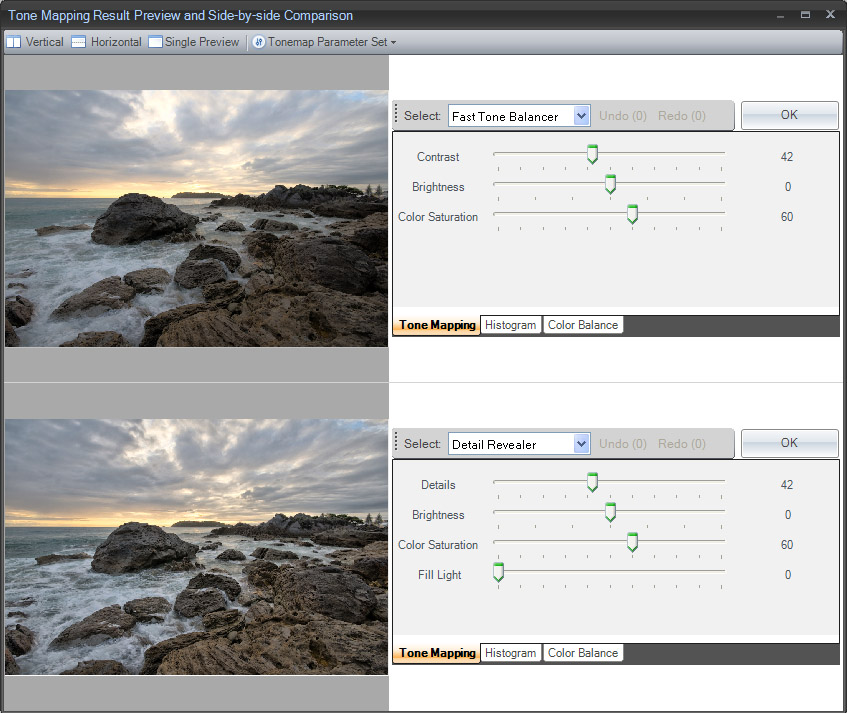
That's it. You have fully mastered the secret of HDR tonemapping. :-)
© Copyright 2008 Imaging Luminary, LLC. All rights reserved.
User Manual of Essential HDR™
Introduction
Essential HDR™ is powerful tonemapping software designed to work with today's DSLR cameras. It has a simple user interface that is easy and efficient to navigate. Compared to previously available HDR tonemapping software, Essential HDR introduces a new intuitive approach to tonemapping that saves you valuable time and effort. During the development of the software, many beta testers provided a great deal of feedback that had a decisive impact on the software design. We thank the community for the support and we will continue this consultative process to deliver effective software that works just the way our users want it to.
To HDR or not to HDR, that is the question - Essential HDR can be used to tonemap the following types of images
1. High Dynamic Range (HDR) images. We consider the dynamic range of such images are usually about 14EV. This kind of images are usually obtained by merging multiple photos of different exposures.
2. Medium Dynamic Range (MDR) images. We consider the dynamic range of such images is usually between 9EV to 16EV. These kinds of images can be obtained from one camera raw file, one 16-bit TIFF file, or by merging two (or three) jpeg photos of different exposures.
3. Low Dynamic Range (LDR) images. We consider the dynamic range of such images is usually 8EV or lower. This means one jpeg photo.
These are not very strict categorizations. For example, the popular way of shooting for HDR is to take 3 jpeg photos with exposures of -2EV, 0EV, and +2EV and merge them. That gives you at most 12EV of dynamic range. That is roughly equivalent to the dynamic range from one camera raw file taken by a modern DSLR. On the flip side, we also need to consider that when DLSR manufacturers claim their cameras use 14bit DAC and save raw files in 14-bit format, we must be sure the full 14-bits of data are actually usable, not just 14-bits of data saved in the file with the last a few bits buried in sensor noise.
Using Essential HDR to tonemap and save modified files generally works best with HDR and MDR images. Photographers genarally use Essential HDR for the following purposes:
1. To optimize tonal range. In traditional photo editing software, this is done through the "curves" feature. Fast Tone Balancer produces one of the most optimal curves to map the HDR/MDR source to an 8-bit RGB output.
2. Reveal more details from the HDR image. This feature can be achieved effectively by "local" tonemapping methods such as Detail RevealerTM. Of course, not all local tonemapping methods were created equal. It is one of the most active research fields in the area of image manipulation. Detail RevealerTM has the following advantages over previously known local tonemapping methods:
- Speed - Detail Revealer can achieve a tonemapping performance of 2 million pixels per second (MPS) on recent mainstream PCs.
- Scalability - Detail Revealer is optimized for multi-core CPUs and it can scale linearly as the number of pixels increases. In other words, the number of MPS doesnΓÇÖt change too much on large images.
- Image quality - Detail Revealer is based on a brand new approach to tonemapping. It does not introduce artifacts in the majority of cases.
- Simplicity - One parameter, Detail, controls the level of detail being revealed.
- Consistent results between preview and the full size image - Detail Revealer is able to deliver consistent results with the same set of parameters even if the source image is resized. You can feel confident about the adjustments you made with the preview dialog.
3. Achieve certain special effects. By pushing the tonemapping parameters to the limits, you can sometimes get a "surreal" look in the result.
System Requirements
- Microsoft .Net Framework 2 or higher
- 32-bit Windows XP SP2 and higher
- or Windows Vista SP1 and higher
- 1GB main memory minimal, 2GB preferred
- 1.6 GHz CPU, Dual-Core CPU preferred
- Screen resolution: 1024x768 minimal
Supported image file format
Source image can be in the following formats
- Jpeg: 8-bit per channel RGB
- BMP: 8-bit per channel RGB
- GIF: 8-bit per channel RGB
- PNG: 8-bit per channel RGB
- TIFF: 16-bit per channel linear RGB
- Canon Raw file, *.CRW and *.CR2
- Nikon Raw file, *.NEF
- Pentax Raw file, *.PEF
- Sony-Minolta Raw file, *.ARW and *.MRW
- Adobe DNG
- Radiance HDR
- OpenEXR
Result image can be saved in the following formats
- Jpeg: 8-bit per channel RGB
- BMP: 8-bit per channel RGB
- PNG: 8-bit per channel RGB
- TIFF: 8-bit and 16-bit per channel RGB
- Radiance HDR
Support information
Feedbacks? Bug report? Post your message on the Product Support Forum
http://www.imagingluminary.org/support/
Running Essential HDR
![]() Once installed, the application can be launched by double-clicking on the application icon on the desktop.
Once installed, the application can be launched by double-clicking on the application icon on the desktop.
File Menu

Selecting "Align and Merge Multiple Photos" will bring up a system file-open dialog that allows multiple image files (in jpeg or raw format) to be imported into Essential HDR. The set of files are then aligned and merged into one HDR image. The HDR image is then saved in the computer memory as an RGB image with 32-bit float point values per channel format. This highly accurate format is used throughout the process to minimize any inaccuracies introduced by arithmetic calculations.
Selecting "Merge Multiple Photos w/o Align" will do the same as above except with no alignment.
Select "Open Any Image File" to open one file in the format of RGBE HDR or OpenEXR.
Select "Open Camera Raw File" to open one or many Camera Raw files. If more than one file is opened, merge will occur. One thing to note is that the above commands are not mutually exclusive. There is more than one way of opening one camera raw file, for example. A popular feature is the Drag and Drop feature. Just select the set of images required, drag them onto the main window, then drop. Essential HDR will start processing.
Selecting "Save Result As" will bring up the system file-save dialog that the current tonemapped result will be saved to.
Selecting "Save As HDR File" will bring up the system file-save dialog that the current HDR image, not the tonemapped result, will be saved to.
Select "Exit" to leave the application.
Tools Menu and Options Dialog
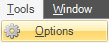
Select Tools->Options will bring up the options dialog. There are three tabs.
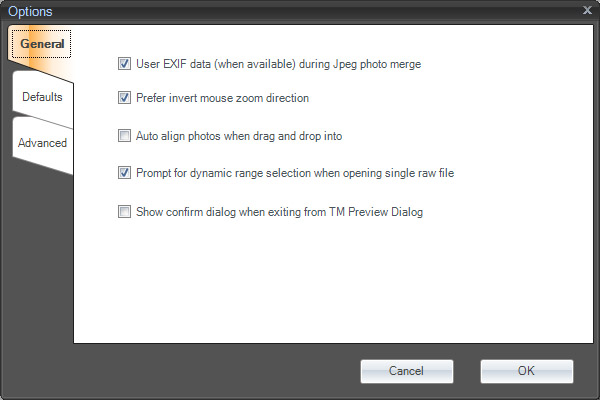
When General tab is selected, the first check box controls if EXIF data is read during Jpeg file loading. If it is unchecked, Essential HDR will try to estimate the exposure values from the images. For example, if you are shooting 3 images with different lighting conditions to create an HDR image, you can uncheck this one.
The second check box controls zoom-in behavior. On both full size and preview images, you can use the left mouse button to zoom in. You can also move the mouse to move within the image while the left button is held. You can set this check box depending on personal preference.
The third check box controls if alignment is automatically performed when multiple images are dropped on to the main window.
The 4th check box controls an advanced function; see the single-raw Dynamic Range discussion "Advanced Topics" section.
The last check box controls if a confirmation dialog will show up when you close the preview dialog.
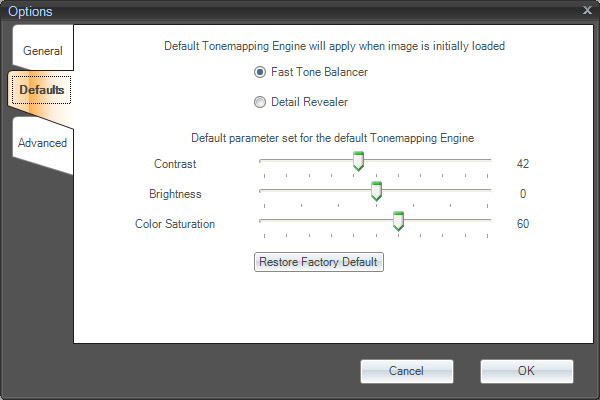
When the Default tab is selected, you can set the default Tonemapping method and the parameters. Please note the factory default parameter values are not always the optimal. It is rather a compromise between different preferences.
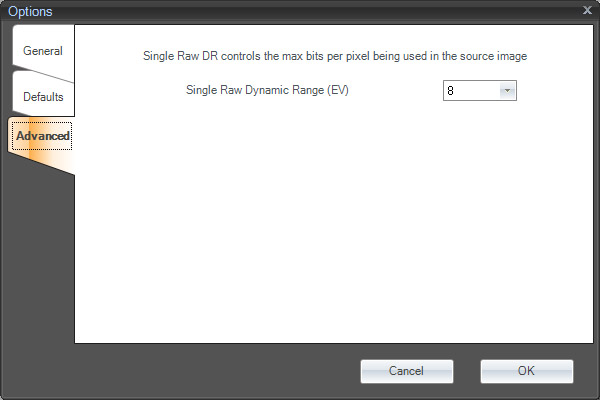
See the single-raw Dynamic Range discussion "Advanced Topics" section.
Toolbar: each window has a toolbar that contains six buttons.

Clicking on the Tonemap button will bring up the preview dialog.
Redo/Undo buttons allow the user to switch between results.
Export To drop down list allows the tonemapped result to be exported to various third party software programs.
Save Result As button will bring up the system file-save dialog.
Preview Dialog displays a toolbar at the top.

The Vertical/Horizontal buttons will set different side-by-side modes. The Single Preview button will hide the second preview area. Tonemap parameter sets can be saved as a file. Saved parameter set files can be loaded into this dialog.
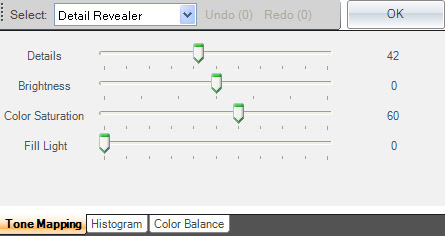

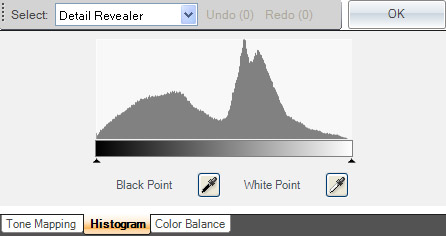
© Copyright 2008 Imaging Luminary, LLC. All rights reserved.
Advanced Topics
Single Raw HDR tonemapping?
Is the dynamic range high enough to even call it HDR? In 2008 we should probably say "Single Raw MDR tonemapping". But single Raw HDR/MDR tonemapping certainly has a future. Today, more and more camera manufacturers are offering CCD/CMOS sensors that are sensitive enough to collect 12bit, 14bit or even higher dynamic range data. Although in many cases, the noise in single raw HDR tonemapped images is still high, the advantage of such a method is also very apparent: high speed photos of subjects such as such as sport can also be used for HDR tonemapping. Without the need for merging and aligning, the whole process suddenly becomes simpler and faster.
Essential HDR has a unique Single Raw feature to allow the user to change the dynamic range of the raw image source. This feature is especially helpful for night shots or high ISO shots. Sometimes, you may need to increase brightness in the Detail Revealer.
In the examples below (from left to right), the DR result with dynamic range set to 10EV, 8EV, 6EV, and 6EV plus setting brightness to 30. Top: full image; Direct output from Detail Revealer.

Bottom: 100% crop. Direct output from Detail Revealer.

| ALL IMAGES ARE COPYRIGHT MARK SIMMS/EYECANDY PHOTOGRAPHIC 2008 |
| http://www.eyecandyphotographic.co.uk |
Tonemapping Shallow Depth of Field photos
Very low f-stop settings can produce shallow DOF photos. Traditionally this is a tough situation for any local tonemapping software. The out-of-focus area known as bokeh can be destroyed by aggressive detail-enhancing local tonemappers and artifacts introduced during tonemapping can also cause unwanted changes. However, our testers found if noise is under control (by using a low ISO setting), Essential HDR can perform well enough in shallow DOF situations. Below are some examples from Mark Simms.

| ALL IMAGES ARE COPYRIGHT MARK SIMMS/EYECANDY PHOTOGRAPHIC 2008 |
| http://www.eyecandyphotographic.co.uk |

| ALL IMAGES ARE COPYRIGHT MARK SIMMS/EYECANDY PHOTOGRAPHIC 2008 |
| http://www.eyecandyphotographic.co.uk |
© Copyright 2008 Imaging Luminary, LLC. All rights reserved.
Frequently Asked Questions
Why don't you have feature *** in Essential HDR?
Good question. We do not believe Essential HDR will evolve into the ultimate photo editing tool. There are many far better choices available for general purpose photo editing, Adobe Photoshop, the free tool Paint.net, GIMP, to name just a few. Essential HDR will never try to compete in that area.
Instead, we want to create the most effective and easiest to use tonemapping software. We also consider that Essential HDR is only one step in your full workflow. In this step you can use Fast Tone Balancer to get a good curve function, or you can use Detail Revealer to obtain more detail. Both tonemapping functions were designed not to introduce any artifacts. They are rather, simple, single-function processors to be used together with other tools in your toolbox.
Take the following as an example; judging by the light we can probably conclude that a local tonemapper has been used in the process but that other sophisticated post-processing steps have also been taken to produce the final image.

| ALL IMAGES ARE COPYRIGHT MARK SIMMS/EYECANDY PHOTOGRAPHIC 2008 |
| http://www.eyecandyphotographic.co.uk |
© Copyright 2008 Imaging Luminary, LLC. All rights reserved.



