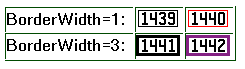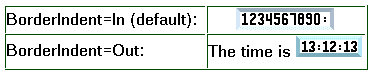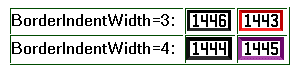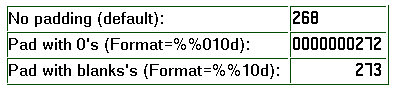Customizing Your Web Site
This chapter describes methods for customizing the appearance of
your Web site and includes the following topics:
This section explains how to use the htcount program
to display the following information on a Web page:
- Page count
-
The page counter is incremented each time the Web page is accessed,
and the current value is displayed on the Web page.
- Date and time
-
The current date and time are displayed on the Web page.
- Text
-
User-specified text is displayed on the Web page.
To use the htcount program:
-
Uncomment lines in the server configuration file
for the functions you are using.
-
Page count:
# Service /cgi-bin/apicounter* cgi-bin_root/cgi-bin/htcount:HTCounter*
- Date and time:
# Service /cgi-bin/datetime* cgi-bin_root/cgi-bin/htcount:HTCounter*
- Text:
# Service /cgi-bin/text2gif* cgi-bin_root/cgi-bin/htcount:HTCounter*
For cgi-bin_root, enter the directory
where the server's CGI programs are installed.
This directory should contain the file HTCount.dll.
The default directory is C:\WWW\CGI-BIN.
-
Create the counter file and initialize the counter.
The Web administrator must create the counter file
and initialize the counter to some value, for example, 0.
This enables the Web administrator to control access to the Web site
and to Web site resources used to display the requested information.
The counter file must be located in the
server_root\Counters directory,
and the server needs to have write access to the counter file.
Sample files are located in
the server_root\HTML directory,
or you can go to the following sample pages:
-
Insert lines in the Web page HTML file
for the functions you are using.
- Page count:
<img src="your.server.name/cgi-bin/apicounter/counter_name?[common_options] [counter_option]">
- Date and time:
<img src="your.server.name/cgi-bin/datetime?[common_options] [date_and_time_option]">
- Text:
<img src="your.server.name/cgi-bin/text2gif?[common_options] [text_to_gif_option]">
For your.server.name, enter the fully qualified name of
your host, for example, http://www.ibm.com.
For counter_name, enter the name of the counter file
you created, for example, cntfile.cnt.
This section describes the options you can use for displaying
the page count, date, time, and text on your Web page.
Notes:
-
Defaults are shown in bold letters.
-
Option names and values are not case-sensitive.
-
Use an ampersand (&) to separate options.
For example, to display a page counter with a foreground color of
blue and a background color of white, use the following URL:
<img src="your.server.name/cgi-bin/apicounter/counter_name?FG=blue&BG=white">
-
The RRGGBB color option allows you to specify the color
using a hexadecimal color code, where RR, GG,
and BB are the hexadecimal digits that specify the
Red, Green, and Blue values of the color.
Examples of color values are:
Black 000000
Red FF0000
Orange FFA500
Green 00FF00
Blue 0000FF
Yellow FFFF00
White FFFFFF
For example, to display a page counter with a foreground color
of yellow, you would use the following URL:
<img src="your.server.name/cgi-bin/apicounter/counter_name?FG=FFFF00">
For colors demonstrated online, go to the
Sample Colors Page
or
Lem Apperson's Color Index.
- FG=color
- where color specifies the foreground color, and can be:
- Black
- White
- Red
- Green
- Blue
- RRGGBB
- BG=color
- where color specifies the background color, and can be:
- Transparent
- Black
- White
- Red
- Green
- Blue
- RRGGBB
- BorderColor=color
- where color specifies the border color, and can be:
- Green
- Black
- White
- Red
- Blue
- RRGGBB
- BorderWidth=width
- where width specifies the width
of the border around the image, and can be:
- 0
- No border (the default)
- n
- The number n determines the thickness of the border.
Example:
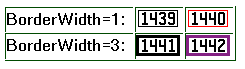
- BorderIndent=highlighting
- where highlighting specifies highlighting for
upper and right border edges (3D beveled effect), and can be:
- In
- Upper and right border edges are shaded.
- Out
- Upper and right border edges are lighter.
Example:
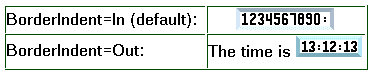
- BorderIndentColor=color
- where color specifies the color
for the border edge (3D beveled effect), and can be:
- BorderColor
- Black
- White
- Red
- Green
- Blue
- RRGGBB
- BorderIndentWidth=width
- where width specifies the width of the
border edge (3D beveled effect), and can be:
- 0
- No border edge (the default)
- n
- The number n
determines the thickness of the border edge.
Example:
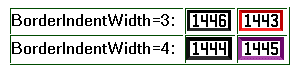
- FontName=font
- where font specifies the font used,
and can be:
- FontSize=size
- where size specifies the font size (width x height),
and can be:
Example:

- Format=format
- where format
specifies the format for displaying the counter_value,
and can be:
- %%d
- No padding
- %%nd
- Pad with blanks;
width=n
- %%0nd
- Pad with zeros;
width=n
Example:
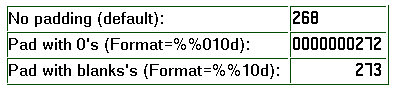
- Format=strftime()-format
- Specifies the format for displaying the
date and time:
- Default: http_time format
- strftime()-format
- Use %20 to represent a blank.
- For all other options, see Table 3.
- Timebase=time
- Specifies the time used:
- Local
- GMT (Greenwich mean time)
Example:

- Text=string
- Specifies the text
string that will be converted to a gif.
Use %20 to represent a blank.
Example:
The following URLs show an example of how you can display
text and page count on a Web page:
<img src="your.server.name/cgi-bin/text2gif?BG=white&Text=This%20Web%20page%20has%20been%20accessed%20">
<img src="your.server.name/cgi-bin/apicounter/counter_name?FG=red&BG=white">
<img src="your.server.name/cgi-bin/text2gif?BG=white&Text=%20times%20since%20January%201,%201997.">
The URLs in this example display the following information
on the Web page:
This Web page has been accessed n times since January 1, 1997.
In this example:
- The text is displayed in black (default)
on a white background.
- The page count (n)
is displayed in red on a white background.
Server-side includes can be used with the apicounter function to
display counter values on text-based browsers.
Example:
<!--#exec cgi="/cgi-bin/apicounter/counter_name" -->
For counter_name, enter the name of the counter file to be
displayed, for example, sample.cnt.
The server-side include
returns a text string which
can be displayed by either text or graphics-based browsers.
HTML tags can also be used to format the result.
The graphics options described in "Common options"
cannot be used.
However, the format option described in "Counter option"
can be used to pad the result with zeros or blanks.
Example:
<B><!--#exec cgi="/cgi-bin/apicounter/sample.cnt?Format=%%010d" --><B>
This example will display the counter file sample.cnt using
the browser's bold font.
The counter will be displayed with leading zeros.
For more information and examples,
go to Sample Counter Page.
For a description of server-side includes and server
configuration information,
refer to "Using server-side includes to insert information into CGI programs and HTML documents".
Server-side includes allow you to insert information into
CGI programs and HTML documents that the server sends to the client.
This section describes the command format for using server-side includes
and explains how to use the commands needed
to make server-side includes
work in your CGI programs and
HTML documents.
Before using server-side includes on your server,
there are a few issues you should consider.
One issue is performance.
Performance can be significantly impacted when the server
is processing files while sending them.
Another issue is security.
Letting ordinary users execute commands can be a security risk.
Be very careful when deciding which directories you use
server-side includes in and which directories you use
the exec command in.
You can minimize the security risk
if you do not enable the exec command.
You should also note that you cannot reference files recursively.
For example, if you are running file sleepy.html
and the program finds <--!#include file="sleepy.html" -->
the server doesn't detect the error and the server loops until
the server abends.
However, you can reference files within files.
For example, file sleepy.html references
file smiley.html and file smiley.html
references dopey.html.
To use server-side includes, you need to add the
AddType directive to your configuration file.
Two examples follow:
Examples:
AddType .shtml text/x-ssi-html 8 bit 1.0
AddType .htmls text/x-ssi-html 8 bit 1.0
Note: If you use file extensions other than .shtml or .htmls,
you should check the AddType directive to see
if that extension already exists.
See the configuration file, appendix listing,
or the MIME form for a list of existing AddType directives.
You can also use the imbeds directive to specify
whether server-side includes can be used in HTML documents,
CGI programs, or both.
Examples of this directive follow:
Examples:
imbeds value
imbeds on
Default:
imbeds on
For more information about the imbeds directive,
see "imbeds - Specify whether server-side includes will be dynamically imbedded".
The server does not process your error files for imbeds, regardless
of the file extensions or use of the imbeds directive.
The current date, the size of a file, the last change of a file
are examples of the kind of information that can be sent to the client.
There are commands that need to be included
in the HTML document comments.
The commands have the following format:
The following is the syntax format for enabling server-side
includes on the server:
<!--#directive tag=value ... -->
<!--#directive tag="value" ... -->
The quotes around value are optional.
They are required for imbedding spaces.
This section explains the directives that are accepted
by the server for server-side includes.
Use this directive to control certain aspects of file processing.
Valid tags are cmntmsg, errmsg, sizefmt, and timefmt.
Use this tag to specify the message that gets appended
to the beginnning of any text that follows a
directive specification and comes before "-->".
Example:
<!--#config cmntmsg="[This is a comment]" -->
<!--#echo var=" " extra text -->
Result: (Output from the echo)
<!--This is a comment extra text -->
Default:
[the following was extra in the directive]
Use this directive to specify the message that gets sent
to the client if an error occurs when a file is being processed.
The message gets logged in the server's error log.
Example:
<!--#config errmsg="[ An error occurred]" -->
Default:
"[an error occurred while processing this directive]"
Use this directive to specify the format to be used when
the file size is displayed.
In the following examples,
bytes is the value used for a formatted
number of bytes. abbrev is used for displaying
the number of kilobytes or megabytes.
Example 1:
<!--#config sizefmt = bytes -->
<!--#fsize file=foo.html -->
Result: 1024
Example 2:
<!--#config sizefmt=abbrev -->
<!--#fsize file=foo.html -->
Result: 1K
Default: "abbrev"
Use this directive to specify the format to be used
when providing dates.
Example:
<!--#config timefmt="%H:%M:%S %m/%d/%y" -->
<!--#flastmod file=foo.html -->
Note: When the timefmt tag is used on the config directive, you
must specify it as shown in the example.
Result: "10/18/95 12:05:33"
Default: "%a, %d %b-%Y %T %Z"
The following strftime() formats are valid with the timefmt tag:
Table 3. Conversion Specifiers Used by strftime()
Specifier Meaning
%% Replace with %.
%a Replace with the abbreviated weekday name.
%A Replace with the full weekday name.
%b Replace with the abbreviated month name.
%B Replace with the full month name.
%c Replace with the date and time.
%d Replace with the day of the month (01-31).
%H Replace with hour (23-hour clock) as a decimal
number (00-23).
%I Replace with hour (12-hour clock) as a decimal
number (00-12).
%j Replace with the day of the year (001-366).
%m Replace with the month (01-12)
%M Replace with minute (00-59).
%p Replace with the local equivalent of AM or PM.
%S Replace with seconds (00-59).
%U Replace with the week number of the year (00-51)
where Sunday is the first day of the week.
%w Replace with the weekday (0-6) where Sunday is 0.
%W Replace with the week number of the year (00-51)
where Monday is the first day of the week.
%x Replace with the appropriate date representation.
%X Replace with the appropriate time representation.
%y Replace with the year with the century.
%Y Replace with the year with the current century.
%z Replace with the name of the time zone or no
characters if the time zone is unknown.
%Z Replace with the name of the time zone or no
characters if the time zone is unknown.
The operating system configuration determines the full and
abbreviated month names and years.
Use this directive to display the value for
specified environment variables using the var tag.
If a variable is not found, a (None) is displayed.
The following environment variables can be displayed:
- DATE_GMT
- The current date and time in Greenwich Mean Time.
The formatting of this variable is defined using the
config timefmt directive.
- DATE_LOCAL
- The current date and local time.
The formatting of this variable is defined using the
config timefmt directive.
- DOCUMENT_NAME
- This is the name of the topmost document.
If the HTML was generated by a CGI,
this will contain the name of the CGI.
- DOCUMENT_URI
- The full URL the client entered, without the query string.
- LAST_MODIFIED
- The current date and time that the current document
was last modified.
The formatting of this variable is defined
using the config timefmt directive.
- QUERY_STRING_UNESCAPED
- The search query sent by the client.
This is undefined unless HTML was generated by a CGI.
- SSI_DIR
- The path of the current file, relative to SSI_ROOT.
If the current file is in SSI_ROOT, this value is "/".
- SSI_FILE
- The file name of the current file.
- SSI_INCLUDE
- The value used in the include command that retrieved this file.
This is not defined for the topmost file.
- SSI_PARENT
- The path and file name of the includer, relative to SSI_ROOT.
- SSI_ROOT
- The path of the topmost file.
All include requests must be in this directory
or a child of this directory.
Example:
<!--#echo var=SSI_DIR -->
Also, echo can display a value set by the
set or global directives.
Use this directive to include the output of a CGI program.
Exec discards any HTTP headers CGI outputs EXCEPT for:
- content-type
- determines whether to parse the body of
the output for other Includes.
- content-encoding
- determines if translation needs to be done (ebcdic/ascii).
- last-modified
- replaces the current last modified header value if it is later.
Use this directive to specify the URL of a virtual path to a
CGI program.
Example 1:
<!--#exec cgi="/cgi-bin/program/path_info?query_string"-->
In the example, program is the cgi program
to be executed, path_info are the parameter
passed to the program as environment variables, and
query_string are the parameters passed to
the program as environment variables.
Example 2:
<!--#exec cgi="&path;&cgiprog;&pathinfo;&querystring;"-->
Example 2 shows the use of variables.
Use this directive to display the last time and date
the document was changed.
The formatting of this variable is defined using
the config timefmt directive.
The file and virtual tags
are valid with this directive, and the meaning is the same as it is
for the include directive.
Directive Formats:
<!--#flastmod file="/path/file" -->
<!--#flastmod virtual="/path/file" -->
Example:
<!--#flastmod file="FOO" extra text -->
Result:
12May96 <!--This is extra text-->
Use this directive to display the size of the specified file.
The formatting of this variable is defined
using the config sizefmt directive.
The file and virtual tags are valid
with this directive, and the meaning is the same as it is
for the include directive.
Examples:
<!--#fsize file="/path/file" -->
<!--#fsize virtual="/path/file" -->
Result:
1K
Use this directive to define global variables that can be
echoed later by this file, or any included files.
Example:
<!--#global var=VariableName value="Some Value" -->
Use this directive to include a document (the text from
a document) in the output.
The file and virtual tags
are valid with this directive:
Use this tag to specify the name of a file.
For flastmod, fsize,
and include, file is assumed to be
relative to SSI_ROOT if preceded by a '/'.
Otherwise, it is relative to SSI_DIR.
The file specified must exist either in
SSI_ROOT or in one of its descendents.
Example:
<!--#include file="/path/file" -->
Use this tag to specify the URL of a virtual
path to a document.
For flastmod, fsize, and include,
virtual is always passed through the server's mapping
directives.
Example:
<!--#include virtual="/path/file" -->
Use this directive to set a variable that can be
echoed later by only this file.
Example:
<!--#set var="Variable 2" value="AnotherValue" -->
Server-side includes also allow you to echo a variable already set.
While defining a directive, you can echo a string in the
middle of "value".
For example:
<!--#include file="&filename;"-->
If an unrecognized variable is found, nothing gets displayed.
Server-side includes looks for the variable, echos where
the variable is found, and proceeds with the function.
You can have multiple variable references.
When server-side includes encounter a variable reference
INSIDE a server-side include directive, it attempts to resolve
it on the SERVER side.
The following example escapes the & so that server-side includes
does not recognize it as a variable.
In the second line, the variable "&index;"
is a server-side variable and is used to
construct the variable name "var1".
The variable ê is a client side variable,
so the & is escaped to create the value
":frêd" or "fred" with a circumflex over the e.
<!--#set var="index" value="1" -->
<!--#set var="var&index;" value="fr\êd" -->
<!--#echo var="var1" -->
The following characters that can be escaped.
Note that escaped variables are preceded with a backslash (\).
\a Alert(bell)
\b Backspace
\f Form feed (new page)
\n New line
\r Carriage return
\t Horizontal tab
\v Vertical tab
\' Single quote mark
\" Double quote mark
\? Question mark
\\ Backslash
\- Hyphen
\. Period
\& Ampersand
[ Top of Page | Previous Page | Next Page | Table of Contents ]
�