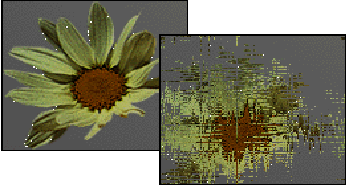


You can add a random noise to the appearance of your material. Noise perturbs the UV mapping of pixels by applying a fractal noise function.
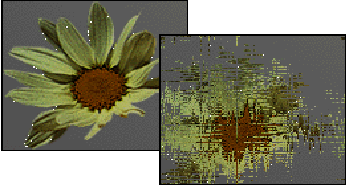
Applying noise to a bitmap
Noise patterns can be very complex, and are a versatile way to create apparently random patterns. They are also good for simulating surfaces found in nature, as is characteristic of fractal images.
Noise settings aren’t displayed in viewports.
The noise controls are in a map’s Noise rollout. For a Bitmap, you can set or modify the following parameters under Noise:
The noise parameters interact closely with each other—slight variations in each can create noticeably different effects.
On: Determines whether the Noise parameters affect the bitmap.
Amount: The strength of the fractal function, expressed as a percentage. If the amount is 0 there is no noise. If the amount is 100 the bitmap becomes pure noise. Default = 1.0.
Levels: Or iterations: the number of times the function is applied. The effect of the level is highly dependent on the Amount value. The stronger the amount, the greater the effect of increasing the Levels value. Range=1-10. Default = 1.
Size: The scale of the noise function relative to geometry. At very small values, the noise effect becomes white noise. At large values, the scale can exceed the scale of the geometry, in which case it has little or no effect. Range=0.001-100. Default = 1.0.
Animate: Determines whether animation is on the noise effect. This checkbox must be set if you intend to animate the noise.
Phase: Controls the speed of the animation of the noise function.
Noise is no longer applied to the map.
By default, animation keys are set at either end of the active frame range.