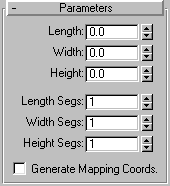


The Box button on the Creation command panel produces the simplest of the primitives. Cube is the only variation of Box. However, you can vary the scale and proportion to make many different kinds of rectangular objects, from large, flat panels and slabs to long columns and small blocks.
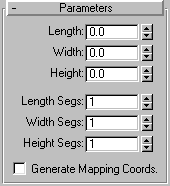
The defaults produce a box with one segment on each side.
Length, Width, Height: Set these interactively during creation to specify the length, width, and height of the Box object. These fields act also as readouts while you drag the sides of the box. After creation, you can revise these values. Default=0,0,0.
Length, Width, Height Segments: Set these to specify the number of divisions along each axis of the object. Can be set before or after creation. By default, each side of the box is a single segment. When you reset these values, the new values become the default during a session. Default=1,1,1.
Generate Mapping Coordinates: Check this to automically generate coordinates for applying mapped materials to the box.Default=clear.