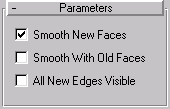


Builds faces in the holes in a mesh object. A hole is defined as a loop of edges, each of which have only on one face. For example, one or more missing faces from a sphere would produce one or more holes. The modifier works best on reconstructing planar holes, but can do a reasonable job on non-planar holes, as well.
Note: This modifier can cap holes in a subobject selection passed up the Stack. Any part of the hole that’s adjacent to, or within the selected geometrywhether vertex, edge, or faceis capped.
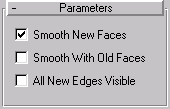
After applying this modifier, the following three checkboxes are available:
Smooth With Old Faces: Check this to assign the same smoothing group number to all new faces. If possible, this will be a smoothing group number not used elsewhere in the object.
Smooth With Old Faces: Check this to smooth new triangular faces using the smoothing groups from bordering old faces. This only smoothes one level in from the perimeter of the border of the hole, so you might need to use both this and the Smooth New Faces option to properly smooth a large hole.
Note: When Smooth With Old Faces is checked, the faces in the capped holes inherit a material face ID from one of the surrounding faces. When this item is unchecked, the faces in the capped holes are assigned a new ID.
All New Edges Visible: Checking this Makes all of the edges visible in the new faces.
The hole you created should now be filled.