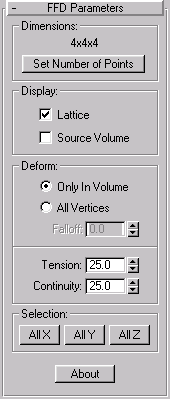
The Box and Free Form Deformation (FFD) lets you create a modifier gizmo object that’s a box-shaped lattice free-form deformation object.
The Cylinder and Free Form Deformation (FFD) lets you create a modifier gizmo object that’s a Cylinder-shaped lattice free-form deformation object.
These modifiers act as supersets of the FFD Modifiers. Both FFD Box and FFD Cylinder are available as both object modifiers and a space warps.
FFDs provide a method of deforming an object by adjusting the control points of a lattice. The offset position of the control points to the original lattice source volume cause the distortion of the affected object.
The source lattice of an FFD modifier is fit to the geometry it’s assigned in the Stack. This might be a whole object, or a sub-object selection of faces or vertices.
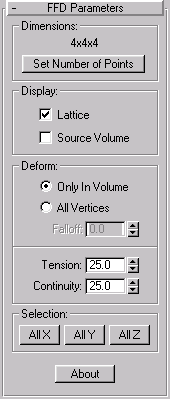
Lets you adjust the unit dimensions of the source volume, and specify the number of control points in the lattice. Note that the point dimensions also show up beside the modifier name in the Stack list.
(label): Displays the current number of controls points in the lattice. For example: 3x4x4.
Set Number of Points: Displays a dialog containing three spinners, labeled Length, Width, and Height, plus OK/Cancel buttons. Specify the number of control points you want in the lattice, and then click OK to make the change.
Note: Changes to dimension should be made before you adjust the positions of the lattice control points. When you change the number of control points with this dialog, any adjustments you’ve already made to the control points are lost. (You can undo this use of this dialog, however.)
Affects the display of the FFD in the viewports.
Lattice: When this item is checked, lines are drawn connecting the control points to make a grid. Although the viewports can sometimes become cluttered when these extra lines are drawn, it helps to visualize the lattice.
Source Volume: When this item is checked, the control points and lattice are displayed in their unmodified state. This is an important display when you’re adjusting the source volume to affect specific vertices that lie within or without it. See the All Vertices and Only in Volume options, next.
Provides controls that specify which vertices are affected by the FFD.
Only In Volume: When this option is selected, only vertices that lie inside the source volume are deformed. Vertices outside the source volume are not affected.
All Vertices: When this option is selected, all vertices are deformed regardless of whether they lie inside or outside the source volumedepending on the value in the Falloff spinner. The deformation outside the volume is a continuous extrapolation of the deformation inside the volume. Note that the deformation can be extreme for points far away from the source lattice.
Falloff : This spinner, which is only enabled when All Vertices is chosen, determines the distance from the lattice that the FFD effect will decrease to zero. When this spinner is set to 0, it’s effectively turned off, and there is no falloffthat is, all vertices are affected regardless of how far they are from the lattice. The units of the Falloff parameter are actually specified relative to the size of the lattice. So a falloff of 1 means that the effect will go to 0 for points that are a lattice width/length/height away from the lattice (depending on which side they are).
Tension/Continuity: Lets you adjust the tension and continuity of the deformation splines. Although you can’t actually see the splines in an FFD, the lattice and control points represent the structure that controls the splines. As you adjust the control points, you likewise alter the splines (which move through each of the points). The splines, in turn, deform the geometry of the object. By altering the tension and continuity of the splines, you alter their effect on the object.
The buttons here provide additional methods of selecting the control points. You can toggle the state of any combination of the three buttons to select in one, two, or three dimensions at once.
All X, All Y, All Z : When one of these buttons is on and you select a control point, all control points along the local dimension specified by the button are selected as well. By turning on two buttons, you can select all control points in two dimensions.
About: Click this to display a dialog with copyright and licensing information.