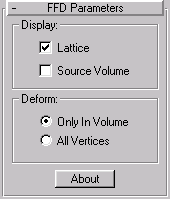


FFD stands for Free Form Deformation. Its effect is used in computer animation for things like dancing cars and gas tanks, and you can use it for modeling as well.
The FFD modifier surrounds the selected geometry with a lattice box. By adjusting the control points of the lattice, you deform the enclosed geometry. When the animate button is on, the lattice points are animated, as is the deformation of the geometry.
There are three FFD modifiers, each providing a different lattice resolution: 2X2, 3X3, and 4X4. The 3X3 modifier, for example, provides a lattice with three control points across each of its dimensionsor nine on each side of the lattice.
There are also also two FFD related modifiers FFD (Box/Cyl) Modifier that provide supersets of the original modifiers.
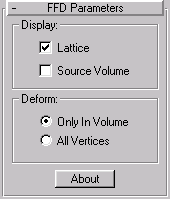
Control Points : At this level of selection, you can select and manipulate Individual control points of the lattice. If the animate button is on when modifying the control points, the points become animated.
Lattice : At this level, you can position, rotate, or scale the lattice box separately from the geometry. If the animate button is on the lattice becomes animated. When you first apply an FFD, its lattice defaults to a bounding box surrounding the geometry. Moving or scaling the lattice so that only a sub-set of vertices lie inside the volume makes it possible to apply a localized deformation.
Lattice : When this item is checked, lines are drawn connecting the control points to make a grid. Although the viewports can sometimes become cluttered when these extra lines are drawn, it helps to visualize the lattice.
Source Volume: When this item is checked, the control points and lattice are displayed in their unmodified state. This is useful when in the Lattice selection level to position the source volume.
Tip: To see which points lie in the source volume (and therefore will be deformed), temporarily deactivate the modifier by clicking the light bulb icon in the Modifier Stack rollout page.
All Vertices: When this option is selected, all vertices are deformed regardless of whether they lie inside or outside the source volume. The deformation outside the volume is a continuous extrapolation of the deformation inside the volume. Note that the deformation can be extreme for points far away from the source lattice.
Only in Volume: When this option is selected, only vertices that lie inside the source volume are deformed. This is the default.
An orange lattice gizmo surrounds the geometry.
The lattice volume defaults to the bounding box of the selected geometry, however the lattice box can be positioned, rotated, or scaled so that only a sub-set of vertices are modified. Choose Lattice in the Sub-Object field, and then use any of the transform tools to adjust the lattice volume relative to the geometry.