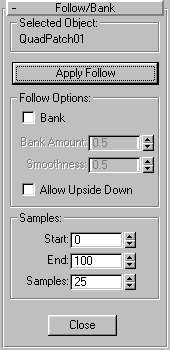


This utility applies Rotation keys to an object that already has a motion trajectory. The settings are similar to those found in the Path Controller. Essentially, you use this when you have an object for which you’ve already assigned motion and want it to follow or bank along its trajectory, but do not want to use a Path controller.
Although many of the settings are the same as in the Path controller, note the following differences:
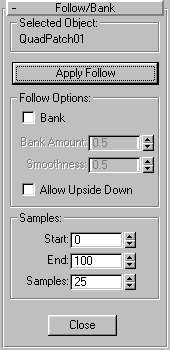
Displays the name of the selected object.
Apply Follow: Click this to apply the settings and generate the Rotation keys. Each time you click this button, the Rotation keys in the specified range of frames (set in the Samples area) are deleted and regenerated.
Contains the parameters that specify whether or not to use banking, and the banking settings.
Bank: Check this if you want to bank as well as follow the trajectory.
Bank Amount: Adjusts the amount of the banking to one side or the other, depending on whether the value is positive or negative
Smoothness: Controls how rapidly the roll angle changes as the object moves through bends in the trajectory. Smaller values will make the object more responsive to subtle changes in the curve while larger values smooth out jerking. The default value is a good value for general damping along the curve. Values below 2 tend to make the action jerky, but values around 3 can be very useful for simulating a certain degree of a certain degree of realistic instability.
Allow Upside Down: Check to avoid the situation in which an object flips when going around a vertically oriented path.
Specifies the range of frames for which Rotation keys are generated, and the number of keys to be generated.
Start: Specifies the first frame for which Rotation keys are generated.
End: Specifies the last frame for which Rotation keys are generated.
Samples: Specifies the number of Rotation keys to be generated in the specified range.
Close: Click to close the utility.
The object now follows or banks along its trajectory