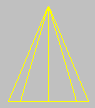


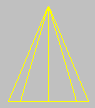
Free Spotlight icon
A spotlight casts a focused beam of light like a flashlight, a follow spot in a theater, or a headlight.
You aim a free spotlight by adjusting its orientation in a scene using the Rotate tool.
The free spotlight is useful when you want a spotlight to follow a path and either don't want to bother with linking a spotlight and target to a dummy object, or you need banking along the path.
A free spotlight has this additional parameter.
Target Distance: Sets a point to use as an invisible target about which the free spotlight can orbit.
The light is now part of the scene. It points away from you in the viewport you clicked.
To adjust the light's direction, you can rotate it with the Rotate transform.
Another way to adjust a spotlight is to use a spotlight viewport.
The Viewport Properties menu appears.
The name of each spotlight appears in the View list.
The viewport now shows the spotlight's point of view.
The default keyboard shortcut for spotlight viewports is: $