

![]()
Function Curves displays selected controller items as curves, charting the controller's change of value over time.
Selecting a controller item icon, or selecting a curve in the Edit Window, displays keys for that item as vertices on the function curve. You can then select and change the key values.
You can view and add keys to function curves for tracks that are not yet animated, and therefore have no controller. The curves appear as straight lines. As soon as you add a key to a function curve, a controller is created for that track.
Function Curves: Select to switch Track View to Function Curves mode.
The Track View toolbar to the right of the Lock Selection button changes to reflect the current editing mode.
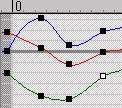
Press CTRL and repeat step 2 to add or remove function curves from the display.